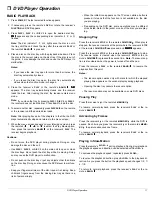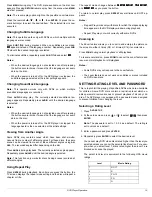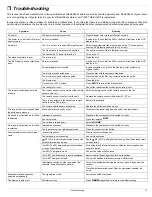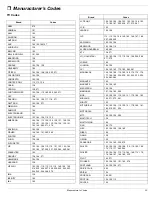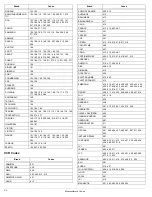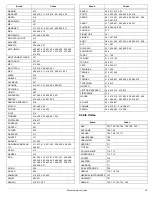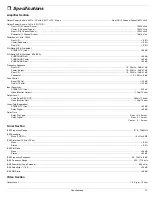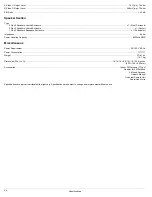19
DVD Player Operation
Press
MENU
during play. The DVD menu available on the disc now
appears. Pressing
RETURN
resumes play from the scene when
MENU
was first pressed.
Note: The resume play option might not be possible on certain discs.
Press the remote’s
8
8
8
8
,
9
9
9
9
,
6
6
6
6
, or
7
7
7
7
, then
ENTER
. Or press the nu-
meric button(s) to select the desired item. The selected item is now
executed.
Changing Subtitle Language
Note: This operation works only with DVDs on which multiple subtitle
languages are recorded.
Press
SUB TITLE
during playback. When no subtitles are recorded,
E<<
E<<
E<<
E<<
appears instead of the language number. Repeatedly press
SUB
TITLE
until the desired language is selected.
To eliminate subtitles, repeatedly press
SUB TITLE
and select
E<<
E<<
E<<
E<<
.
Notes:
• When the desired language is not selected even after pressing
the button several times, it means that the language is not avail-
able on the disc.
• When the power is turned off or the DVD player is stopped, the
subtitle language selected at the initial settings appears.
Changing Soundtrack Language
Note: This operation works only with DVDs on which multiple
soundtrack languages are recorded.
Press
AUDIO
during play. The currently selected soundtrack lan-
guage appears. Repeatedly press
AUDIO
until the desired language
is selected.
Notes:
• When the desired language is not selected even after pressing
the button several times, it means that the language is not avail-
able on the disc.
• When the power is turned off or the DVD player is stopped, the
language heard is the one selected at the initial settings.
Viewing from Another Angle
Some DVDs may contain scenes which have been shot simulta-
neously from a number of different angles. For these discs, the same
scene can be viewed from each of these different angles using
AN-
GLE
. The recorded angles differ depending on the disc.
Press
ANGLE
during playback. The currently selected angle appears.
Repeatedly press
ANGLE
until the desired angle is selected.
Note: This function only works for discs having scenes recorded at
different angles.
Using Repeat Play
Press
REPEAT
during playback. Each time you press this button, the
TV screen displays the repeat mode setting and the disc will repeat a
chapter or title.
The repeat mode changes between
9>7FJ;Hý H;F;7J
9>7FJ;Hý H;F;7J
9>7FJ;Hý H;F;7J
9>7FJ;Hý H;F;7J
,
J?JB;ý H;F;7J
J?JB;ý H;F;7J
J?JB;ý H;F;7J
J?JB;ý H;F;7J
,
and
H;F;7JýE<<
H;F;7JýE<<
H;F;7JýE<<
H;F;7JýE<<
as you press the button.
To return to normal play, press
REPEAT
several times until OFF ap-
pears.
Notes:
• .Repeat Play works only with discs for which the elapsed playing
time appears in the DVD display window during playback.
• Repeat Play may not work correctly with some DVDs.
Zooming In
The Zoom feature allows you to zoom in and enlarge the picture on
the screen to either 4 times (X4) or 16 times (X16) its normal size.
Press
ZOOM
during normal playback or still playback.
To resume normal size, press
ZOOM
to cancel the zoom feature and
resume normal playback or still playback.
Notes:
• Some DVDs may not respond to the zoom feature.
• The zoom feature does not work on subtitles or menus included
on DVD video discs.
SETTING RATING LEVEL AND PASSWORD
This is to prohibit the playing of specified DVDs which are unsuitable
for children. Some DVD discs contain a restriction level which en-
ables parents to remove scenes or prevent playback of discs by chil-
dren. The DVD player is equipped with a password device designed
to prevent children from changing the level.
Selecting a Rating Level
1. Press
DVD SET UP
.
2. At the setup screen, press
8
8
8
8
or
9
9
9
9
to select
H7J?D=
H7J?D=
H7J?D=
H7J?D=
, then press
ENTER
.
Note: The password is set to 1,2,3,4 as a default. The rating is
set to unlock as a default.
3. Enter a password and press
ENTER
.
4. Repeatedly press
ENTER
to select the desired level.
You cannot play DVD video discs rated higher than the level you
selected unless you cancel the parental lock function. For exam-
ple, when you select level 7, discs rated higher than level 7 are
blocked and cannot be played.
The parent lock level is equivalent to the following USA movie
ratings.
Level
Movie Rating
7
NC-17
6
R
4
PG-13
3
PG
1
G