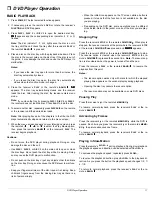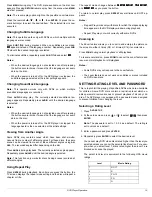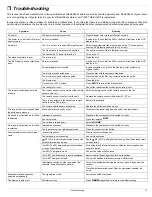7
Preparation
ˆ
Preparation
CONNECTING COMPONENTS
You must connect a TV to the receiver in order to use the receiver’s
DVD player. You can connect other audio and audio/visual compo-
nents to the receiver in order to use the Home Theater Audio Sys-
tem’s surround sound capabilities.
Connecting a TV
Use audio/video cords (not supplied) to connect a TV to the receiver.
Connect red plugs to the red
AUDIO
jacks and white plugs to the
white
AUDIO
jacks.
If your TV has an S-Video jack, use an S-Video cable to connect your
TV to the receiver’s
S-VIDEO OUT
. If your TV does not have an S-Vid-
eo jack, use audio/video cord to connect your TV to the receiver’s
MONITOR OUT
.
Connecting a Cassette Deck
Use audio/video cords (not supplied) to connect a cassette deck to
the receiver. Connect red plugs to the red
AUDIO
jacks and white
plugs to the white
AUDIO
jacks. Make sure you connect the VCR to
both the
TAPE
IN
and
TAPE
OUT
sets of jacks.
Note: If the cassette deck is placed too close to the receiver, noise
might occur during cassette playback. If this happens, move the cas-
sette deck farther away from the receiver.
Connecting a VCR
Use audio/video cords (not supplied) to connect a VCR to the receiv-
er. Connect red plugs to the red
AUDIO
jacks and white plugs to the
white
AUDIO
jacks.
Connect yellow plugs to the yellow
VIDEO
jacks.
Note: Make sure you connect the VCR to both the
IN
and
OUT
sets of
jacks.
Connecting a Satellite Receiver or Cable Box
Use audio/video cords (not supplied) to connect a satellite receiver or
cable box to the receiver. Connect red plugs to the red
AUDIO
jacks
and white plugs to the white
AUDIO
jacks.
Note: Your cable box or satellite receiver must use audio/video cords
or Toslink optical cable to connect to the receiver. If your equipment
only uses coaxial cable, you cannot connect it to the receiver.
If your satellite receiver or cable box has digital output, use an optical
cable to connect the satellite receiver to the home theater receiver’s
SAT IN
optical jack. If your satellite receiver or cable box does not
have digital output, use analog cable to connect it to the home theater
receiver’s
SAT IN
video jack.
Connecting a Digital Optical Audio Devices
You can connect a digital audio device such as an DAT (Digital Au-
dioTape) or MD (Mini Disc) recorder to the receiver’s
DIGITAL OUT
to
record audio from the receiver. Use Toslink optical cable to connect
the DAT or MD recorder to the receiver’s
DIGITAL OUT
optical jack.
You can also connect a satellite receiver, MD or DAT recorder, CD
player, or anything else with digital output to the receiver’s
SAT IN
op-
tical jack. Use Toslink optical cable to connect the desired device to
the receiver.
Connecting an Auxiliary Audio Device
You can also connect an audio device that does not require Toslink
(such as an MP3 player, playback cassette deck, or portable CD
player) to the Home Theater Audio System. Use audio cords to con-
nect the desired device to the receiver’s
AUX
jacks. Connect red
plugs to the red
AUDIO
jacks and white plugs to the white
AUDIO
jacks.
Connecting a Second Sub Woofer
You can connect a second or larger powered subwoofer to the sys-
tem. Connect the sub woofer to the receiver’s
SUB WOOFER PRE-OUT
jack using shielded audio cable (not supplied).
CONNECTING ANTENNAS
When connecting equipment, always make sure the power is
switched off and the power cord is disconnected from the wall outlet.
FM Indoor Antenna
In an area with strong FM signals, the T-type FM antenna (supplied)
is sufficient.
1. Use a flat or Phillips screwdriver to loosen the screws on the
supplied transformer.
2. Place the metal connectors on the end of theT-type antenna’s
base on the transformer’s metal contacts (underneath the screw
heads) then tighten the screws.
3. Plug the transformer into
ANTENNA FM
75
Ω
.
4. Extend the T-antenna’s other two wires and attach them to a wall
or window frame for the best possible reception.
If you have a cable FM antenna, use a coaxial cable to connect it to
ANTENNA FM
75
Ω
.
FM Outdoor Antenna
In an area where FM signals are weak, you must use a 75-ohm un-
balanced-type outdoor FM antenna (not supplied). Generally, a 3-ele-
ment antenna will be sufficient. If you live in an area where the FM
signals are particularly weak, it may be necessary to use one with 5
or more elements.
Connect the antenna’s coaxial cable to the supplied transformer.
Plug the transformer into
ANTENNA FM
75
Ω
.
AM Indoor Loop Antenna
The supplied high-performance AM loop antenna is sufficient for
good reception in most areas.