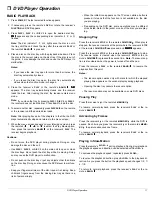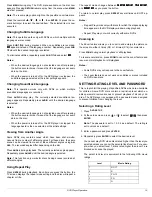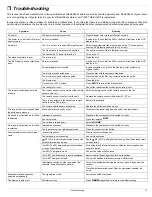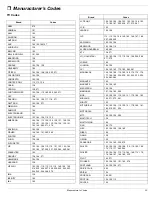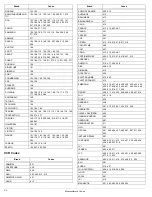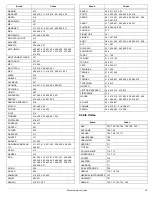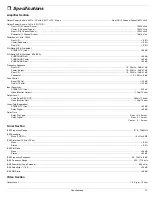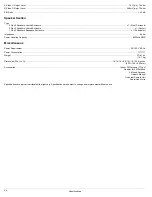17
DVD Player Operation
ˆ
DVD Player Operation
BASIC PLAYBACK
1. Press
POWER
. The last selected function appears.
2. If necessary, press the remote’s
DVD
or rotate the receiver’s
FUNCTION
until DVD appears.
3. Press
DISC 1
,
DISC 2
, or
DISC 3
to open the desired disc tray.
EF;D
EF;D
EF;D
EF;D
appears and the corresponding disc indicator (1, 2, or 3)
flashes.
Note: The disc indicator 1, 2, or 3 lights even the disc is not in
the tray until the unit check the tray after the receiver’s
PLAY
or
the remote’s
BAND/
7
7
7
7
is pressed.
4. Place a disc on the disc tray with the playback side down. Place
the disc in the correct guide on the disc tray. If the disc is out of
the guide, it may damage the disc and cause the DVD player to
malfunction.
Notes:
• If you leave the disc tray open for more than 8 minutes, the
disc tray automatically closes.
• If you leave the disc tray open, the disc tray automatically
closes when the function mode is changed.
5. Press the receiver’s
PLAY
or the remote’s
BAND/
7
7
7
7
.
FB7O
FB7O
FB7O
FB7O
appears. The disc tray automatically closes and the receiver
loads the disc. After loading the disc, the receiver enters menu
mode.
Note: If you close the tray by pressing
DISC 1
,
DISC 2
, or
DISC 3
,
the receiver does not load the disc. Press
PLAY
to load the disc.
6. To select another disc, repeatedly press
DISC SKIP
on the remote
or the receiver until the desired disc loads.
Note: After playing back all of the chapters in the title, the DVD
player automatically stops and returns to the menu screen.
7. When the menu screen appears on your television screen, press
the remote’s
6
6
6
6
,
7
7
7
7
,
8
8
8
8
, or
9
9
9
9
to select the Play Movie option,
then press the remote’s
BAND/
7
7
7
7
or the receiver’s
PLAY
. The
receiver begins playback.
Cautions:
• Do not move the DVD player during playback. Doing so may
damage the disc and the unit.
• Use
DISC 1
,
DISC 2
, or
DISC 3
on the main unit to open or close
the disc trays. Do not push the disc tray while it is moving. Doing
so may cause the DVD player to malfunction.
• Do not push on the disc tray or put any objects other than discs
on the disc tray. Doing so may cause the DVD player to malfunc-
tion.
• Keep your fingers well clear of the disc tray as it is closing. Keep
children’s fingers away from the closing disc tray as there is a
risk of personal injury.
• When the inhibit icon appears on the TV screen while a button is
pressed, it means that the function is not available on the disc
you are playing.
• .Depending on the DVD disc, some operations may be different
or restricted. Refer to the jacket or case of the disc you are play-
ing.
Stopping Play
Press the receiver’s
STOP
or the remote’s
FM MODE/
'
. When play is
stopped, the receiver remains at the point where the receiver’s
STOP
or the remote’s
FM MODE/
'
was pressed, and
H;IKC;
H;IKC;
H;IKC;
H;IKC;
appears.
Press the receiver’s
STOP
or the remote’s
FM MODE/
'
again to stop.
The resume option is cleared when the receiver’s
STOP
or the re-
mote’s
FM MODE/
'
is pressed the second time. Note: The resume op-
tion is also cleared when the power is turned off and then on.
Press the receiver’s
PLAY
or the remote’s
BAND/
7
7
7
7
to resume the
playback from this point.
Notes:
• The resume option works only with discs for which the elapsed
playing time appears on the window display during playback.
• Opening the disc tray cancels the resume option.
• The resume option may not be available on some DVD discs.
Pausing Play
Press the receiver’s
f
or the remote’s
MEMORY/
f
.
To resume normal playback, press the receiver’s
PLAY
or the re-
mote’s
BAND/
7
7
7
7
.
Advancing by Frames
Press the receiver’s
f
or the remote’s
MEMORY/
f
while the DVD is
paused. Each time you press the receiver’s
f
or the remote’s
MEMO-
RY/
f
, the picture advances one frame.
To resume normal playback, press the receiver’s
PLAY
or the re-
mote’s
BAND/
7
7
7
7
.
Playing in Slow-Motion
Press the remote’s
SLOW – /+
during playback. During slow playback,
the playback speed and direction can be selected with
SLOW – /+
.
To decrease the playback speed, repeatedly press
SLOW –
.
To reverse the playback direction, press
SLOW +
to the playback di-
rection. As you press the button the playback speed changes 1/2, 1/
4, 1/8.
To return to normal playback, press the receiver’s
PLAY
or the re-
mote’s
BAND/
7
7
7
7
.