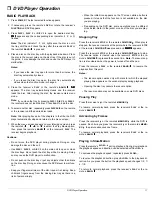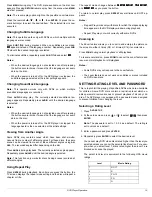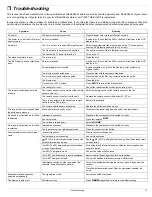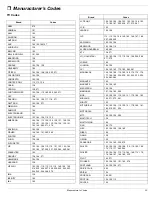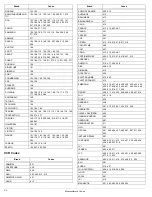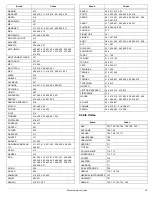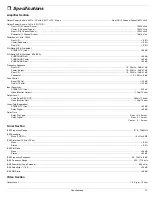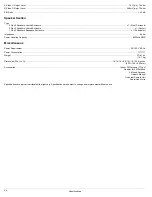20
DVD Player Operation
5. Press
DVD SET UP
to exit.
Notes:
• Some titles do not match with the rating level described as
above.
• If you change the level and enter a password, playback of all
DVDs with ratings higher than your selection will be blocked,
unless you enter the correct password again. For example: if you
change the level to 5, the DVD player will not play discs with rat-
ings of 6, 7, or 8 unless the correct password is entered from the
remote control.
Setting a Password
If you change the rating level to 7 or lower, you must enter a 4-digit
password to access playback of discs with higher ratings.
To set this password, follow these steps.
1. Press
DVD SET UP
.
2. At the setup screen, press
9
9
9
9
to select
F7IIMEH:
F7IIMEH:
F7IIMEH:
F7IIMEH:
, then press
ENTER
.
3. Type a 4-digit password into
EB:
EB:
EB:
EB:
. (For example, 1234).
Important: Do not forget your password.
4. Type same the 4-digit password into
D;M
D;M
D;M
D;M
, then press
ENTER
.
Clearing Your Password
If you forget your password, you can clear the current password.
At the SETUP screen, press
9
9
9
9
to select
F7IIMEH:
F7IIMEH:
F7IIMEH:
F7IIMEH:
, then press
EN-
TER
.
Enter 4-digit number (for example, 2850), then press
ENTER
. The 4-
digit password is cleared.
SELECTING TV ASPECT
Select the appropriate screen type according to your TV set. Conven-
tional size screens use a 4:3 aspect ratio, and wide-screens use a
16:9 ratio.
1. Press
DVD SET UP
.
2. At the setup screen, press
8
8
8
8
or
9
9
9
9
to select
JLý:?IFB7O
JLý:?IFB7O
JLý:?IFB7O
JLý:?IFB7O
, then
press
ENTER
.
3. Repeatedly press
ENTER
to select the desired aspect, then press
DVD SET UP
. You must select the type of TV picture (aspect ratio)
that corresponds to the type of TV you are connecting to the
DVD unit.
*0)ýFI
*0)ýFI
*0)ýFI
*0)ýFI
(Pan & Scan) — If you have a conventional TV set and
your DVD is not formatted for widescreen viewing, use this set-
ting.
*0)ýB8
*0)ýB8
*0)ýB8
*0)ýB8
(Letterbox) — If you have a conventional TV set and your
DVD is formatted for widescreen viewing, use this setting. All
video material not formatted in the Pan & Scan style is played
back in the letterbox style. Black bands appear at top and bottom
of screen.
',0/ýM?:;
',0/ýM?:;
',0/ýM?:;
',0/ýM?:;
(Widescreen) — If you have a wide-screen TV set, use
this setting. The DVD plays in full size. (You must also set your
widescreen TV to “full size”).
SELECTING DIGITAL AUDIO OUT
Each DVD has a variety of audio output options. If you connected a
device to the receiver’s digital optical jacks (see “Connecting a Digital
Optical Audio Devices” on Page 7), you might have to change the
digital audio output setting. Set the player’s Digital Audio Output ac-
cording to the type of audio system you use.
1. Press
DVD SET UP
.
2. At the setup screen, press
8
8
8
8
or
9
9
9
9
to select
:?=?J7BýEKJ
:?=?J7BýEKJ
:?=?J7BýEKJ
:?=?J7BýEKJ
.
3. Repeatedly press
ENTER
to select the desired output (
F9C
F9C
F9C
F9C
or
8?JIJH;7C
8?JIJH;7C
8?JIJH;7C
8?JIJH;7C
) , then press
ENTER
.
8?JIJH;7C
8?JIJH;7C
8?JIJH;7C
8?JIJH;7C
— Select
8?JIJH;7C
8?JIJH;7C
8?JIJH;7C
8?JIJH;7C
if you have an amplifier or other
equipment with DTS decoder or Dolby Digital decoder connected
to the receiver.
F9C
F9C
F9C
F9C
— Select
F9C
F9C
F9C
F9C
if you have an amplifier or other equipment
with linear PCM only (or a MD recorder or a DAT deck) con-
nected to the receiver.
Caution: If an active digital audio output signal is supplied to an re-
ceiver or other equipment without a corresponding digital decoding
capability, a very loud noise may be produced which could perma-
nently damage the speakers.
Note: When you make a digital recording from CD to your house au-
dio CD recorder entire CD tracks are recorded as 1 track. This is be-
cause there is no track information.