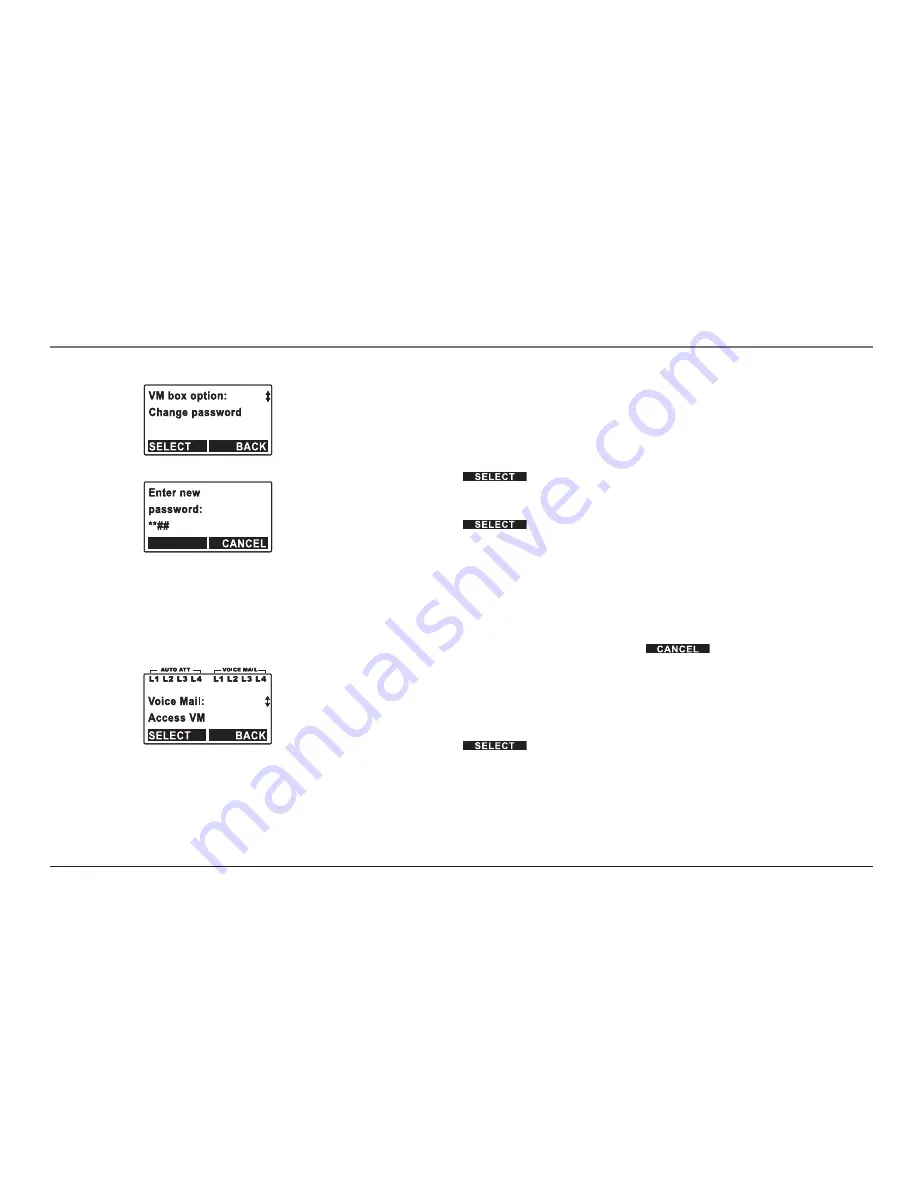
6. If the password is correct, the display shows the voice mailbox number, number
of new messages, number of old messages and
“Play new”
.
NOTE:
If the password is incorrect, the display shows “Invalid password” and will return to the
voice mail menu after 5 seconds.
7. Press
5
or
6
on the
Navigation
button to scroll through the options until
“VM box option”
appears on the display.
8. Press the
soft button.
9. The display will show
“Change password”
.
10. Press the
soft button.
11. Enter new password using keypad (1–9, *, #).
12. Re-enter password to verify.
13. If the passwords match, a confirmation tone will sound. The password is now
changed and the system will return to the VM box option screen.
14. If the passwords do not match, the display will show
“Invalid password Please
re-enter.”
Re-enter password or press the
soft button to exit.
Play Greeting (Base Unit)
1. Press the
Voice Mail
button.
2.
“Access VM”
appears on the display.
3. Press the
soft button.
4. Voice mail can only be accessed by 2 users at a time. Only 1 user can access a
mailbox at a time. If voice mail is not available, the display will show
“System
busy”
.
Voice Mail






























