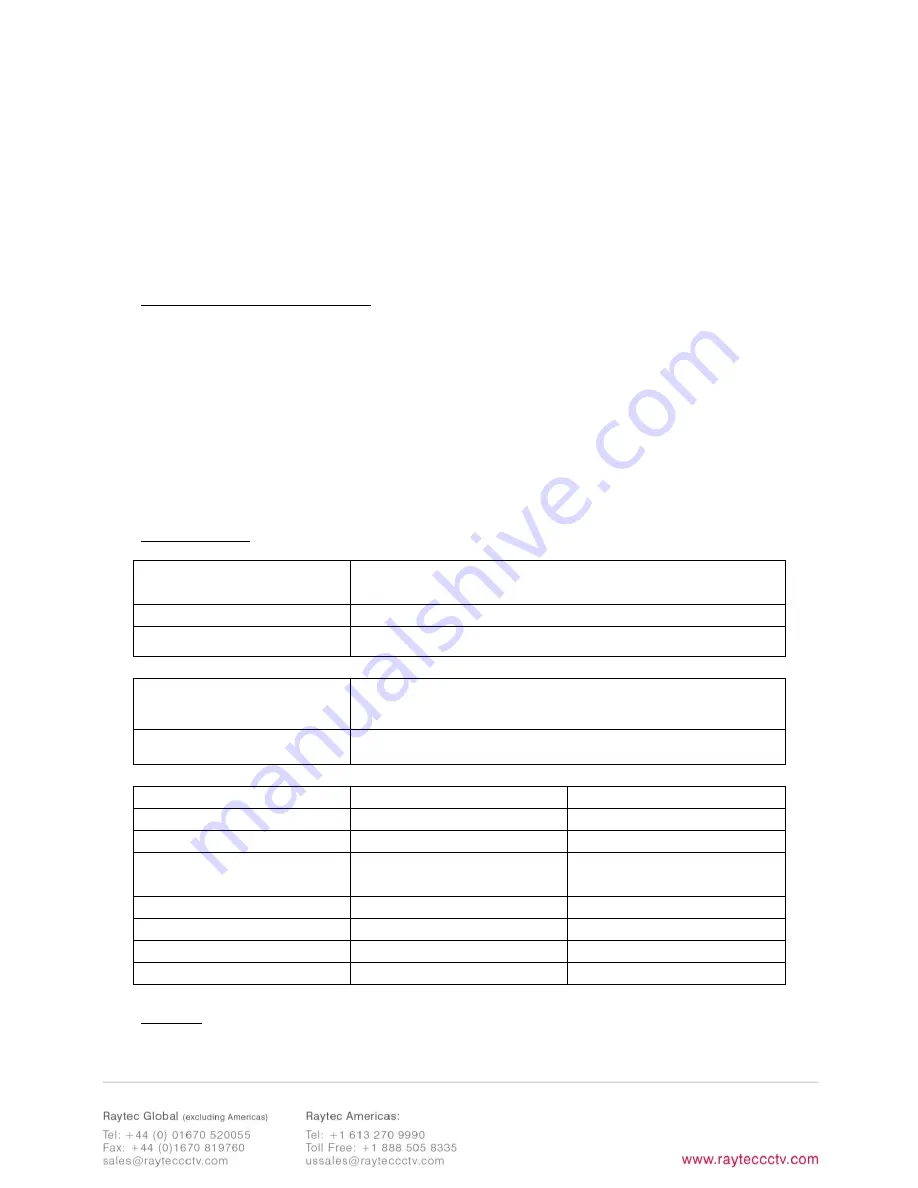
14
VMS integration allows the illuminator(s) to be directly controlled and triggered by events within
the VMS environment such as scheduled events, alarm triggers, camera commands, etc.
HTTP Integration allows the illuminator to be directly controlled and triggered on receipt of valid
HTTP commands generated on the network from VMS, cameras or other components capable
of generating HTTP commands.
The illuminator mode can be changed on the Settings / Groups page. The default illuminator
mode is
Local
.
Standard Setup – Factory Defaults
The illuminator is operating in Local mode and will respond only to its own photocell and
telemetry status. By default the illuminator is NOT assigned to a group.
The illuminator will turn ON / OFF automatically when the photocell detects it is dark / light at
100% (soft start) via the photocell.
The External Input will activate the illuminator at 100% (NOT soft start) for the duration of the
input provided the photocell detects it is dark.
External Output: activated by photocell and will become active when short circuit, unless
changed in advanced settings on the GUI.
Factory Defaults
Name
VARIO2 IP
Group Name
<<Deliberately Left Blank>>
IP Address
192.168.2.80
Enable DHCP Checkbox
Not Selected – IP addresses will NOT be automatically allocated. If
illuminator is being operated on a DHCP enabled network, DHCP
can be selected for automatic allocation of IP address.
Illuminator Mode
Local:
Control the illuminator using the web interface.
Illuminator will respond to its own photocell and telemetry events.
Photocell
External Input
Trigger Control
Lamp Control
Lamp Control
Light Type
IR
WL
Respond to Group
Commands
No, ignore group command
No, ignore group command
Lamp Mode on Trigger
On
On
Power (%)
100%
100%
Duration
All night
Duration of Input
Soft Start
On
Off
Deterrent
Pattern = SOS
Frequency = Slow






































