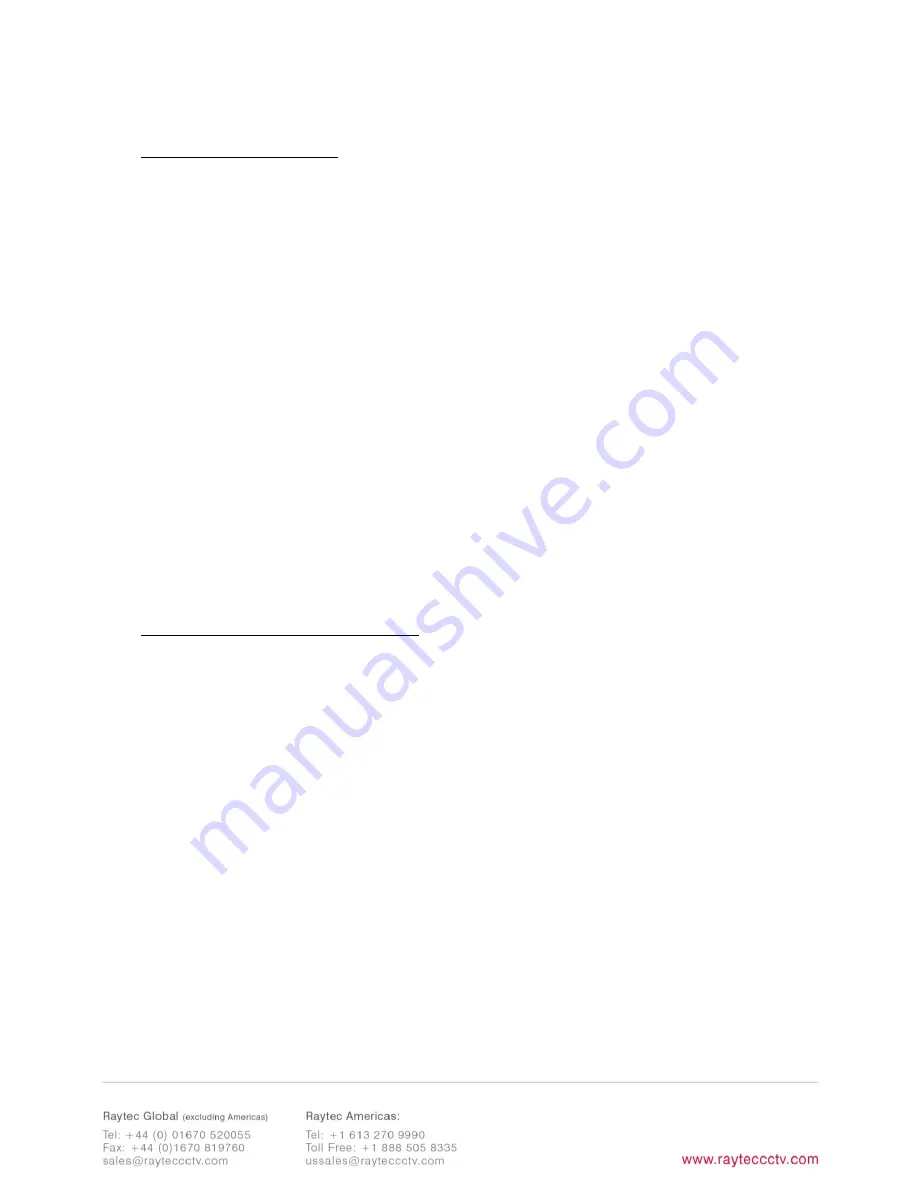
12
and that the computer and illuminator have IP addresses in the same range.
Raytec Discovery Tool Basics
The Raytec Discovery Tool is downloadable from our website or you may request it from
Raytec.
During the initial set-up we strongly recommend that you use the Raytec Discovery Tool on a
computer on the same network as the Vario2 IPPOE Hybrid illuminators to discover and
establish connection.
The illuminator responds to multicast messages - and therefore does not need to have a valid
IP address in the same network range for the Raytec Discovery Tool to find it. But it does
require a valid IP address for connection and communication. ALL IP addresses need to
reside
within the same network address range to ensure these components can communicate with
each other.
With the Vario2 IPPOE Hybrid powered and attached to the same network, press
Discover
and
the Raytec Discovery Tool will display a list of illuminators available on the network.
See instructions above on how to change IP address or enable DHCP in order to allow
communication with the illuminator.
Once the IP address of the illuminators have been changed, you can double click on the
illuminator from the Raytec Discovery Tool to navigate directly to the illuminators web interface.
The Raytec Discovery Tool allows you to:-
Discover all illuminators on the network – illuminators do not need a valid IP address to
be discovered
Alter IP address of illuminator – the illuminator must have a valid IP address to allow
communication
Enable DHCP
Navigate directly to each illuminator – once a valid IP address has been assigned
See the illuminators status
See whether the illuminator is ON / OFF
View the MAC address of each illuminator
Change Network Settings
Change the Name and Group Name
See additional illuminator details including name, firmware version, model and the time
the illuminator has been powered.




















