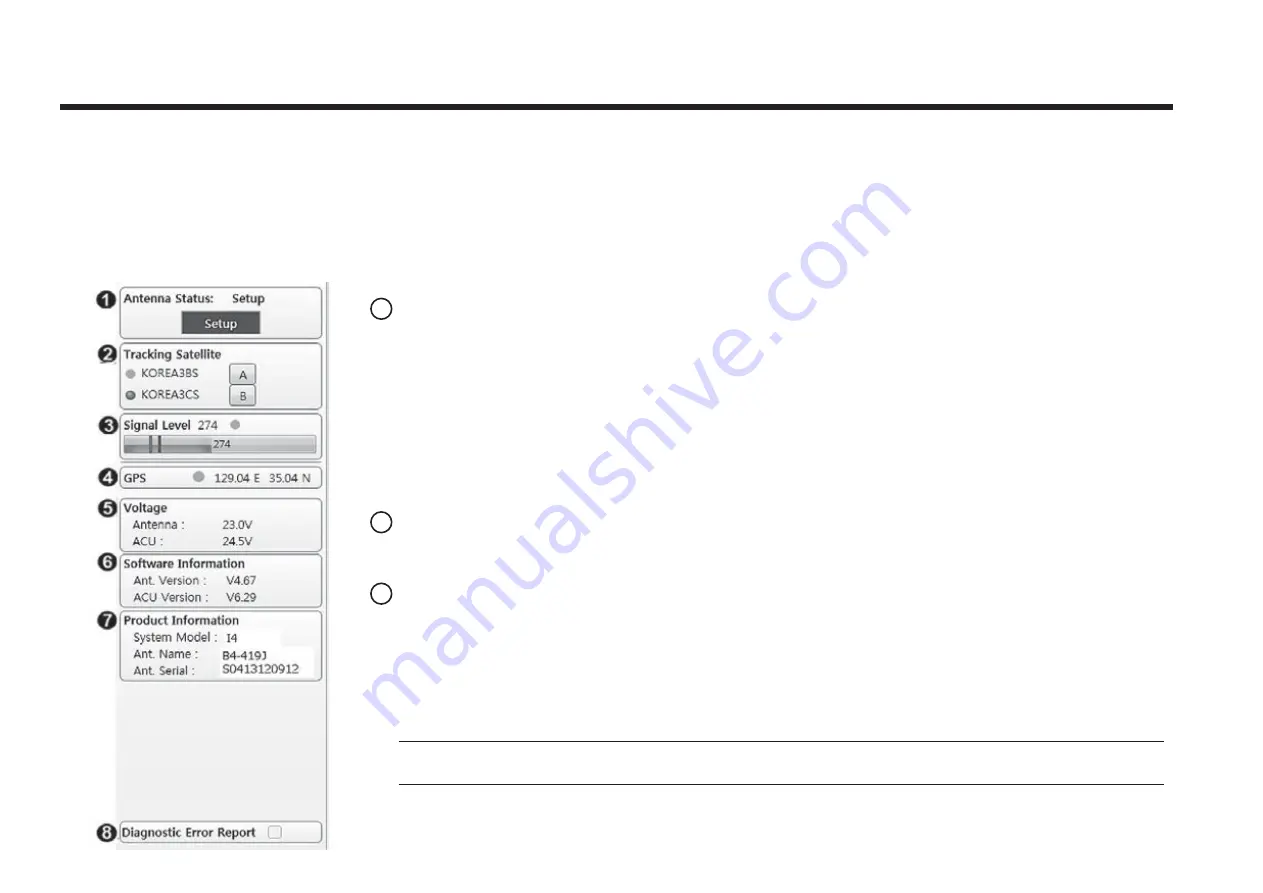
Raymarine Satellite TV Antenna Systems
System Property Status Dashboard
The property status dashboard on the left pane of the screen provides the antenna status, the availability of TX transmission, signal
level, GPS status, software information, product information and error status to be monitored quickly.
1
2
3
Antenna Status:
Displays the status of the current mode of the antenna.
- Search: Antenna is searching the selected satellite.
- Tracking: Antenna is tracking the target satellite.
- Initialize: Antenna or ACU is initializing.
- Setup: Antenna is in SETUP mode.
- Sleep: Antenna is in Sleep mode.
- Unwrap: Antenna is unwinding / winding the cable in the antenna.
Tracking Satellite
Display or set current tracking satellite & tracking information. Up to 3 satellites can be selected.
Signal Level
The “Red” line indicates the signal “Detect Level Threshold” and the “Orange” line indicates the
signal “Tracking Level Threshold”. If the signal level is higher than the tracking level threshold,
the signal level bar will display “Blue” color. If the signal level is lower than the tracking level
threshold, the signal level bar will display “Orange” color and the antenna will stay in searching
mode.
Note:
If the signal level is not higher than the tracking threshold, decrease the detect and tracking level.
















































