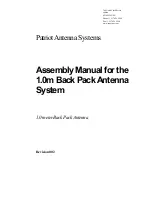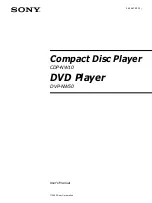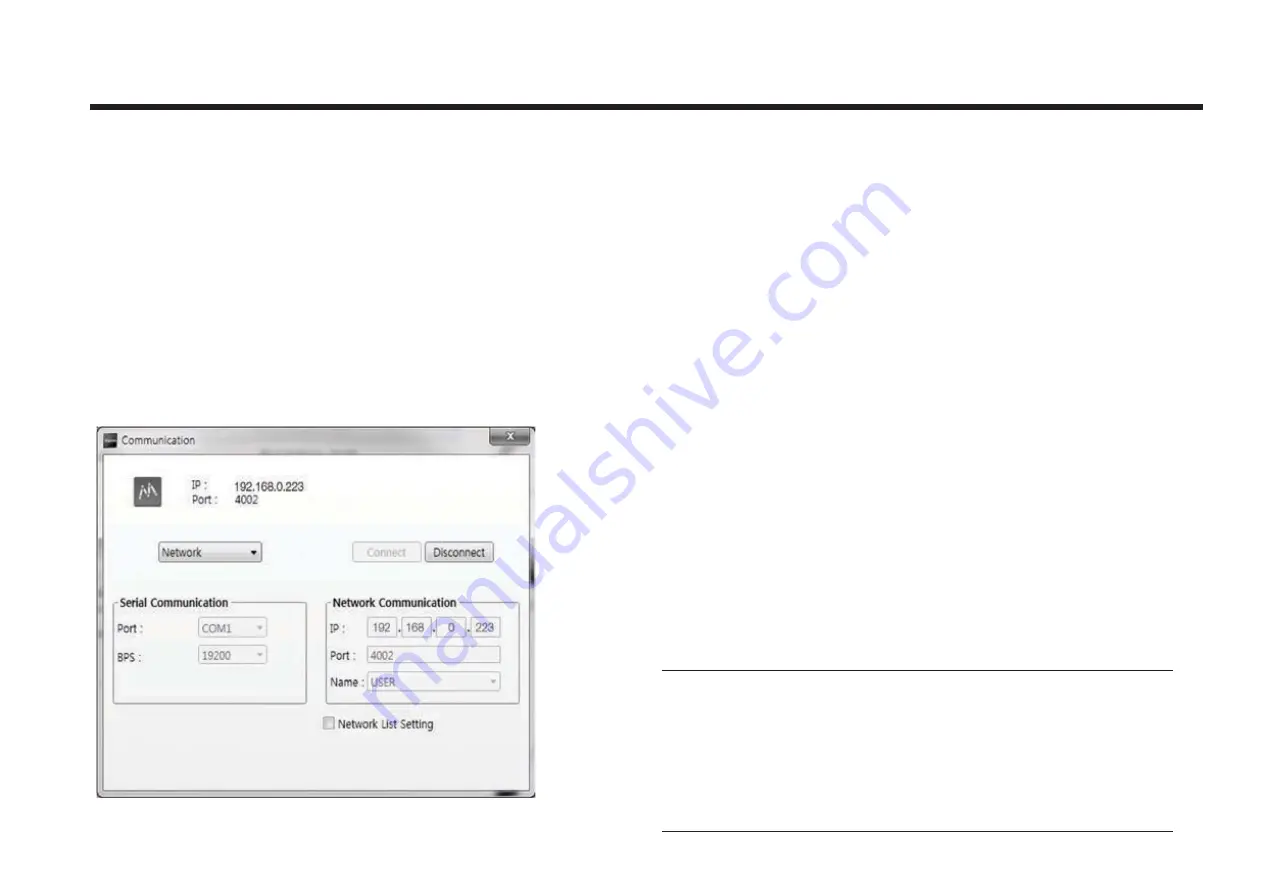
PC to ACU Communication Setup
Starting Aptus
®
Double-click the Aptus
®
desktop icon, then Communication
Window appears to establish the data communication
between your PC and the ACU. Select options of connection
method to access your ACU either through the Serial Port
Communication or the Network Communication (TCP/IP).
Establish a data communication
Access ACU through Serial Communication
1. Connect a 9 pin Serial cable between the PC INTERFACE
connector on the ACU and the 9 pin Serial port on the PC.
2. Select Serial at communication type combo-box.
3. The baud rate of the ACU is 19200 for STV series.
4. Select a COM port which is not occupied by other devices.
5. Click the Connect button.
Access ACU through Network Communication (TCP/IP)
1. Connect your PC to the Ethernet Port or via Wi-Fi.(Turn off
the wireless connection while using the Ethernet port.)
2. Select Network at communication type combo-box.
3. Enter in the ACU’s IP address
(Factory default - Ethernet connection: 192.168.0.223 / Wi-Fi
connection : 192.168.1.223)
4. Enter in the ACU’s port number (Factory default : 4002)
Note:
If the remote access PC is located in the same network
group with the ACU, the ACU can be accessed through the
internal IP address. But, if the remote access PC is located
outside of the network group, the ACU’s IP address should
be changed to the IP address assigned by the network
service provider.