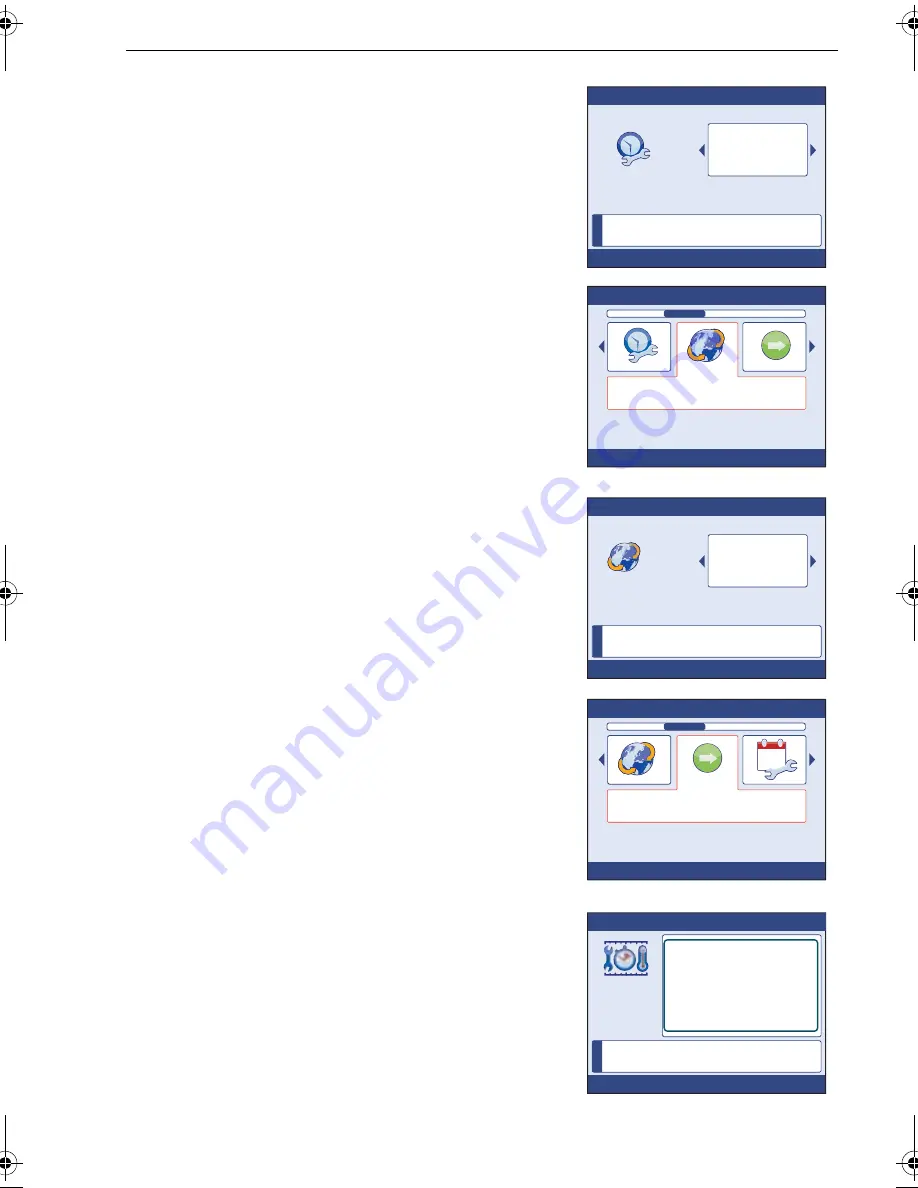
Chapter 3: Commissioning Procedures
25
2. Scroll to the required Time Format, then press
OK
to save the format and return to the
Time &
Date
summary page.
3. Press
OK
to select the
Time & Date
setup menu.
Setting local time
Note:
If your ST70+ display is connected to a Raymarine multi-
function display, then the time offset is controlled by the
multifunction display and you cannot use this procedure
to change it.
To set the display time to your local time.
1. At the
Time & Date
setup menu, use
<
and
>
to
select the
Set time offset
option, then press
OK
,
to display the
Set time offset
page.
2. Scroll to set the correct local time. For exam-
ple, if your local time is 1 hour after GMT, set
-1
.
3. Press
OK
, to save the setting and return to the
Time & Date
setup menu.
Leaving date & time setup
When your date and time formats and values are
set as required:
1. At the
Time & Date
setup menu, scroll to the
Continue
option.
2. Press
OK
to proceed to the
Units summary
page.
3. Proceed from
Data units
(below).
Data units
The
Units
summary
comprises two pages and
shows units currently in use. You can accept all or
change any of the data unit settings. You can set:
•
Speed to either miles per hour, kilometers per
hour or knots.
•
Distance to either miles, nautical miles or
kilometers.
•
Depth to either feet, fathoms or meters.
i
D
111
5
6
-1
Press OK to accept
Set time format
Use < & > to adjust.
CANCEL exits without saving.
12-hour
D1
1
157-1
Time & Date
Set time offset
Press OK to select
i
D
111
5
8
-1
Press OK to accept
Set time offset
Use < & > to adjust.
CANCEL exits without saving.
-1 hour
D1
1
150-1
Time & Date
Continue
Press OK to select
10
6 pt
i
D11159-1
Press OK to continue
Units summary
These are your current settings.
o
KTS
Speed
NM
Distance
FT
Depth
KTS
Wind Speed
Mag
Heading
G/H
Flow Rate
C
Temperature
87099_1.book Page 25 Thursday, March 12, 2009 10:18 AM
Summary of Contents for ST70 Instrument
Page 1: ...www raymarine com ST70 Document reference 87099 1 Date January 2009 Installation Guide ...
Page 6: ...vi ...
Page 10: ...x ST70 Installation Guide ...
Page 20: ...10 ST70 User Reference Manual ...
Page 28: ...18 ST70 User Reference Manual ...
Page 64: ...54 ST70 User Reference Manual ...
Page 70: ...60 ...
Page 72: ...62 ...






























