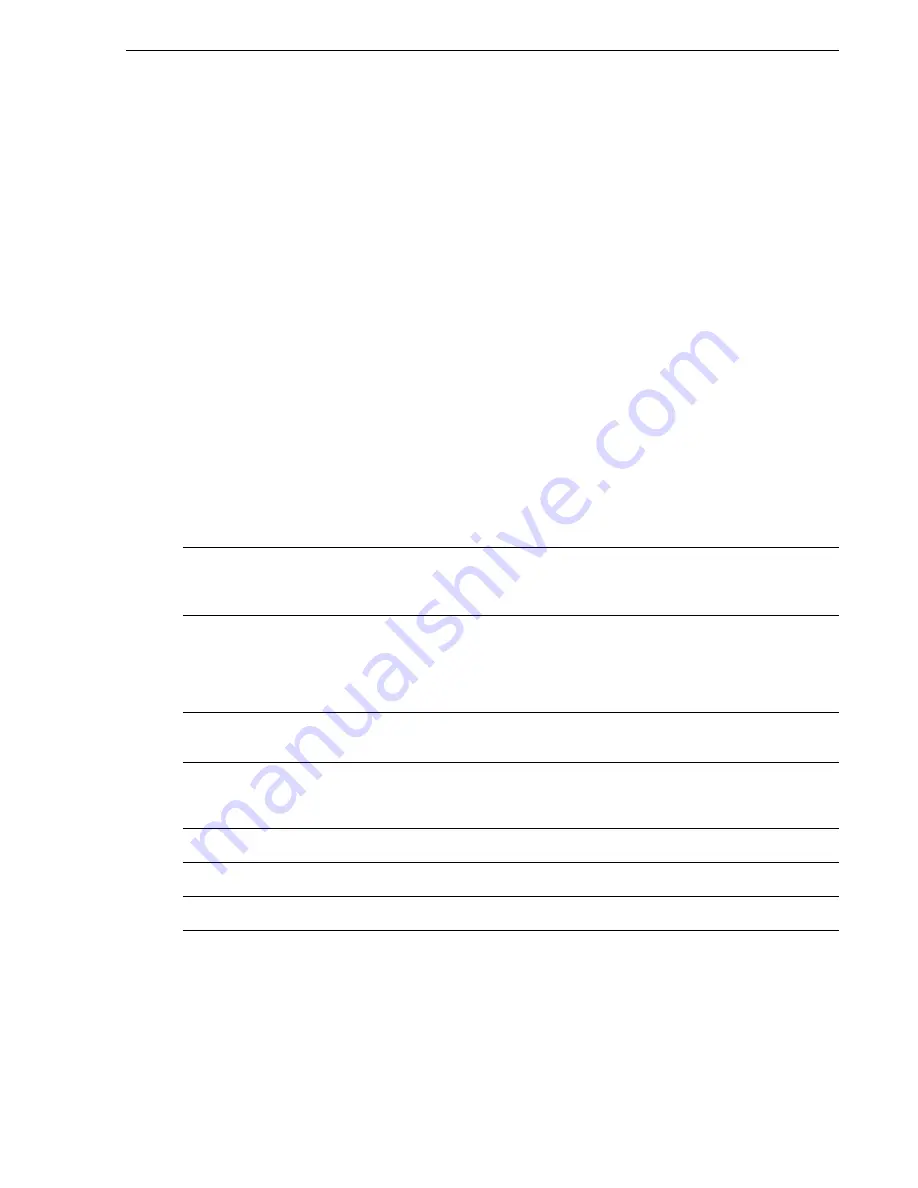
19
Chapter 3: Operating instructions
The SmartPilot controller is a SeaTalk
ng
-compatible autopilot control unit. It is
designed as the main controller for the SmartPilot system.
The SmartPilot controller operates in the following modes:
•
Standby:
SmartPilot off. You have manual control of the boat.
•
Auto:
The SmartPilot steers the boat to maintain a locked heading.
•
Track:
The SmartPilot steers the boat to maintain a track between two waypoints
created on a navigation aid.
•
Wind Vane:
The SmartPilot steers the boat to maintain a course relative to a true
or apparent wind angle.
The SmartPilot controller also provides:
•
automatic tack (Auto Tack) in Auto and Wind Vane modes.
•
waypoint advance feature in Track mode.
3.1 SmartPilot Functions
The functions provided with your system depend upon the model of course
computer installed.
:
Non-G systems
(without GyroPlus)
S1G, S2G and S3G
systems
(with GyroPlus)
SPX systems
Full basic functionality
Internal GyroPlus yaw sensor
provides enhanced course
keeping using AST
(Advanced Steering Technol-
ogy)
Internal GyroPlus yaw sensor
provides enhanced course
keeping using AST
(Advanced Steering Technol-
ogy)
Steering to true and apparent
wind in Wind Vane mode
Steering to true and apparent
wind in Wind Vane mode
Steering to true and apparent
wind in Wind Vane mode
Equipped with AutoLearn,
Raymarine’s self-learning cal-
ibration system
Equipped with AutoLearn,
Raymarine’s self-learning cal-
ibration system
Fishing patterns
Intelligent dodge
Smart Rudder Sense (SRS)
Summary of Contents for ST70 Instrument
Page 1: ...ST70 Autopilot Controller User Reference Guide Document reference 81288 2 Date May 2010 ...
Page 2: ...ii ...
Page 26: ...18 ST70 Pilot Controller Reference Guide ...
Page 42: ...34 ST70 Pilot Controller Reference Guide ...
Page 50: ...42 ST70 Pilot Controller Reference Guide ...
Page 54: ...46 ...
Page 56: ...48 ST70 Pilot Controller Reference Guide ...
















































