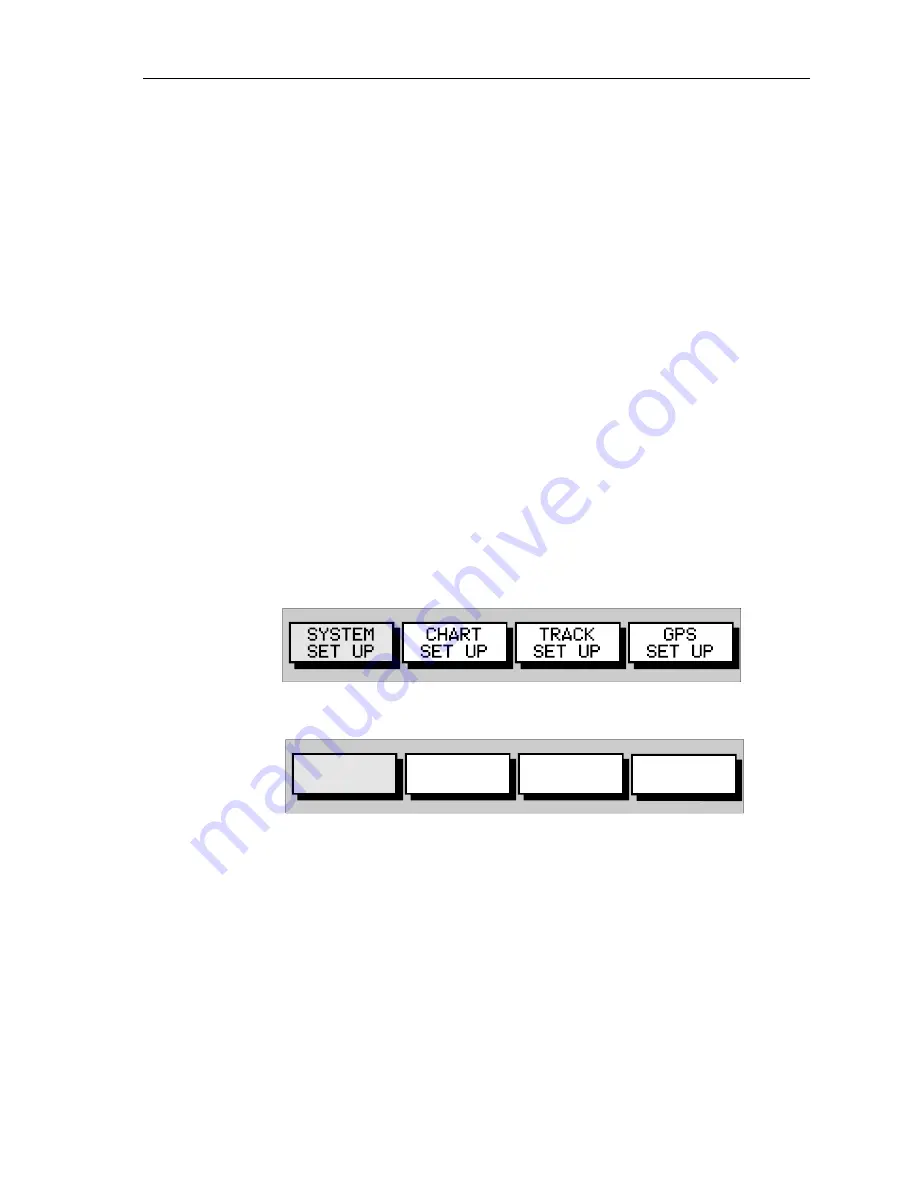
Chapter 5: Operation
83
5.7 Using Tracks
The
TRACK
function is used to mark an on-screen trail that the vessel has
followed, as if it had left a visible fixed wake.
While the track is turned on, it is recorded in the display unit’s memory.
You specify the interval at which track points are made and a line is drawn
on-screen between each point. Up to 1000 track points can be saved.
The track remains on-screen, even following a Power off/on, until the
track is cleared.
Using the
SmartRoute
function, a track can also be converted to and
saved as a route which is automatically reversed, ready for use as a return
voyage.
This section describes how to:
•
Set up a track and specify the interval between track points
•
Clear the current track
•
Convert the track to a route (
SmartRoute
)
➤
To access the track controls:
1. Press the
PAGE
key to display the chart set up function bar:
2. Select
TRACK SET UP
to display the Track function bar:
The following instructions assume that the track functions are displayed.
Setting up a Track
Use the track functions to switch the track on and to specify the interval at
which track points are placed. The time interval between track points can
be set to 1s, 10s, 30s, 1min, 10min or 30min. The distance spacing
between track points can be set to 0.05nm, 0.1nm, 0.5nm or 1nm. The
maximum track length is 1000 points. When this limit has been reached,
track points continue to be placed, but the oldest points start to be deleted.
D4694_1
D4695-2
TRACK
ENABLE
CLEAR
TRACK
MAKE INTO
ROUTE
INTERVAL
10S
Summary of Contents for RC400
Page 1: ...RC400 GPS Chartplotter Owner s Handbook Document Number 81237 2 Date August 2004...
Page 2: ...ii RC400 GPS Chartplotter...
Page 56: ...46 RC400 GPS Chartplotter...
Page 116: ...106 RC400 GPS Chartplotter...
Page 126: ...116 RC400 GPS Chartplotter...
Page 130: ...120...
Page 134: ...Warranty...
Page 136: ...Mounting Template...






























