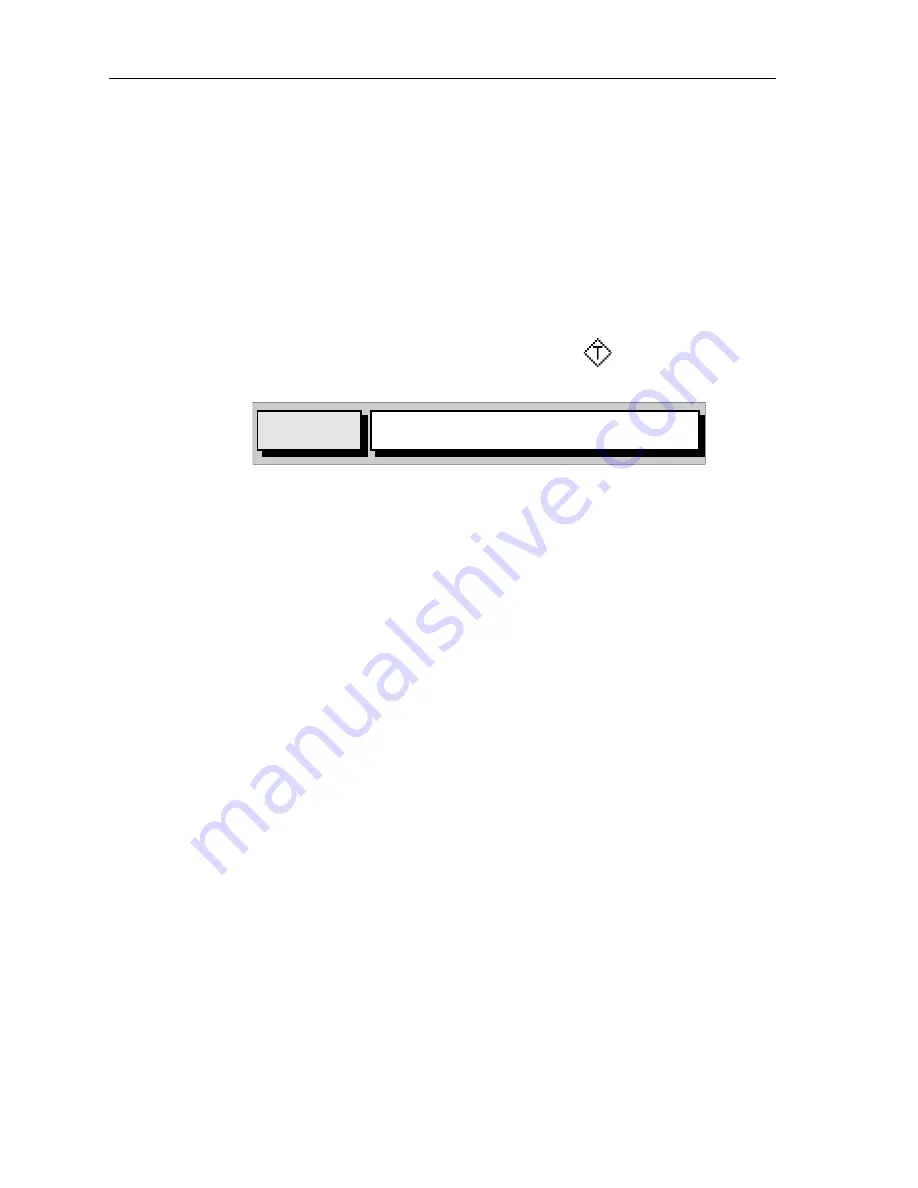
98
RC400 GPS Chartplotter
Tide Information
At detailed chart scales, placing the cursor over a Tide Height or Current
symbol for more than 0.5 seconds enables detailed tide information to be
displayed in an object information pop-up box. Soft keys enable Sun/
Moon Data and Previous/Next Day information to be displayed.
Tidal Height
➤
To obtain Tide Height Data:
1. Place the cursor over a Tide Height symbol
.
The Tidal Heights soft key and help text appear.
2. Press
ENTER
to show the Tidal Heights information (
Figure 5-19
) or
CLEAR
to cancel the operation. If no Fix is available (to provide date
information), a warning box appears.
The “Port Name” is that supplied by the Gold Chart cartridge. The Tidal
Height graph is automatically scaled. The cursor, represented by a dashed
line, can be moved along the horizontal axis by means of the Trackpad. A
CURSOR
data box below the graph shows corresponding
TIME
and
HEIGHT
.
Times and heights of
HIGH WATER
and
LOW WATER
are shown.
DATE
and
TIME
for
TODAY
(default) are shown with
PREVIOUS
/
NEXT DAY
information available via the
MORE OPTIONS
soft key; repeated presses
of these two soft keys moves the date back/forward one day at a time.
3. To return to chart display, press
CLEAR
.
D4972_1
TIDAL
HEIGHTS
"ENTER"FOR TIDAL INFORMATION,
"CLEAR" OR MOVE CURSOR QUITS
Summary of Contents for RC400
Page 1: ...RC400 GPS Chartplotter Owner s Handbook Document Number 81237 2 Date August 2004...
Page 2: ...ii RC400 GPS Chartplotter...
Page 56: ...46 RC400 GPS Chartplotter...
Page 116: ...106 RC400 GPS Chartplotter...
Page 126: ...116 RC400 GPS Chartplotter...
Page 130: ...120...
Page 134: ...Warranty...
Page 136: ...Mounting Template...






























