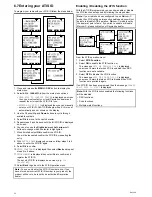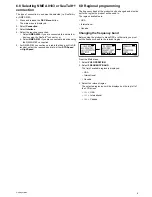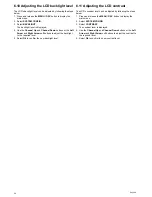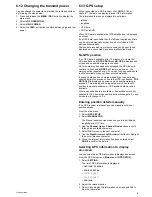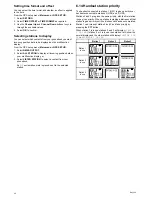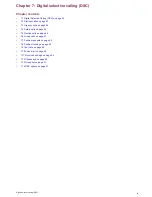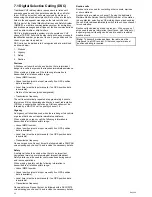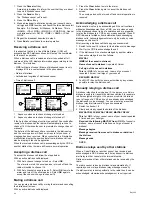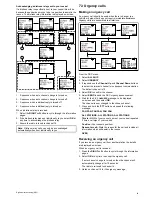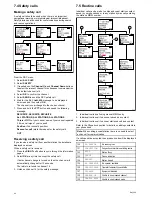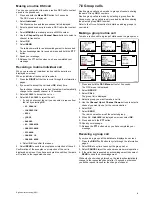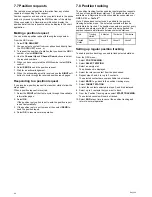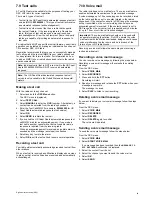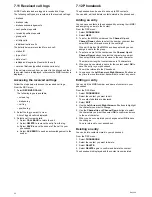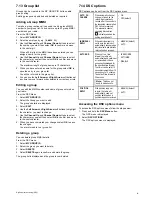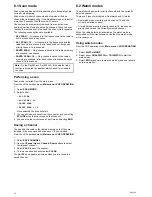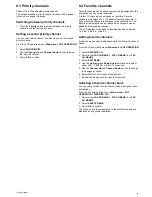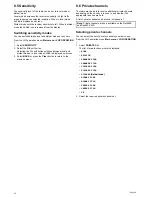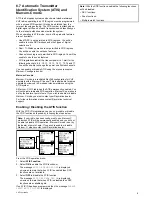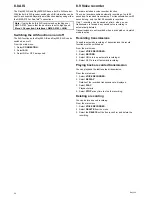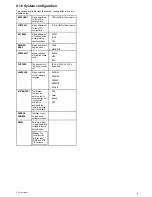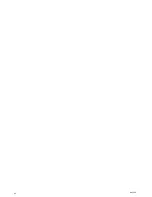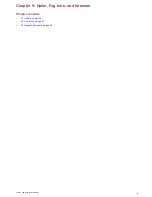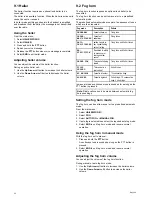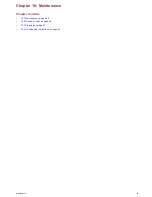7.11 Received call logs
All DSC calls received are logged in received call logs.
The following call types are recorded in the received call logs:
• distress
• distress relay
• distress acknowledgements
• sent position requests
• received position requests
• group calls
• all ship calls
• individual routine calls
The details below are recorded for each call:
• station ID
• type of call
• date of call
• latitude and longitude (if sent with the call)
• nature of distress (specified distress calls only)
If the call was received from a contact in the phonebook then
the contact name is displayed, otherwise the MMSI number is
displayed.
Accessing the received call logs
Follow the steps below to access the received call logs.
From the DSC menu:
1. Select
RECEIVED CALLS
.
The following logs are available:
• unread log
• distress log
• call log
• position log
2. Select the log you want to view.
A list of logged calls is displayed.
3. Select a call to view details.
i.
Select
CALL BACK
to return the call.
ii. Select
DELETE
to remove the entry from the log.
iii. Select
SAVE
to save the sender of the call to your
phonebook.
iv. Select
ACK SEND
to send an acknowledgement to the
sender.
7.12 Phonebook
The phonebook can be used to save up to 200 contacts.
You can add, edit and delete contacts stored in the phonebook.
Adding an entry
You can save contacts in the phonebook by entering their MMSI
and assigning a name to the contact.
From the DSC menu:
1. Select
PHONEBOOK
.
2. Select
NEW
.
3. To enter the MMSI number use the
Channel Up
and
Channel Down
buttons to select the number you want then
select
OK
to confirm and move to the next digit.
When all 9 digits of the MMSI have been entered you can
assign a name for the group.
4. To enter a name for the contact use the
Channel Up
and
Channel Down
buttons to select the characters you want
then select
OK
to confirm and move to the next character.
The maximum length of contact names is 10 characters.
5. When you have entered a name for the contact select
OK
to
save the entry in your phonebook.
You will be returned to the Phonebook.
6. You can use the
Left Arrow
and
Right Arrow
soft buttons at
any time to move forward or backwards to correct any errors.
Editing an entry
You can edit the MMSI number and name of contacts in your
phonebook.
From the DSC Menu:
1. Select
PHONEBOOK
.
2. Select the contact you want to edit.
The contact’s details are displayed.
3. Select
EDIT
.
4. Use the
Left Arrow
and
Right Arrow
soft buttons to highlight
the character you want to change.
5. Use the
Channel Up
and
Channel Down
buttons to select
the characters you want then select
OK
to confirm and move
to the next character.
6. When you have completed your changes select
OK
to save
the changes.
You are returned to your phonebook.
Deleting an entry
You can delete contacts stored in your phonebook.
From the DSC menu:
1. Select
PHONEBOOK
.
2. Select the contact you want to delete.
3. Select
DELETE
.
4. Select
DELETE
again to confirm and delete the contact.
The phonebook is displayed and the contact is now deleted.
50
Ray260
Summary of Contents for Ray260
Page 2: ......
Page 4: ......
Page 18: ...18 Ray260 ...
Page 30: ...30 Ray260 ...
Page 52: ...52 Ray260 ...
Page 60: ...60 Ray260 ...
Page 64: ...64 Ray260 ...
Page 68: ...68 Ray260 ...
Page 72: ...72 Ray260 ...
Page 80: ...80 Ray260 ...
Page 92: ...92 Ray260 ...
Page 93: ......
Page 94: ...www raymarine com ...