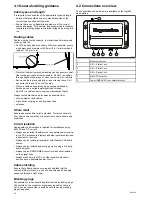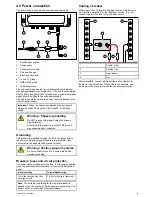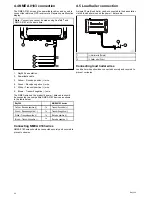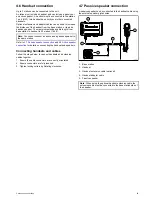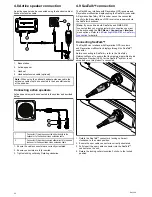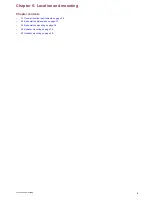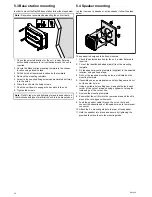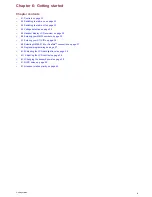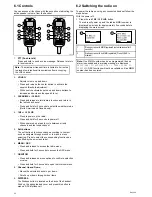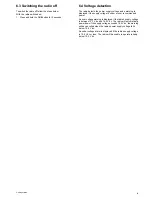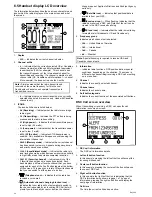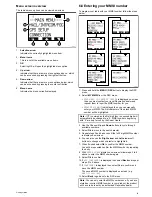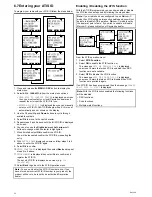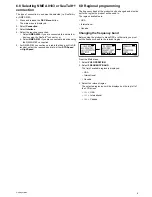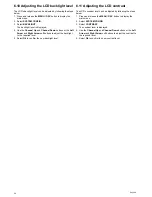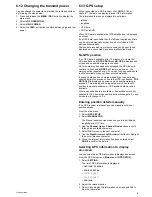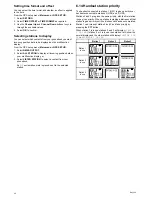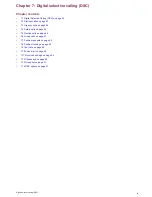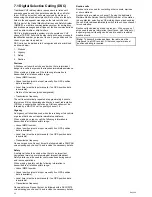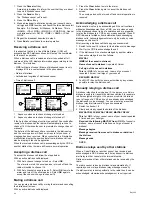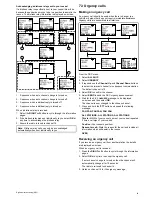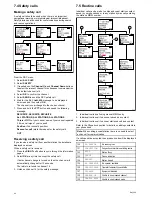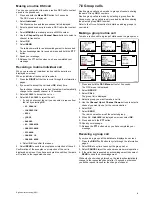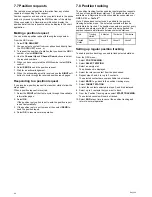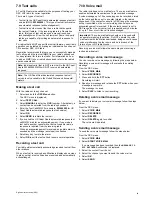6.5 Handset display LCD overview
The information below describes the on-screen characters and
icons which the radio displays on the main screen and what
they mean.
0016
0
0 0 1 A
0 0 2 8 A
0 0 8 8 A
CHANNEL NAME
I
NT
DUP
R
X TX HI LO ATI S SAVED LOCAL FAV123
A
DL WATCH
0 0 0 9
M8 2 ° 3 4 .5 N
1 2 3 ° 4 5 .6 W
AM0 1 :2 3 UT
3
4
6
7
8
5
2
1
D
12618-1
1.
Duplex
•
DUP
— Indicates the current channel is duplex.
2.
Channel suffix
•
A
— Indicates that the currently selected US or Canadian
channel is simplex, although its International equivalent
is semi-duplex (05A, for example). This channel uses
the transmit frequency of the International channel for
transmitting and receiving. If a channel is simplex in all 3
channel sets (US, Canadian and International — channel
6 for example), the does not require the A suffix.
Note:
Simplex means that the radio transmits and
received on the same frequency for this channel.
Semi-duplex channels use separate frequencies to
transmit and receive.
•
B
— Indicates that you cannot transmit on the currently
selected channel as it is receive only. Used with Canadian
channels only.
3.
ICONS
The icon definitions are listed below:
•
RX
(Receiving)
— Indicates that the radio is receiving a
radio signal.
•
TX
(Transmitting)
— Indicates the PTT button is being
pressed and the radio is transmitting.
•
HI
(High power)
— Indicates that the transmitters power
is set to high (25 watts).
•
LO
(Low power)
— Indicates that the transmitters power
is set to low (1 watt).
•
ATIS
(ATIS active)
— Indicates ATIS transmission is
enabled. Only available in European countries using the
international channel set.
•
SAVED
(Memory mode)
— Indicates the current channel
has been saved in memory. Appears during saved scan
and priority saved scan modes.
•
LOCAL
(Local/distant mode)
— Indicates the radio is in
local reception mode, which decreases receiver sensitivity
in high traffic areas to decrease unwanted reception.
•
FAV123
(Favorite channel)
— Indicates which of the
3 favorite channel banks is currently selected. Each
bank displays a different favorite channel that you have
assigned for each of the 3 soft button labels at the bottom
of the screen. This gives you a total of 9 favorite channels
that you can switch to at the press of a button.
•
(Telephone icon)
— Indicates that the radio has
received a voice mail.
•
(Automatic channel changing blocked icon)
—
Indicates that your radio will not automatically switch to
the channel requested by an incoming DSC call but will
prompt you to manually accept or decline the channel
change request. Applies to Distress and All ships Urgency
calls only.
•
(Satellite icon)
— Indicates that positional data is
available from your GPS.
•
(Envelope icon)
— When flashing, indicates that the
radio has received a DSC call. Details of the call can be
viewed in the DSC received calls log.
•
(Cloud icon)
— Indicates that the radio is monitoring
for weather alert broadcasts. US and Canada only.
4.
Frequency group
Indicates which channel set is selected:
•
USA
— United States of America.
•
INT
— International.
•
CAN
— Canada.
•
WX
— Weather
Note:
Special licensing is required to receive USA and
Canadian channel sets.
5.
Information
• Indicates radio functions, GPS position data or special
conditions, depending on the situation. The screen is
different when transmitting/receiving a DSC call or setting
up a menu item.
6.
Channel
Indicates the currently selected channel.
7.
Channel name
Indicates the channel name.
8.
Soft button legends
Indicates the current function of the associated soft buttons.
DSC Call screen overview
When transmitting or receiving a DSC call, specific call
information is shown on-screen.
OK
PAUSE
P
1 / 4
RX HI
DI STRESS 0 0 ' 0 1
ALERT
FROM:1 2 3 4 5 6 7 8 9
EVENT:UNDESI G
2
3
4
1
5
D12619-1
1.
DSC call information
The DSC call information details.
2.
Left soft button function
In this example pressing the left soft button will accept the
incoming distress call.
3.
Center soft button function
In this example pressing the center soft button will pause
the current DSC call.
4.
Right soft button function
In this example the right soft button is indicating that the
DSC information being shown is page 1 of 4 page of
information, pressing the right soft button will display the
next page of information.
5.
Call time
The time the current call has been active.
34
Ray260
Summary of Contents for Ray260
Page 2: ......
Page 4: ......
Page 18: ...18 Ray260 ...
Page 30: ...30 Ray260 ...
Page 52: ...52 Ray260 ...
Page 60: ...60 Ray260 ...
Page 64: ...64 Ray260 ...
Page 68: ...68 Ray260 ...
Page 72: ...72 Ray260 ...
Page 80: ...80 Ray260 ...
Page 92: ...92 Ray260 ...
Page 93: ......
Page 94: ...www raymarine com ...