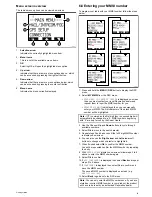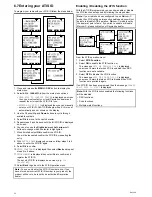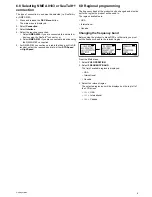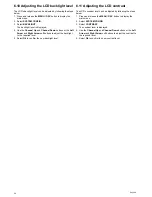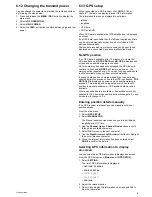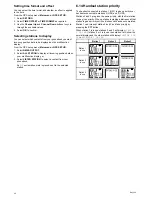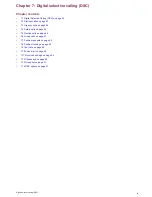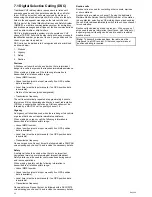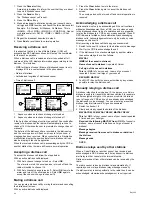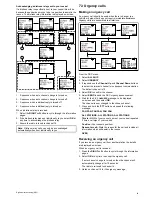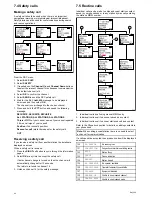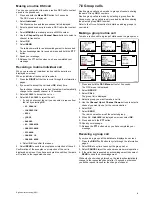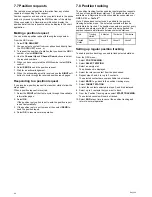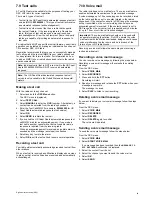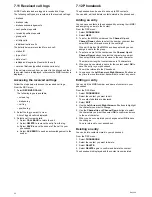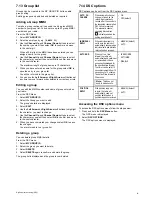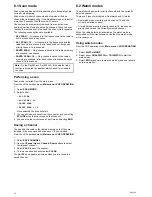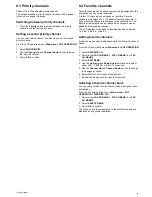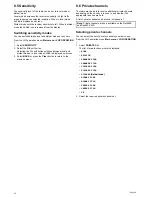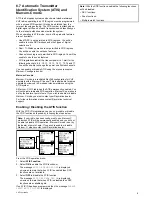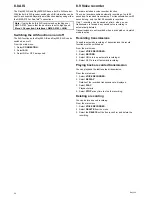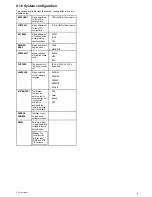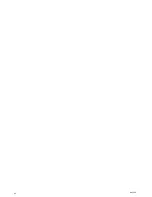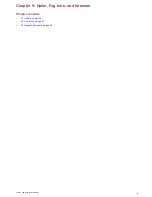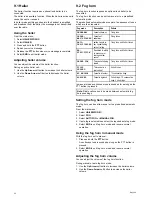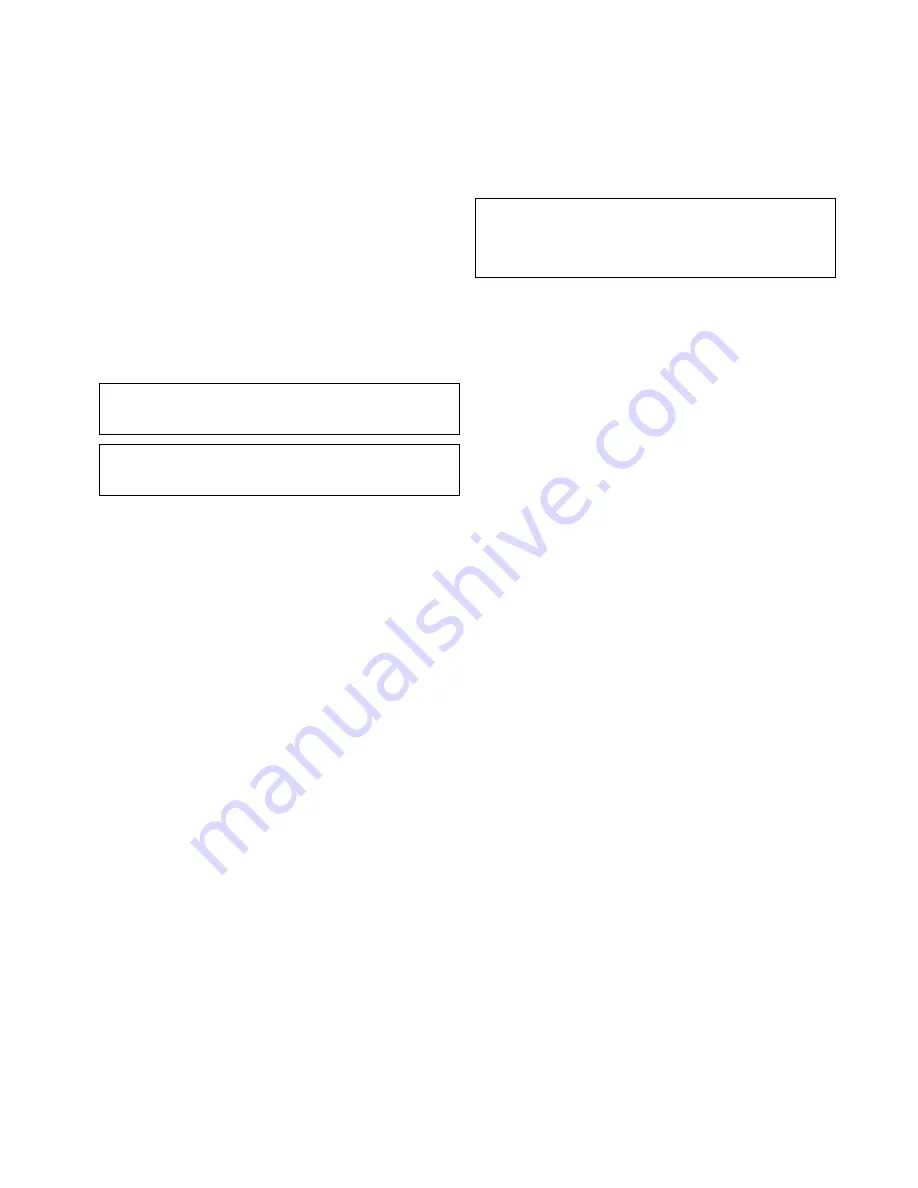
7.9 Test calls
A Test Call feature is available for the purposes of testing your
DSC VHF radio for correct operation.
There are 2 types of test call:
• Test call to the US Coast Guard automated response test call
service (MMSI:
003669999
). This type of test call will receive
an automated response (acknowledgement).
• Test call to another vessel that has a radio that supports
the test call feature. If the receiving radio is a Raymarine
radio, this type of test call requires a manual response
(acknowledgement) from the call recipient. Some third-party
radios are capable of providing an automated response to
test calls.
For radios that do NOT support the test call feature, correct radio
operation can be tested by making an individual call on channel
70 to another DSC VHF radio.
Raymarine recommends that once you've successfully placed a
test call you add the test call MMSI to your radio's phonebook
for easy retrieval for future test calls. For information on how
to add an MMSI to your radio's phonebook, refer to the radio's
user documentation.
Note:
Individual calls (that is, NOT a test call) to the US Coast
Guard 003669999 MMSI will NOT receive an automated
response.
Note:
The US Coast Guard automated response test call
service is only available in the United States and its coastal
waters.
Making a test call
With the radio set to any channel:
1. Select and hold the
DSC Menu
button.
The DSC menu is displayed.
2. Select
TEST CALL
.
3. Select
MANUAL
to enter the MMSI number. Alternatively, a
contact can be selected from the radio's phonebook.
4. Enter the Test Call MMSI (for example,
003669999
for US
Coast Guard automated response test call service).
5. Select
OK
.
6. Select
SEND
to initiate the test call.
7. If you called the US Coast Guard automated response test
call MMSI, wait for an acknowledgement. If you made a
test call to another vessel with a test call capable radio, a
response is required from the receiving radio.
When an acknowledgement is received, an audible alarm is
sounded and the message (envelope) icon flashes.
8. Select any key to mute the alarm.
9. Select
OK
to exit the test call and resume normal operation.
Receiving a test call
Your radio will automatically acknowledge received test call from
other stations
When a test call is received a notification is displayed on-screen
to alert you that a test call has been received and automatically
acknowledged.
7.10 Voice mail
The radio includes a voice mail feature. The voice mail feature
enables automated transmission of a pre-recorded message.
A voice message up to 15 seconds long can be recorded, stored
on the radio and then sent to a contact stored in the radio’s
phonebook. If the contact’s vessel is in DSC range the message
will be transmitted on the current working channel once an
acknowledgement is received. If the contact’s vessel is not in
DSC range then the voice mail call is repeated every 5 minutes
for up to 1 hour or until the call is acknowledged.
Important:
The voice mail feature should only be used with
an operator manning the station. Do NOT operate the voice
mail feature with the station unattended, doing so could cause
undue interference to other users and be in breach of the
terms of your VHF radio license.
Receiving a voice mail follows the same steps as receiving a
routine individual call.
Recording a voice mail message
You can record a voice message by following the steps below.
Recording a voice mail message will overwrite the existing
message.
From the DSC menu.
1. Select
VOICE MAIL
.
2. Select
RECORDER
.
3. Press and hold the
PTT
button.
Recording will start.
4. Speak your message and release the
PTT
button when your
message is complete.
The message is saved.
5. Select
PLAY
to listen to your recording.
Deleting a voice mail message
If you want to delete your voice mail message follow the steps
below.
From the DSC menu.
1. Select
VOICE MAIL
.
2. Select
RECORDER
.
3. Select
DELETE
.
4. Select
DELETE
again to confirm.
The voice mail is deleted.
Sending a voice mail message
To send the voice mail message follow the steps below.
From the DSC menu.
1. Select
VOICE MAIL
.
2. Select
START VOICE MAIL
If no message has been recorded then the
MESSAGE IS
NOT RECORDED
notification is displayed.
3. Select the contact from the list.
4. Select the channel you want to send the voice mail on.
5. Select
OK
.
6. Select
SEND
.
Digital selective calling (DSC)
49
Summary of Contents for Ray260
Page 2: ......
Page 4: ......
Page 18: ...18 Ray260 ...
Page 30: ...30 Ray260 ...
Page 52: ...52 Ray260 ...
Page 60: ...60 Ray260 ...
Page 64: ...64 Ray260 ...
Page 68: ...68 Ray260 ...
Page 72: ...72 Ray260 ...
Page 80: ...80 Ray260 ...
Page 92: ...92 Ray260 ...
Page 93: ......
Page 94: ...www raymarine com ...