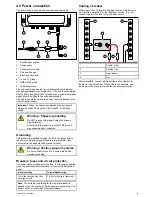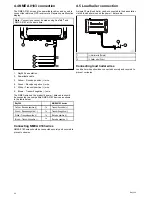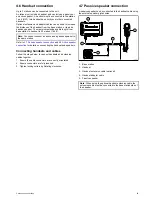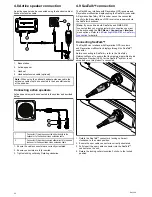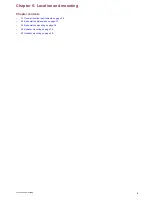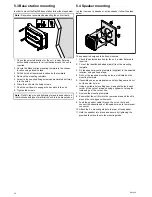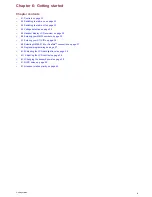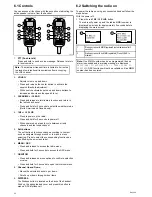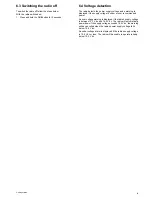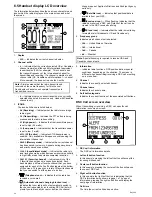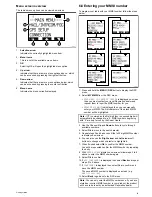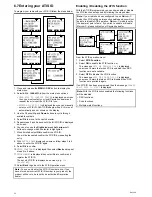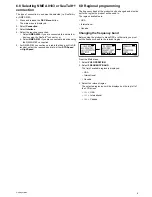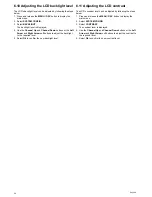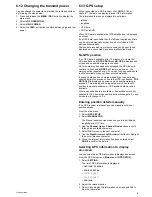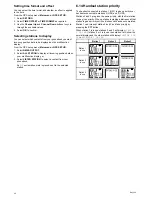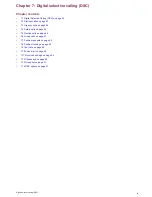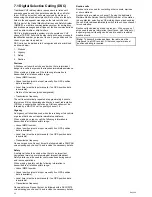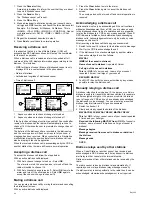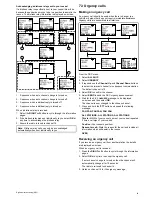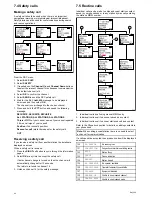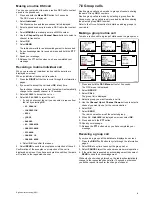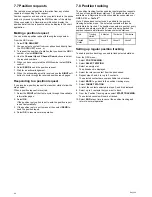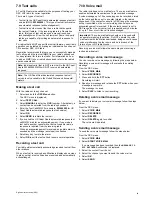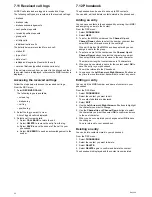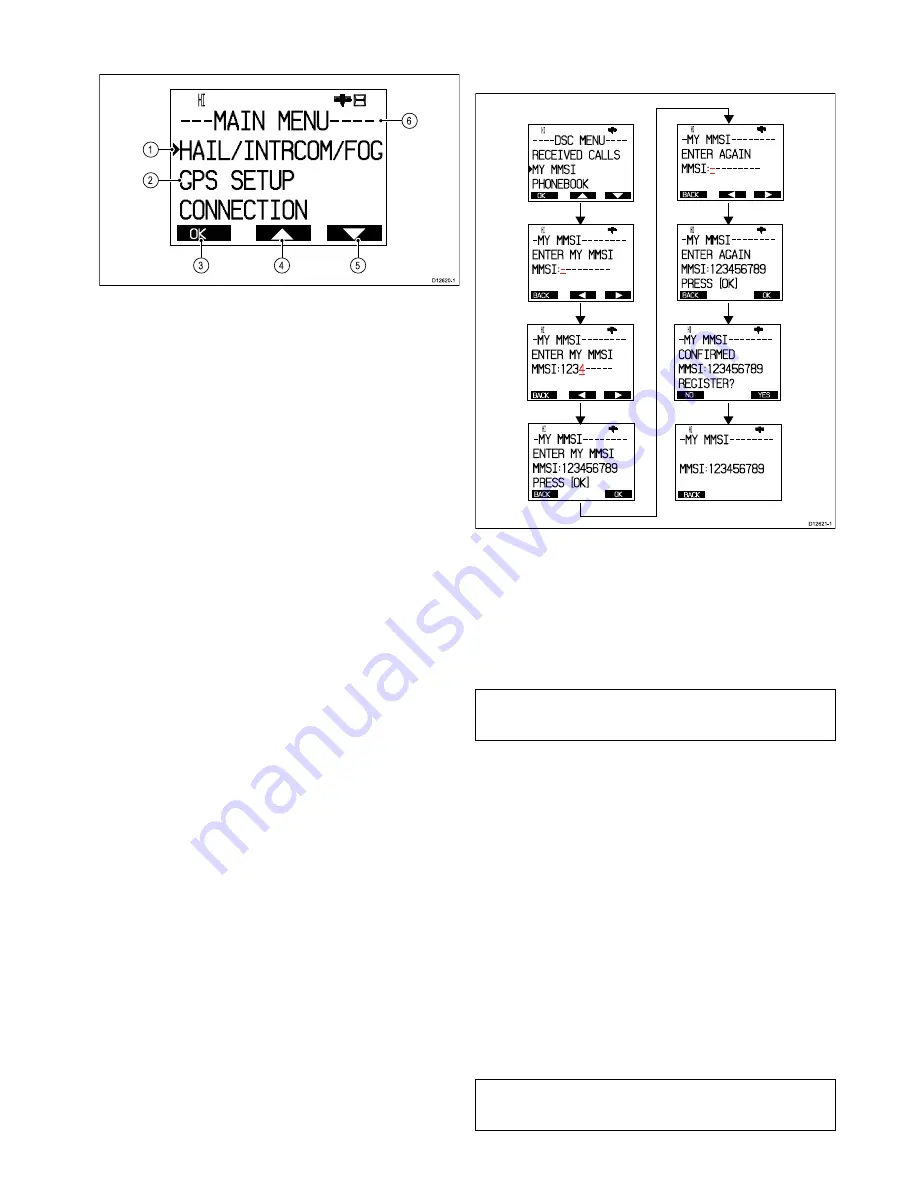
Menu screen overview
The radio’s menu options can be viewed on-screen.
OK
HI
- - - MAI N MENU- - - -
HAI L/ I NTRCOM/ FOG
GPS SETUP
CONNECTI ON
2
1
6
5
4
3
D
12620-1
1.
Selection arrow
Indicates the currently highlighted menu item.
2.
Menu items
This is a list of the available menu items.
3.
OK
Selecting OK will open the highlighted menu option
4.
Up arrow
Indicates that there are more menu options above , which
can be accessed by pressing the right soft button.
5.
Down arrow
Indicates that there are more menu options below, which
can be accessed by pressing the center soft button.
6.
Menu name
Indicates the menu currently displayed.
6.6 Entering your MMSI number
To program your radio with your MMSI number follow the steps
below.
OK
HI
- - - - DSC MENU- - - -
RECEI VED CALLS
MY MMSI
PHONEBOOK
B
ACK
HI
- MY MMSI - - - - - - - -
ENTER MY MMSI
MMSI :-
-
- - - - - - -
B
ACK
HI
- MY MMSI - - - - - - - -
ENTER AGAI N
MMSI :-
-
- - - - - - -
B
ACK
HI
- MY MMSI - - - - - - - -
ENTER MY MMSI
MMSI :1 2 3
4
-
- - - -
B
ACK
OK
HI
- MY MMSI - - - - - - - -
ENTER MY MMSI
MMSI :1 2 3 4 5 6 7 8 9
PRESS
[
OK
]
B
ACK
OK
HI
- MY MMSI - - - - - - - -
ENTER AGAI N
MMSI :1 2 3 4 5 6 7 8 9
PRESS
[
OK
]
N
O
YES
HI
- MY MMSI - - - - - - - -
CONFI RMED
MMSI :1 2 3 4 5 6 7 8 9
REGI STER
?
B
ACK
HI
- MY MMSI - - - - - - - -
MMSI :1 2 3 4 5 6 7 8 9
D12621-1
1. Press and hold the
MENU / DSC
button to display the DSC
menu.
2. Select
MY MMSI
from the DSC menu.
• If
NO MMSI ID CONTACT DEALER
is displayed on-screen
then you must contact your local Raymarine dealer and
request them to input the MMSI number for you.
• If
ENTER MY MMSI
is displayed then you can manually
enter your MMSI. The first character of the blank MMSI
number will be highlighted.
Note:
If ‘0’ is entered as the first digit then the second digit will
automatically be changed to a ‘0’. MMSI numbers beginning
with ‘0’ are only for use by the Coast Guard.
3. Use the Channel
Up
and
Down
buttons to cycle through
available numbers.
4. Select
Ok
to move to the next character.
5. Repeat steps 3 and 4 above until the full 9 digit MMSI number
is displayed on-screen.
6. You can also use the
Right arrow
and
Left arrow
soft
buttons to change which character is highlighted.
7. When finished select
Ok
to confirm the MMSI number.
You will be requested confirm the MMSI number by repeating
the entry.
8. With
ENTER AGAIN
displayed on-screen follow steps 3 to 6
above to enter the MMSI number again.
9. Select
Ok
to confirm.
10. If
NOT CONFIRMED
is displayed then select
Back
and repeat
steps 2 to 9 above.
11. If
CONFIRMED
is displayed then select
Yes
to confirm and
save the MMSI number.
The saved MMSI number is displayed on-screen (e.g.
MMSI:123456789
).
12. Select
Back
to go back to the DSC menu.
Note:
You can only enter the MMSI number once, if you have
stored an incorrect MMSI number in your product, the product
will have to be reset by an authorized Raymarine dealer.
Getting started
35
Summary of Contents for Ray260
Page 2: ......
Page 4: ......
Page 18: ...18 Ray260 ...
Page 30: ...30 Ray260 ...
Page 52: ...52 Ray260 ...
Page 60: ...60 Ray260 ...
Page 64: ...64 Ray260 ...
Page 68: ...68 Ray260 ...
Page 72: ...72 Ray260 ...
Page 80: ...80 Ray260 ...
Page 92: ...92 Ray260 ...
Page 93: ......
Page 94: ...www raymarine com ...