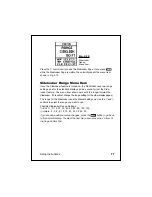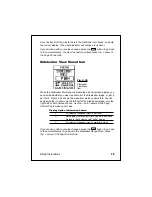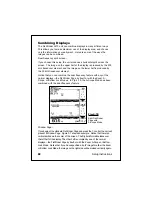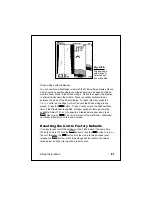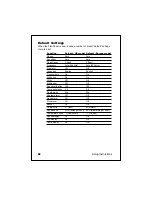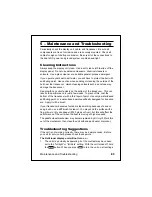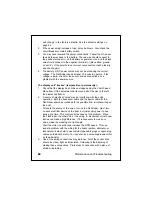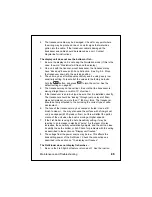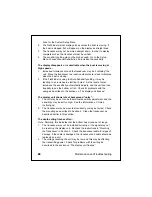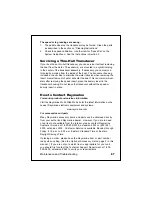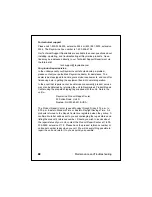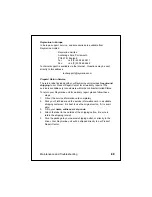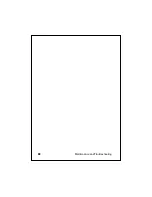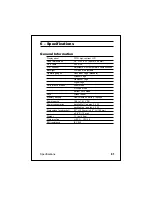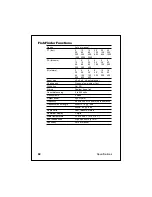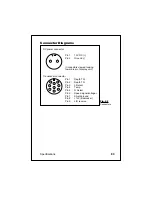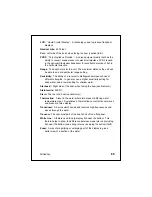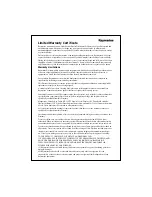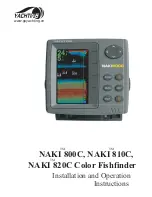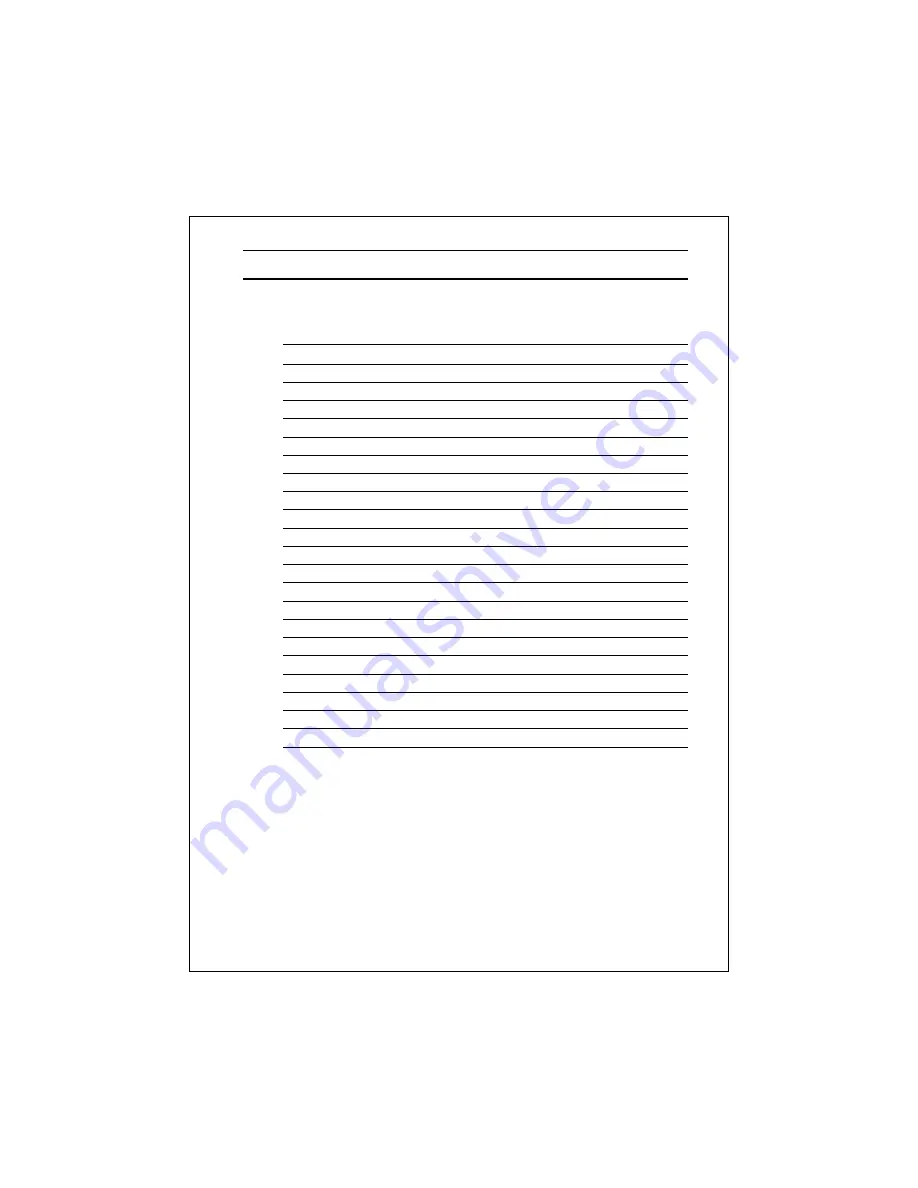
91
Specifications
6 – Specifications
General Information
Display panel
FSTN high-contrast LCD
Panel dimensions
3.8" H x 3.8" W (96 mm x 96 mm)
No. of dots
240 x 128
LCD contrast
Adjustable, with temperature compensation
Backlight
LCD panel, adjustable
Operating pages
FishFinder Page (standard)
Window Page
Sidelooker Page
Digital Page
Performance modes
Zoom Mode
A-Scope Mode
Bottom Lock Mode
Keys
Silicon rubber
Memory backup
Non-volatile, no battery required
Power source
10.8 to 16.1 V DC
Power consumption
backlight off - approx. 2.0 W
backlight on - approx. 4.5 W
Dimensions (w/o bracket)
5.3" H (134 mm) x 6.6" W (169 mm)
x 2.8" D (72 mm)
Weight
1.1 lbs (0.5 kg)
Waterproofing
U.S.C.G., CFR 46
EMI resistance
IEC 945