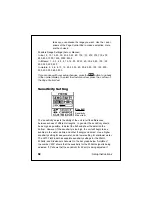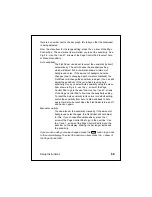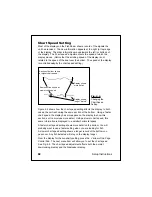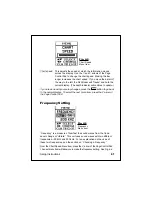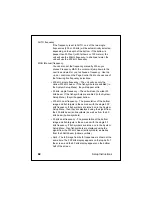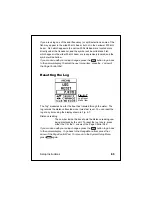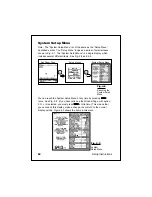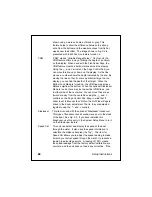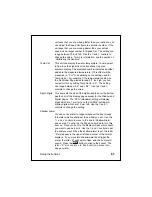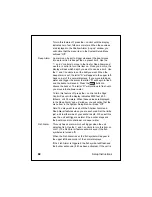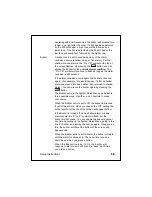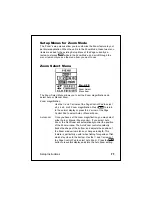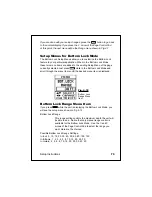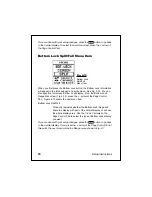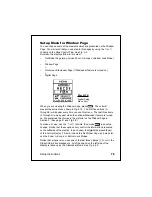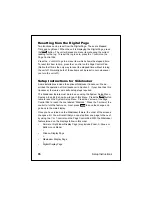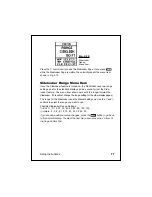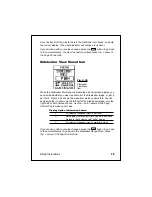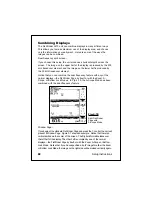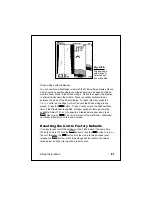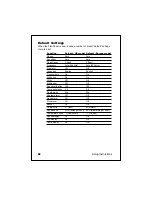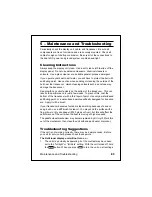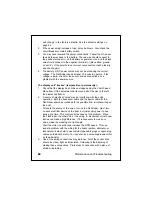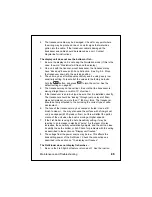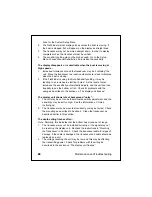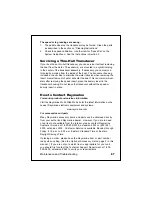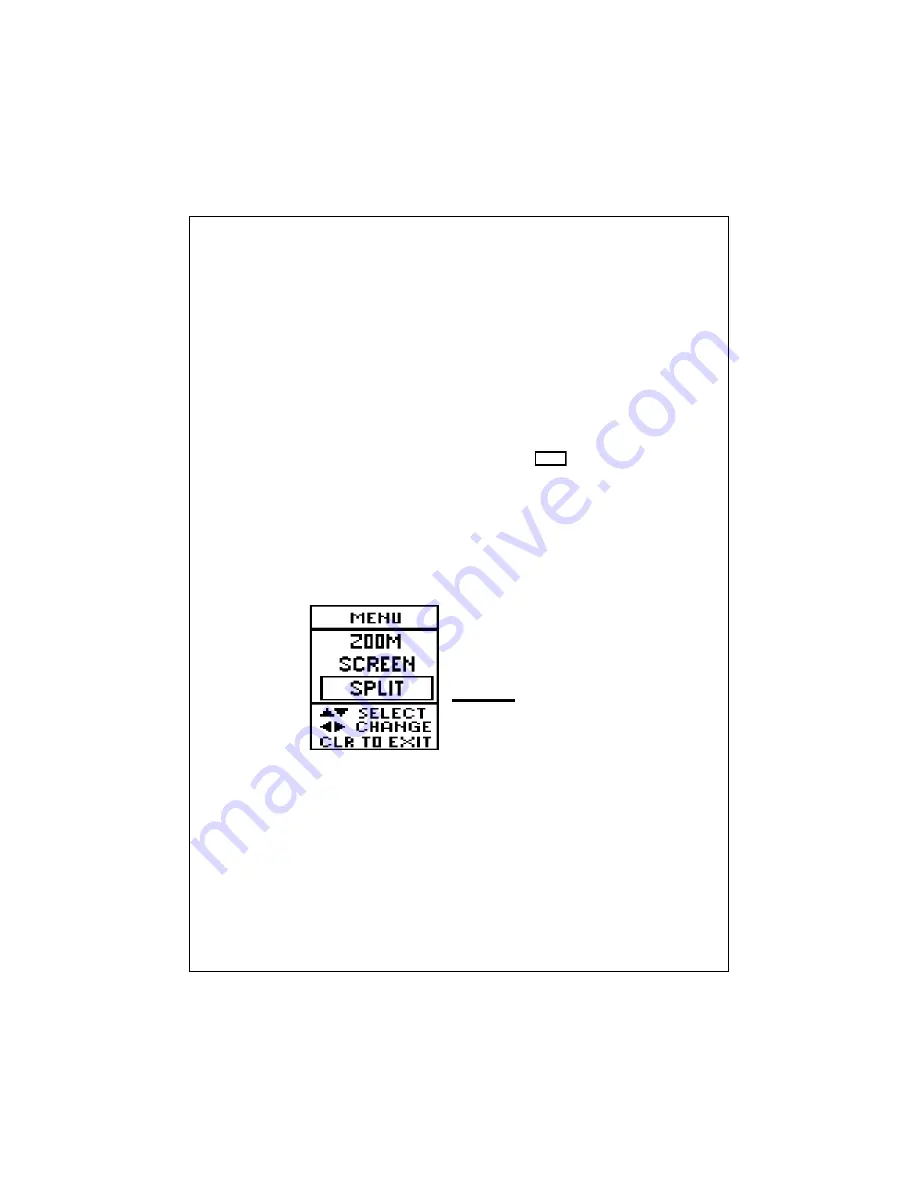
72
Setup Instructions
Manual Zoom
If you select Manual Zoom, you can choose the position of
the zoom area yourself. Use the
<
and
>
arrows of the
Page Control Pad to select Manual Zoom.
Once you make this choice, you can set the zoom area
yourself. You do this after you exit the Zoom Setup Menu
Item, and you are looking at the Zoom Mode display itself.
You can manually move the zoom area up or down by
pressing the
<
and
V
arrows of the Page Control Pad.
The location of the zoom area is shown by the dark vertical
line at the very right-hand edge of the display.
If
you
are
done
with
your setup changes, press the
CLEAR
button to go back
to the normal display. To select the next menu item, press the
V
arrow of
the Page Control Pad.
Zoom Screen Split/Full Menu Item
The Zoom Screen Split/Full Menu Item is available from the FishFinder
Page or the Window Page when the Zoom Mode is enabled. From the
Zoom Select Menu (Fig. 4-10), press the
V
arrow of the Page Control
Pad. Figure 4-11 shows this next menu item.
Zoom Split/Full
This entry indicates whether the zoom image will share the
display with part of the normal display, or will use the whole
display area. Use the
<
and
>
arrows on the Page Control
Pad to select the type of zoom display you want.
Fig. 4-11
Zoom Screen
Split/Full
Menu Item