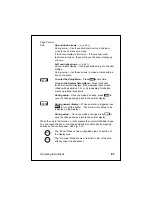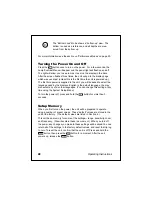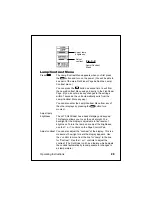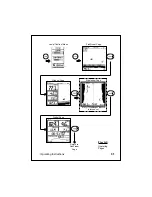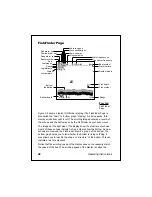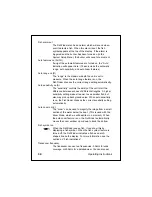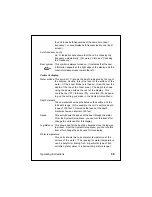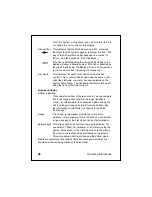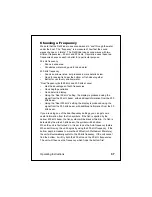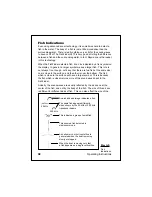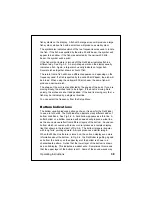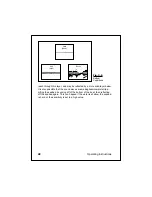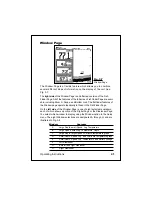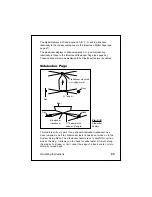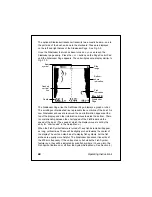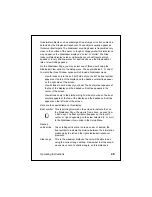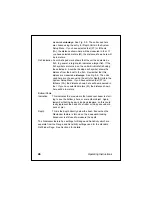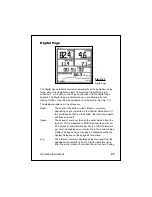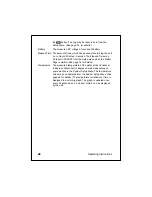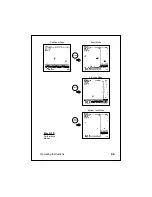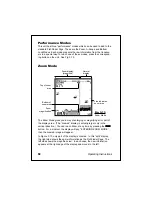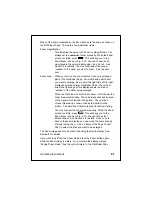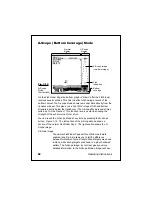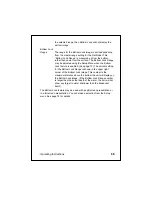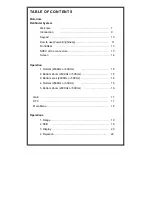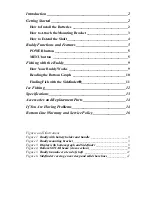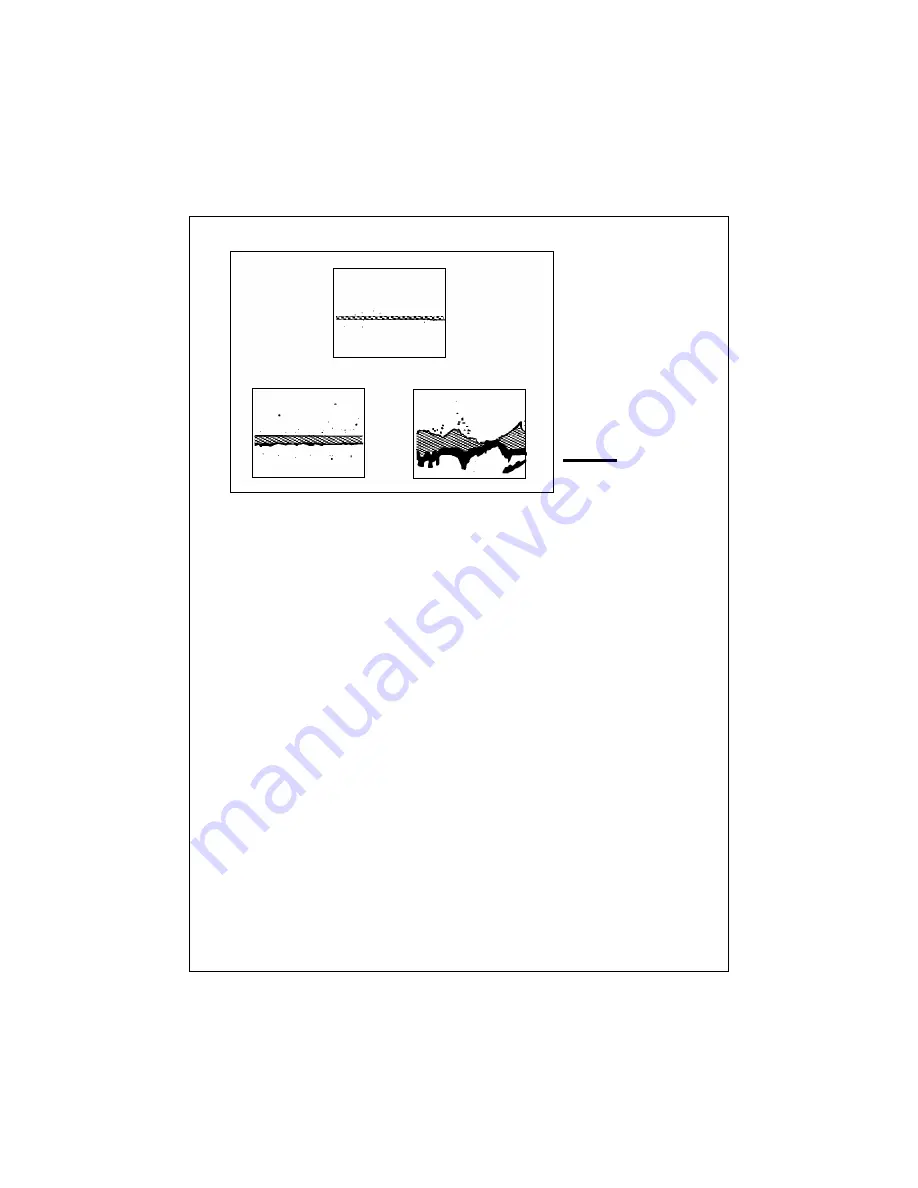
40
Operating Instructions
Hard
(Sand)
Rocks
Soft
(Mud)
Fig. 3-6
Bottom
Conditions
reach through this layer, and may be reflected by a more solid layer below.
It is also possible that the sound waves are making
two complete trips –
hitting the seabed, bouncing off of the bottom of the boat, then reflecting
off the seabed again. This can happen if the water is shallow, the seabed
is hard, or the sensitivity is set to a high value.