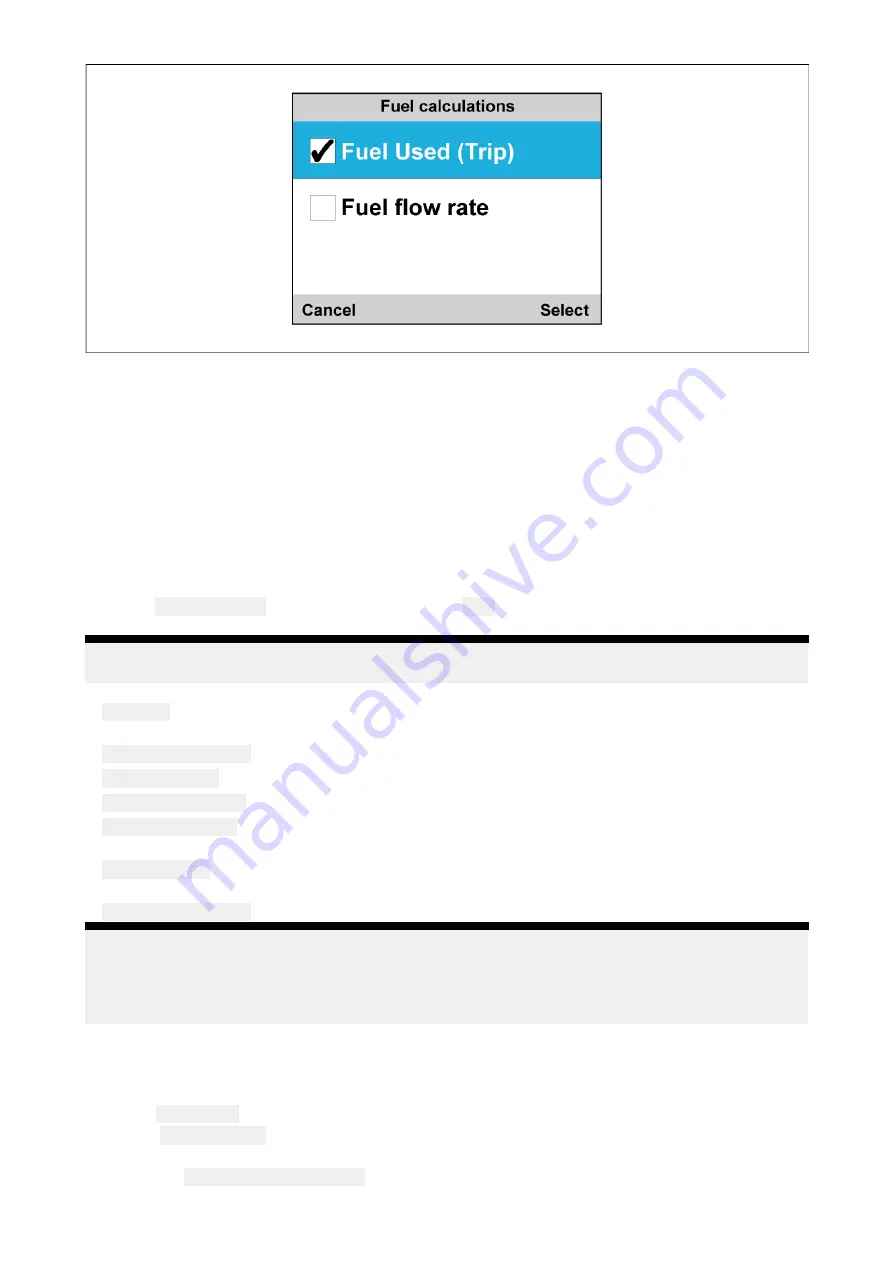
Fuel manager will now calculate fuel estimates based on the chosen variable.
8.6 Using Fuel manager
Once fuel manager has been set up it provides fuel estimates.
Fuel estimates for favorite pages
You can display various fuel estimates on the favorite pages.
Refer to
for more information on how to create favorite pages.
Fuel estimates menu items
From the
Favorite Pages
menu you can choose the
Fuel
category to bring up the available fuel
management options in the table below.
Note:
Some Fuel manager estimates are dependent on Fuel Used (Trip) or Fuel Flow Rate
Messages.
•
Economy
— The distance achieved per measurement of fuel. (Distance/Volume, Volume/Distance,
or Volume/100 Distance Unit)
•
Est. Fuel Remaining
— Estimated fuel available for use.
•
Fuel Used (Trip)
— Amount of fuel used on the current trip.
•
Fuel Used (Season)
— Amount of fuel used this season.
•
Distance to Empty
— Distance until fuel depletion. (Only available with Fuel Flow Rate Messages)
(GPS Required)
•
Time to Empty
— Amount of time until fuel depletion. (Only available with Fuel Flow Rate
Messages)
•
Fuel Flow Rate total
— Amount of fuel that is used over time.
Note:
• There are also several dial styled options to display
Fuel Flow Rate total
on the favorite pages.
• Distance to Empty and Time to Empty values are based on estimated fuel remaining calculations
which do not take into account the effects of weather and tide on fuel usage.
8.7 Reset fuel usage
You can manually reset fuel manager’s fuel usage estimates.
From the
Main Menu
:
1. Select
Quick Options
.
2. Either:
i.
Select
Reset Fuel Used Season
to reset the amount of fuel used this season (including the
current trip).
68
Summary of Contents for i70
Page 2: ......
Page 4: ......
Page 14: ...14...
Page 53: ...Chapter 6 Data quick view Chapter contents 6 1 Data quick view on page 54 Data quick view 53...
Page 64: ...64...
Page 70: ...70...
Page 78: ...78...
Page 94: ...94...
Page 97: ......
Page 98: ......
Page 101: ...Wind speed units 82...
Page 102: ......
Page 103: ......






























