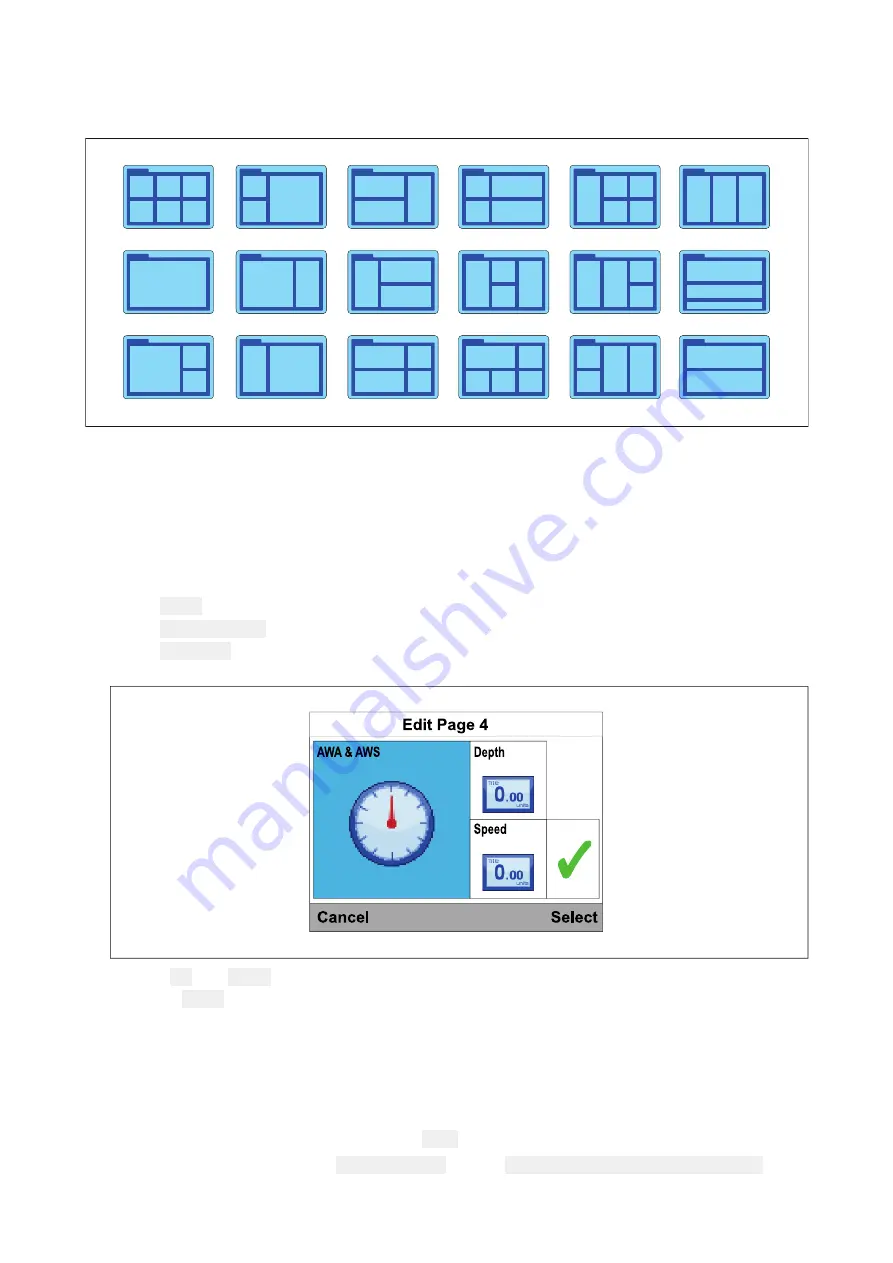
Favorite page layout
Data items are displayed within data panes on Favorite pages. The data panes can be arranged in
various layouts. The following layouts are available when creating new Favorite pages.
5.2 Customizing pages
Customizing an existing page
The data displayed on each page can be changed.
With the page that you want to edit displayed onscreen:
1. Select
Menu
.
2. Select
Quick Options
.
3. Select
Edit Page
.
4. Select the page that you want to edit.
5. Use the
Up
and
Down
buttons to highlight the data item that you want to change.
6. Press the
Menu
button to choose a new data item.
7. Select a data category.
8. Select the required data item and format.
If a data item cannot be displayed in the selected data pane it will be grayed out.
9. Follow steps 5 to 8 for the remaining data items that you want to change.
10. When finished highlight the tick and select
Save
.
Pages can also be edited from the
Favorite Pages
menu: (
Menu > Favorite Pages > Edit Page
).
50
Summary of Contents for i70
Page 2: ......
Page 4: ......
Page 14: ...14...
Page 53: ...Chapter 6 Data quick view Chapter contents 6 1 Data quick view on page 54 Data quick view 53...
Page 64: ...64...
Page 70: ...70...
Page 78: ...78...
Page 94: ...94...
Page 97: ......
Page 98: ......
Page 101: ...Wind speed units 82...
Page 102: ......
Page 103: ......






























