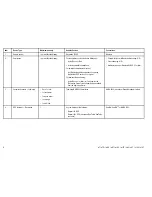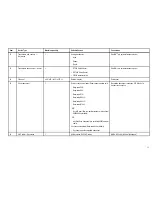4. Ensure the bezel is correctly aligned with the display,
as shown.
5. Apply firm but even pressure to the bezel along the:
i.
Outer edges - work from the sides upwards and
then along the top edge, to ensure that it clips
securely into position.
ii. Inner edges - particularly along the chart card
door edge, to ensure that the bezel sits flat.
6. Check that all control buttons are free to operate.
Removing the front bezel
Before proceeding ensure the memory card slot door
is open.
D
12275-1
2
1
2
1
Important:
Use care when removing the bezel. Do
not use any tools to lever the bezel; doing so may
cause damage.
1. Place both your thumbs on the upper left edge of
the display, at the positions indicated in the diagram
above.
2. Place your fingers underneath the bezel, at the
positions indicated in the diagram above.
3. In a single firm motion, apply pressure to the outer
edge of the display with your thumbs and pull the
bezel towards you using your fingers.
The bezel should now come away from the display
easily.
17