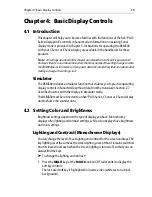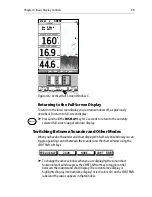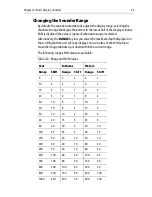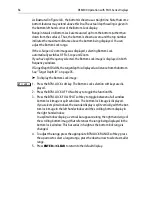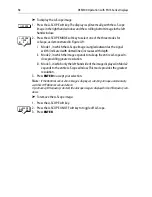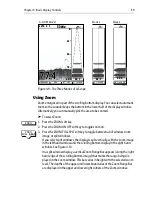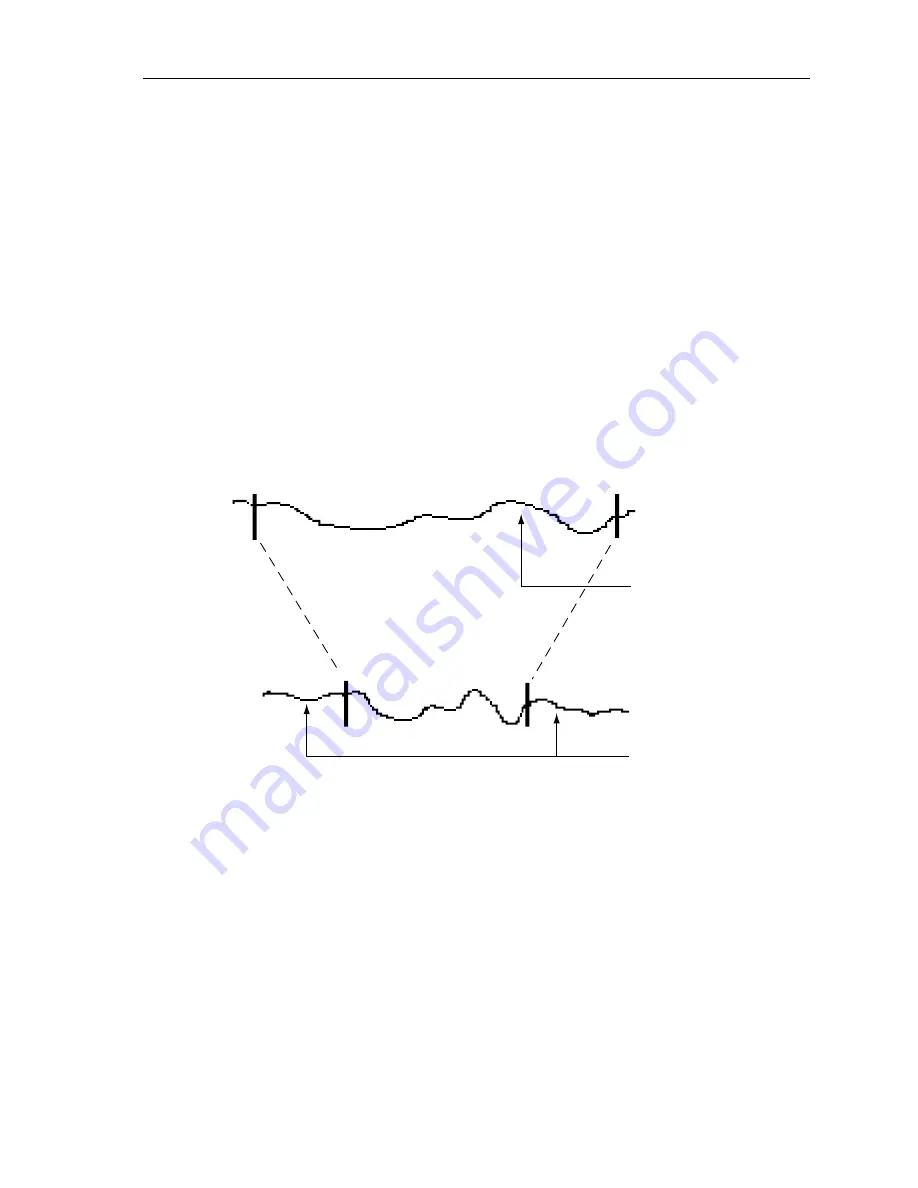
Chapter 4: Basic Display Controls
51
To switch data boxes on and off as a group you need to go to Chart mode.
Switching the databoxes on/off in Chart mode also affects their display in Sonar
mode and vice-versa. You can switch them off and on individually using the
System Set Up menu, as described in Section 3.3.
Changing the Scroll Speed
The standard fishfinder display is the scrolling bottom image. This is a graphical
representation of the echoes seen by the sounder. New information appears at
the right hand side of the display and scrolls to the left.
The speed at which the display scrolls is adjustable. As illustrated in Figure 4-7 , if
you select a faster speed, more detail is displayed and is useful when you are
looking for fish; if you select a slower speed the information remains on the
display for longer.
Figure 4-7: Effect of the Scroll Speed
The DSM300 defaults to manual scroll adjustment at full speed (100%). Use the
trackpad to decrease the scroll speed in 10% increments down to 0% (pause).
Unlike automatic adjustment, manual scroll speed is not related to boat speed
over the bottom.
Or you can have the sounder automatically adjust the scroll speed, based on boat
speed. If you select automatic adjustment, the scroll speed is related to boat
speed as follows:
• Less than, or equal to 0.5 kts, scroll speed is constant at 10%
• Between 0.5–15 kts, scroll speed varies linearly with boat speed
• Greater than 15 kts, scroll speed is constant at 100%
Section of bottom shown
at higher scroll speed
Section of bottom shown
at slower scroll speed
Display shows
more detail
Display shows
longer history
D5024-3