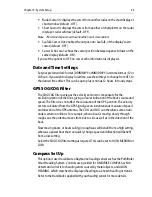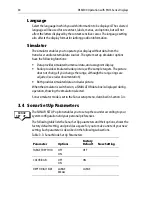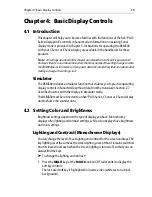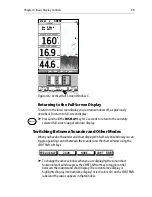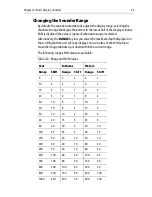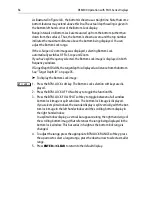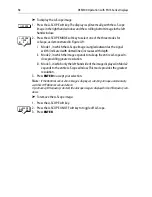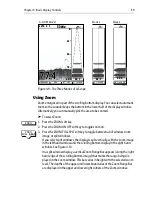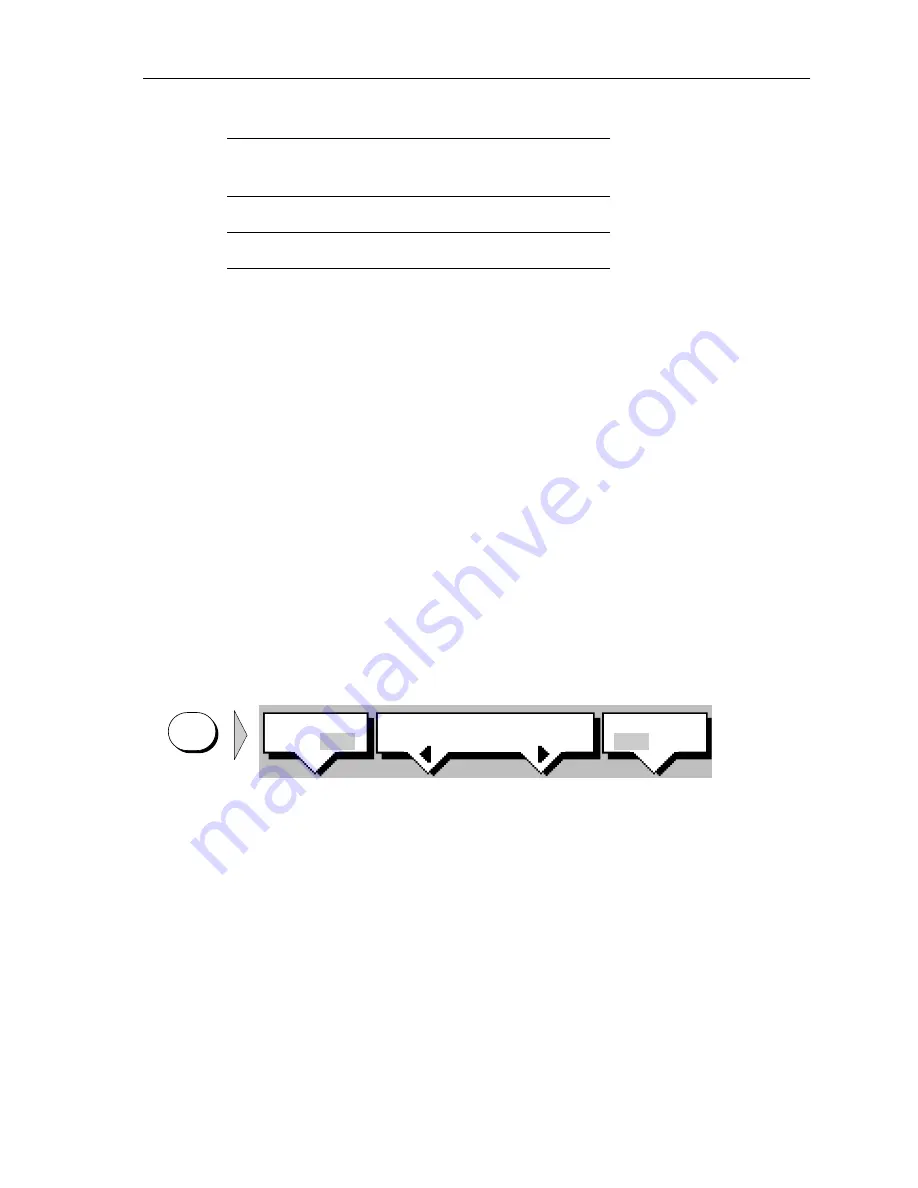
Chapter 4: Basic Display Controls
45
•
Chart display
: If data is available on the display or via the hsb
2
PLUS link, it
can be displayed.
•
Radar display
: If data is available on the display or via the hsb
2
PLUS link, it
can be displayed.
•
Depth/temp graph
(Sonar mode only): This shows a plot water tempera-
ture and depth against time.
•
CDI
: This gives the Course Deviation Indicator graphical display, with data
relating to the target waypoint.
•
BDI
: This gives the Bearing and Distance Indicator graphical display, with
data relating to the target waypoint.
•
Nav Data
(Chart or Radar mode): This shows sixteen data boxes, providing
navigational data in the units specified in your set up.
➤
To select a Horizontal half-screen window for display:
1. From the full-screen Sonar mode, press the
DISPLAY
key. The following soft
keys are displayed with an image of each available window:
2. Set SPLIT to HOR. To select a different window, press either SELECT WIN-
DOWS soft key until the desired window is highlighted. If necessary, press
WINDOWS OFF ON to toggle Windows on.
3. Press
ENTER
.
4. To toggle Windows off, press the WINDOWS OFF ON soft key.
If any data boxes were displayed at the bottom of the full-screen image, they are
switched off until you return to full-screen mode.
Note:
You can use the SCREEN soft key in chart mode to switch the data boxes on. They
are displayed in the upper window.
Figure 4-2 and Figure 4-3 show the half-screen horizontal windows (in Sonar
mode).
Radar Mode
CDI, BDI, Nav Data, Chart, Sonar
Data Log Mode
Half-screens not available
Table 4-1: Horizontal Half-Screen Window Options
Full-screen
mode
Horizontal Half-Screen
Window Options
SELECT
WINDOWS
WINDOWS
OFF ON
SPLIT
HOR VER
D5011-1
DISPLAY