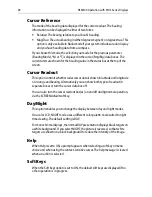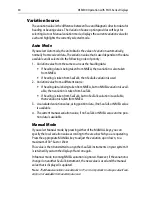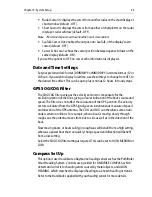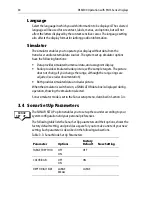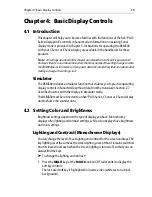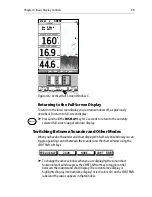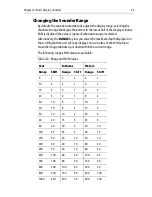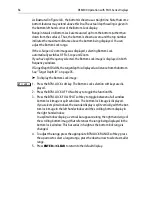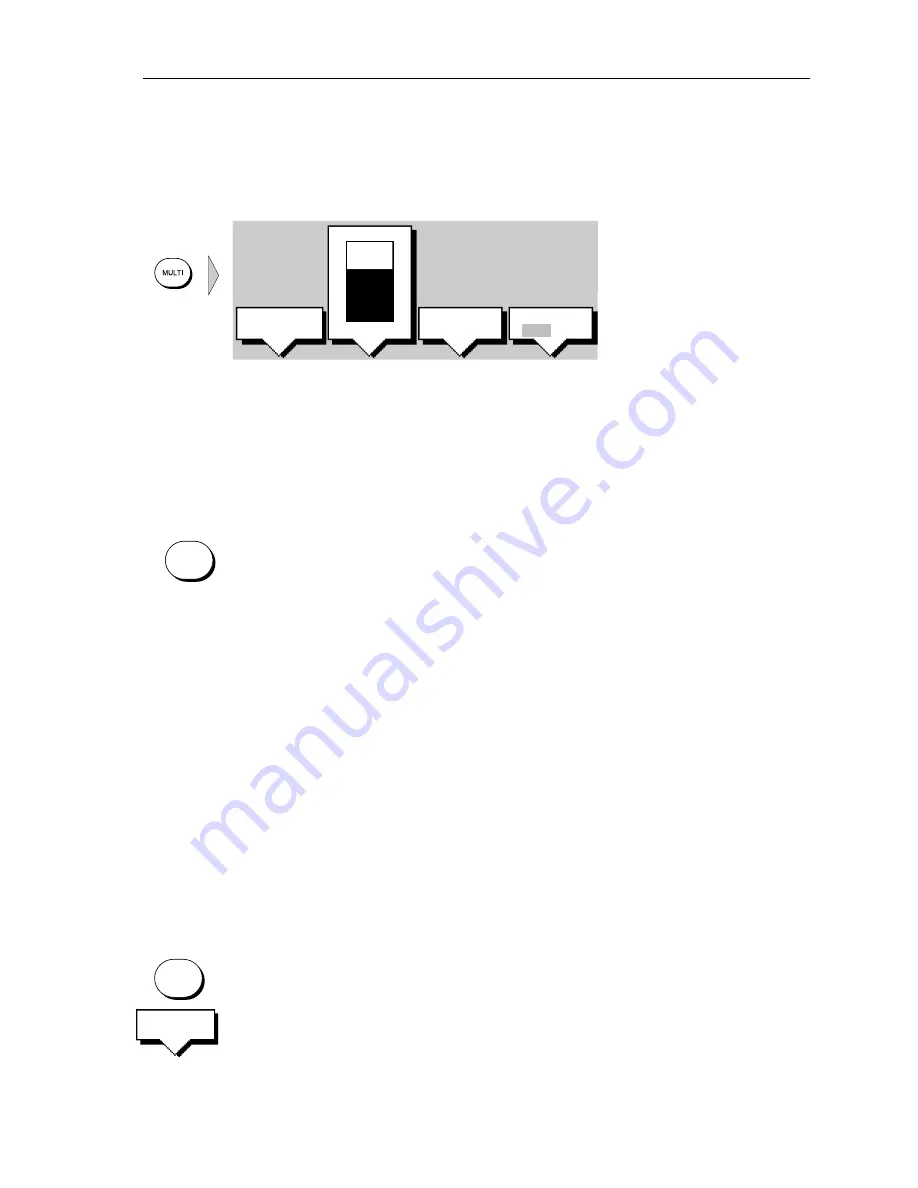
Chapter 4: Basic Display Controls
41
Adjusting the Brightness
➤
To change the screen brightness:
1. Press the
MULTI
key to display the soft key controls:
2. The LIGHT soft key indicates the brightness level, use the trackpad (up or
down) to increase or decrease the setting. You can press and hold the track-
pad to change the setting more rapidly. The brightness level is adjusted as you
change the setting.
3. Press
ENTER
to return to the default screen, with the new brightness level.
➤
To set the screen brightness to 100%:
Press and hold the
MULTI
key for one second. The brightness is increased to
100%.
The brightness level is retained when you switch off the display.
Note:
During night-time use, the brightness level may be set very low. When subsequent-
ly operated during the day it may not be apparent that the display is on. Press
MULTI
, and
then use the trackpad to increase brightness. You can also press and hold
MULTI
for one
second to set the brightness to 100%.
Selecting the Background Color
Five colors are available for the sonar display background – black, dark gray, light
gray, white, and dark blue. The color you select is used on all the sounder windows
(scrolling bottom, Zoom, Bottom Lock, and A-Scope).
You will probably find that you need to change the background color in different
light conditions. For example, a white background is probably easiest to see in
bright sunlight, but a black background may be preferable at night.
➤
To change the background color:
1. Press the
MULTI
key to display the soft key control.
2. Press the COLOR SETTINGS soft key.
3. Press the BGROUND COLOR soft key. The background color soft keys are dis-
played below a pallet of available colors. The selected color is highlighted.
70%
LIGHT
WHT LINE
OFF ON
POWER
AUTO LO HI
COLOR
SETTINGS
D4896-2
MULTI
MULTI
COLOR
SETTINGS