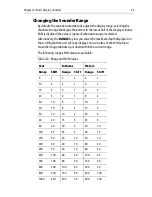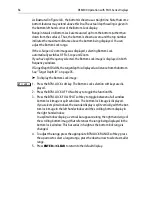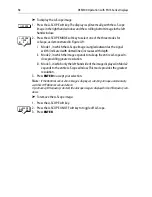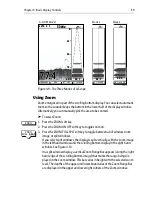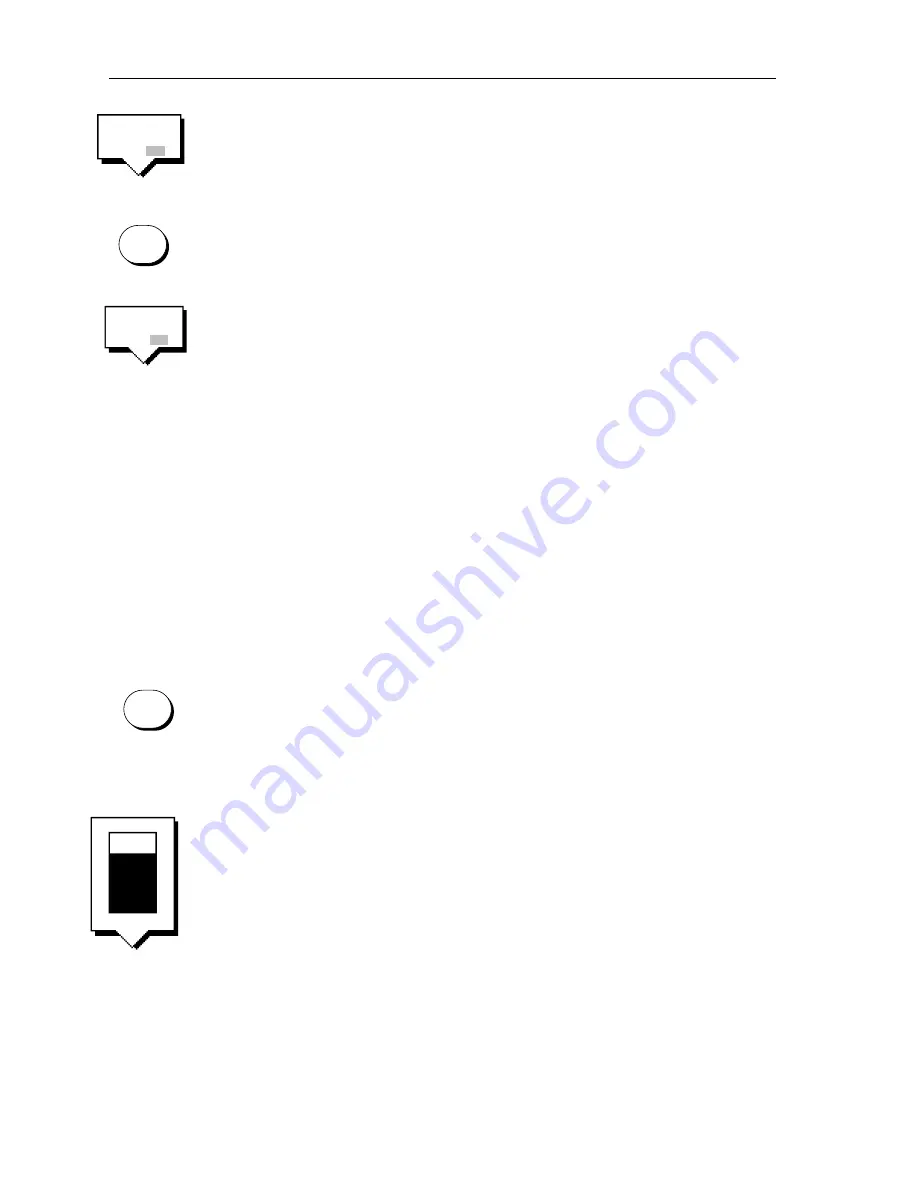
66
DSM300 Operation with PLUS Series Displays
You adjust gain for each transducer frequency independently. Press the GAIN
ADJUST soft key to highlight the frequency for which you are making adjustments.
You may change settings for one frequency while displaying the other.
➤
To adjust a parameter:
1. Press the
GAIN
key or rotate the
GAIN
knob on radar CRT units. The gain
sliders are displayed. The slider last used is highlighted (displayed in inverse
video) to show that it is selected.
2. If necessary, press the GAIN ADJUST soft key to select the desired frequency
for adjustment.
3. If necessary, press the desired soft key to highlight (select) the desired slider.
Press it again, if necessary, to toggle between AUTO and MANUAL modes.
4. In manual mode, use the trackpad to move the selected slider up or down. You
can press and hold the trackpad to move the slider quickly rather than in sin-
gle steps.
As you move the slider, the value displayed in the slider is updated. The new
setting takes immediate effect.
Note:
Because the changes to the settings take effect immediately, you cannot revert to
the previous settings by pressing
CLEAR
.
5. When you have set all the controls to the levels you desire, press
ENTER
or
CLEAR
to return to the default display.
Gain
The GAIN, or sensitivity, of the display adjusts background noise by varying echo
strength for display. The value of the gain control determines the strength above
which echoes are displayed. If the gain is low only the strongest echoes are
displayed. As the gain is increased, weaker echoes (from air bubbles, for example)
are also displayed.
Pressing the GAIN soft key cycles the sounder from manual through three levels of
automatic gain adjustment.
Manual gain should be set high enough to see fish and bottom detail but without
too much background noise. Generally, a high gain is used in deep and/or clear
water; a low gain in shallow and/or murky water.
The automatic gain modes finds the ideal sensitivity level for you, based on depth
and water conditions. Automatic gain modes take advantage the hardware’s
advanced DSP technology. As a result, the sounder typically achieves a sharper
image in any of the automatic gain modes than is possible in manual mode.
GAIN
ADJUST
200 50
MULTI
GAIN
GAIN
ADJUST
200 50
GAIN
MANUAL
GAIN
80%