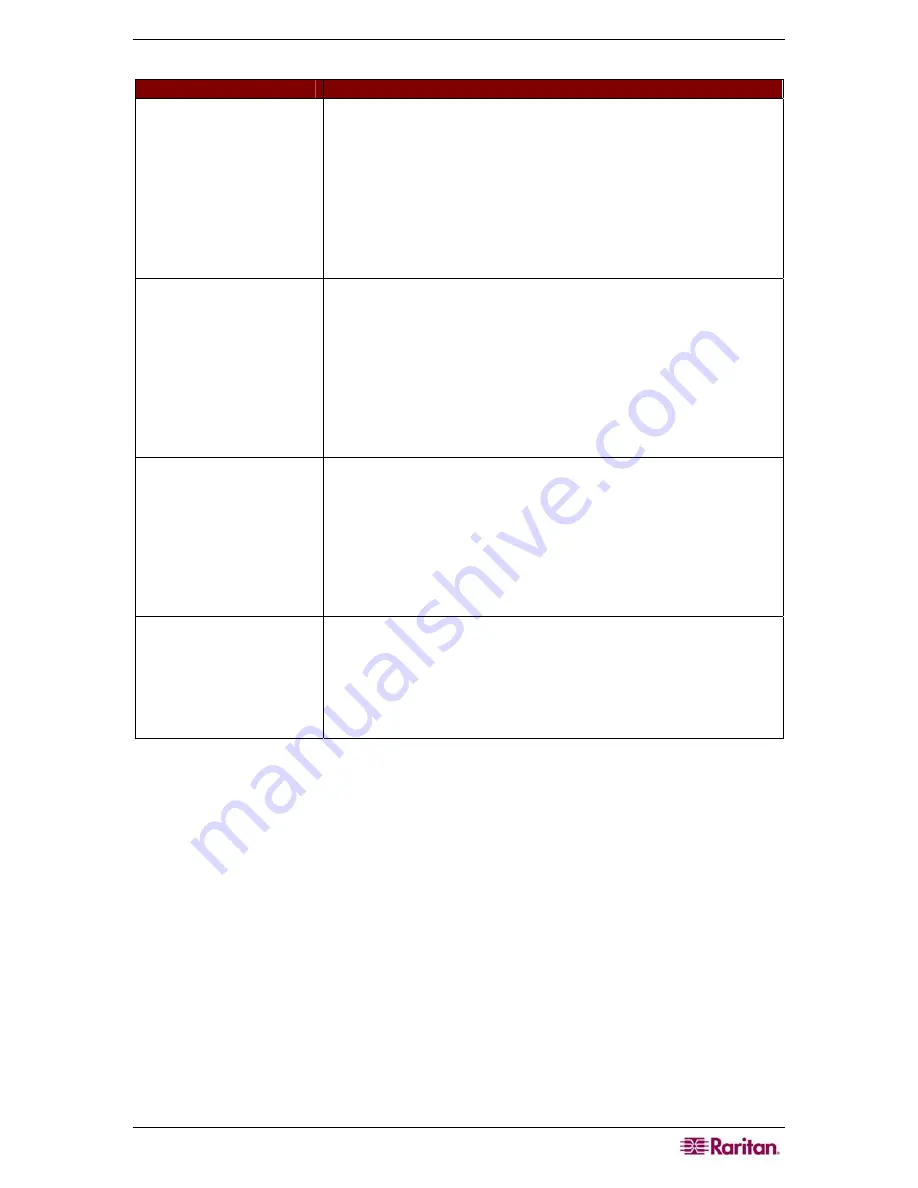
A
PPENDIX
C:
T
ROUBLESHOOTING
37
K
EYBOARD
P
ROBLEM
S
OLUTION
USTIP is not accepting
keyboard commands
from the Remote PC.
The
USTIP
window of TRC must be the active window for proper
keyboard control. Ensure the window in which you are typing is
active.
Try clearing the keyboard signals to ensure that the release or
breakcode signal has been received
−
alternately press the
CTRL
,
Shift
and
Tab
keys rapidly a few times on your keyboard. Ensure
the remote user has keyboard and mouse privileges.
Exit the USTIP software and then restart it again.
I pressed the Caps Lock
key on my Remote PC.
The CAPS indicator on
the USTIP
Status Bar
appeared, but the Caps
Lock indicator light is
not lit on my Remote PC
keyboard.
This is normal. Use the indicators on the
Status Bar
to determine
CAPS key status for the Target Server. If a local user at the Direct
Analog User Console’s keyboard has changed a Lock key status
(Caps-Lock, Num-Lock, or Scroll-Lock) on the Target Server,
then server status may not match the state of the Remote PC’s
keyboard.
The Keyboard is not
functioning and the green
LED on the back of
USTIP for at least one of
the KVM ports is not
blinking, but rather
constantly lit.
Reset the keyboard chips within USTIP by recycling power to it.
Make sure you power down both USTIP and all attached KVM
switches at the same time. Otherwise the KVM chips in USTIP
will draw power from the KVM switches and fail to reset.
I am accessing USTIP
via the Web Browser and
the keyboard does not
function. I type, but
nothing happens.
Click the window title bar under the USTIP toolbar to activate the
viewing window. If the viewing window is not the active window,
the keyboard will not function.
Summary of Contents for P2-USTIP1
Page 2: ...This page intentionally left blank...
Page 22: ...16 USTIP USER GUIDE...
Page 40: ...34 USTIP USER GUIDE...



































