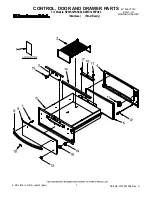Copyright and Trademark Information
This document contains proprietary information that is protected by copyright. All rights
reserved. No part of this document may be photocopied, reproduced, or translated into another
language without express prior written consent of Raritan Computer, Inc.
©Copyright 2006 Raritan, Paragon, IP-Reach, Dominion, CommandCenter, and the Raritan
company logo are trademarks or registered trademarks of Raritan Computer, Inc. All rights
reserved. Java is a registered trademark of Sun Microsystems, Inc. Internet Explorer is a
registered trademark of Microsoft Corporation. Netscape and Netscape Navigator are registered
trademarks of Netscape Communication Corporation. All other marks are the property of their
respective owners.
FCC Information
This equipment has been tested and found to comply with the limits for a Class A digital device,
pursuant to Part 15 of the FCC Rules. These limits are designed to provide reasonable protection
against harmful interference in a commercial installation. This equipment generates, uses, and can
radiate radio frequency energy and if not installed and used in accordance with the instructions,
may cause harmful interference to radio communications. Operation of this equipment in a
residential environment may cause harmful interference.
Japanese Approvals
Raritan is not responsible for damage to this product resulting from accident, disaster, misuse,
abuse, non-Raritan modification of the product, or other events outside of Raritan’s reasonable
control or not arising under normal operating conditions.
LISTED
C
US
L
U
1F61
I.T.E.
For assistance in the North or South America, please contact the Raritan Technical Support Team
by telephone (732) 764-8886, by fax (732) 764-8887, or by e-mail [email protected]
Ask for Technical Support – Monday through Friday, 8:00am to 8:00pm, Eastern.
For assistance around the world, please see the last page of this guide for
regional Raritan office contact information.
Summary of Contents for P2-USTIP1
Page 2: ...This page intentionally left blank...
Page 22: ...16 USTIP USER GUIDE...
Page 40: ...34 USTIP USER GUIDE...