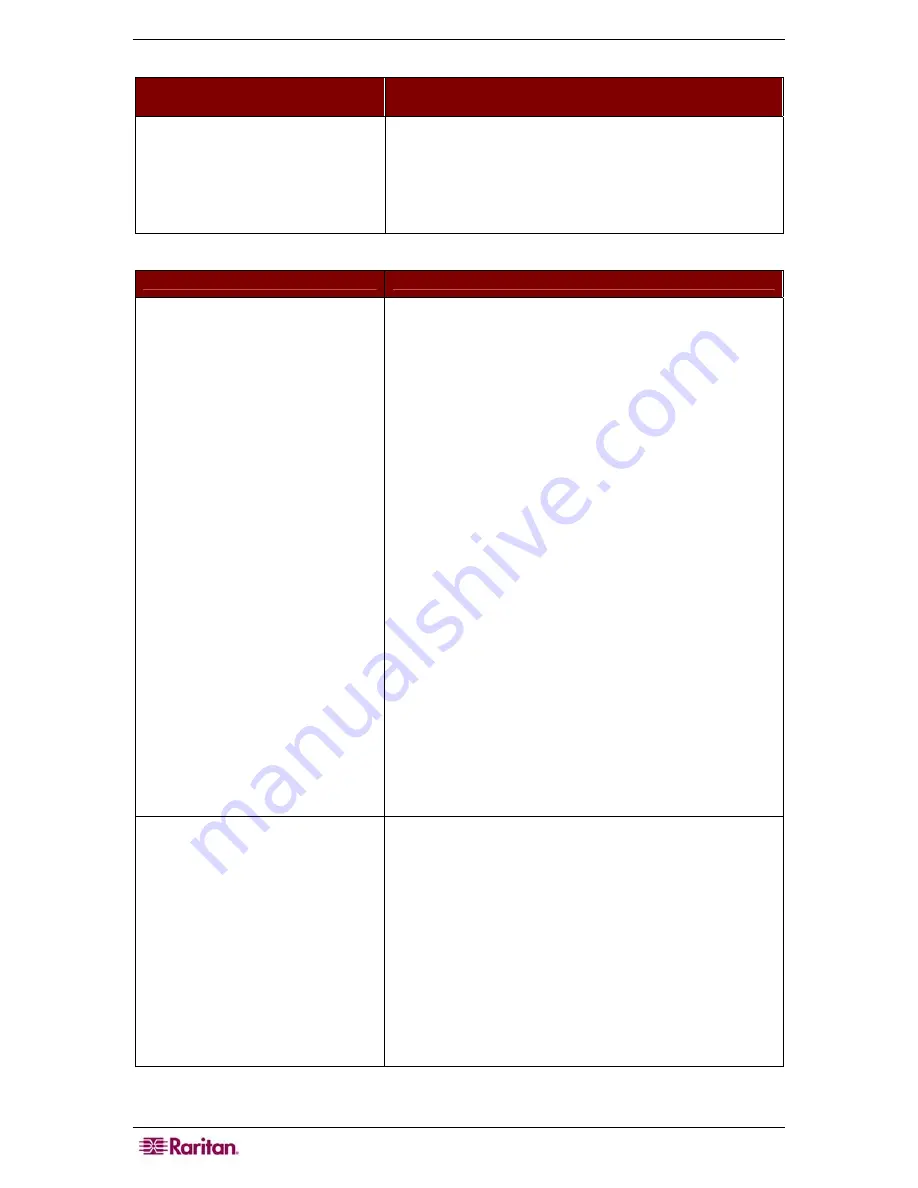
38
USTIP
U
SER
G
UIDE
KVM
O
N
-S
CREEN
U
SER
I
NTERFACE
(OSUI)
P
ROBLEM
S
OLUTION
Log out of KVM on disconnect is
set to YES in the
Security
Configuration
screen, but USTIP
is not logging out of the KVM
upon remote user disconnection.
Make sure that the Hotkey set in the
Options
window is
the same Hotkey that commands the OSUI of the base
KVM switch attached to USTIP.
M
OUSE
P
ROBLEM
S
OLUTION
Target Server Mouse Pointer
tracks too slowly after
USTIP
Mouse Pointer
.
Immediately after switching to a
new Target Server channel the
mouse stops and/or is out of sync.
When working from a Remote PC, a slight delay between
the larger
USTIP Mouse Pointer
and the smaller
Target
Server Mouse Pointer
is normal due to uncontrollable
lags in the speed of the remote connection – Internet,
direct dial modem, or network. With each new video
image viewed, USTIP automatically re-syncs and aligns
the mouse pointers. Wait a few seconds after switching to
each new video image for automatic re-calibration to take
place and the two mouse pointers will line up with each
other. If you do not wish to wait for this auto calibration,
or you find the two mouse pointers out of sync at any
time; click
Synchronize Mouse
, or simultaneously press
the keys
CTRL-ALT-S
. This will manually re-align the
two pointers.
Adjust the motion of the
Target Server Mouse Pointer
.
For Windows 2000 based Target Servers, set the mouse
motion speed on each Target Server to the middle speed
setting between Slow and Fast and the mouse motion
acceleration speed on each Target Server to Off or None.
For Windows ’95, ’98, and NT based Target Servers, set
the mouse motion speed on each Target Server to the
slowest setting.
Color Settings are not optimally calibrated. Run the
Automatic Color Calibration Routine in
Chapter 3:
Raritan Remote Client, Color Calibration
.
The larger
USTIP Mouse Pointer
does not track or is not in sync (not
aligned) with the smaller
Target
Server Mouse Pointer.
Click
Synchronize Mouse
, or press
CTRL
-
ALT
-
S
.
Ensure each Target Server uses a standard Windows
mouse driver.
For Windows 2000 based Target Servers, set the mouse
motion speed on each Target Server to the middle speed
setting between Slow and Fast and the mouse motion
acceleration speed on each Target Server to None. For
Windows ’95, ’98, and NT based Target Servers, set
mouse motion speed on each Target Server to slowest
setting possible.
Click
Auto-sense Video
or simultaneously press
CTRL
-
ALT
-A.
Summary of Contents for P2-USTIP1
Page 2: ...This page intentionally left blank...
Page 22: ...16 USTIP USER GUIDE...
Page 40: ...34 USTIP USER GUIDE...























