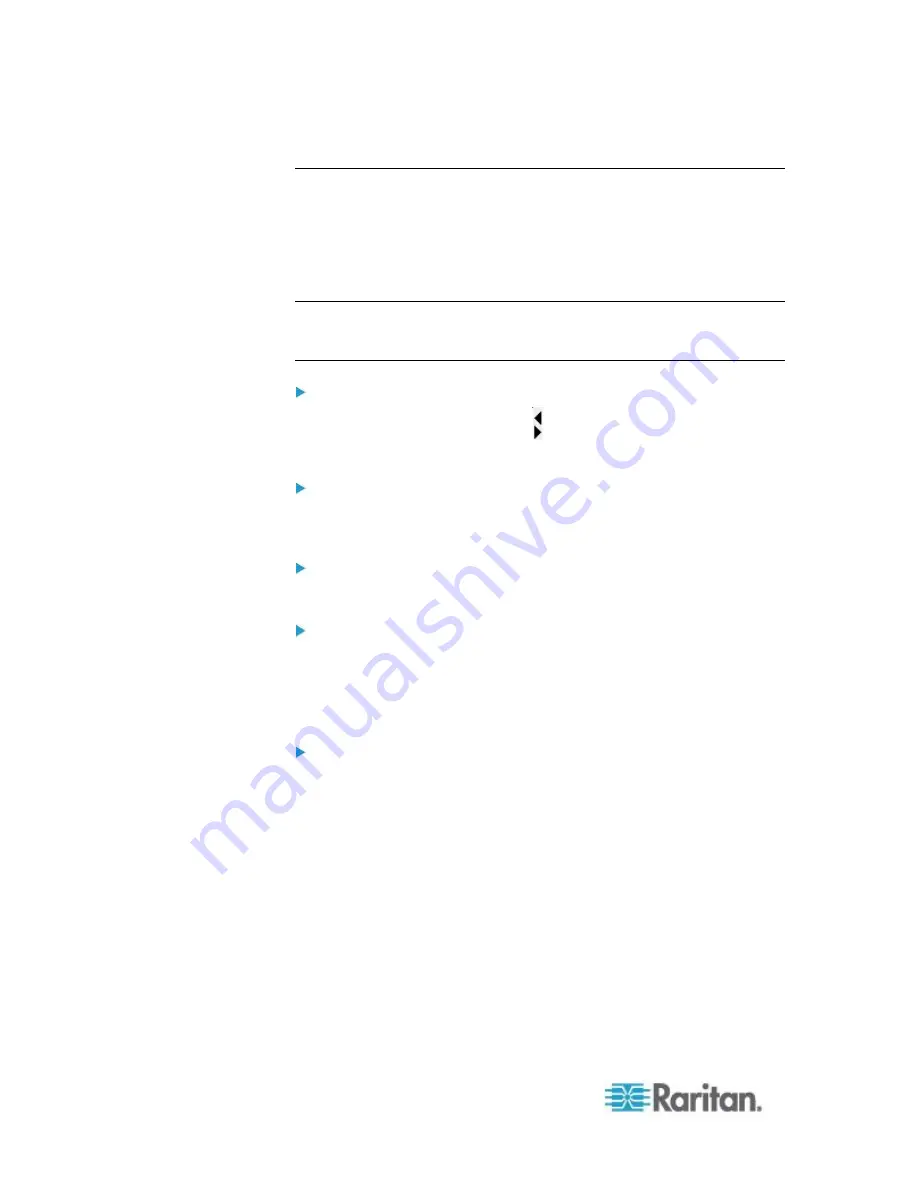
Chapter 6: KX III Remote Console - KX III End User Help
80
Using Scan Port Options
Following are options available to you while scanning targets.
With the exception of the Expand/Collapse icon, all of these options are
selected from the Options menu in the upper left of the Port Scan viewer.
The options will return to their defaults when you close the window.
Note: Configure scan settings such as the display interval from either the
Virtual KVM Client (VKC) or Active KVM Client (AKC). See
Configuring
Port Scan Settings in VKC and AKC
(on page 50)
Hide or View Thumbnails
Use the Expand/Collapse icon
at the upper left of the window to
hide or view thumbnails. Expanded is the default view.
Pause the Thumbnail Slide Show
Pause thumbnails from rotating between one target and the next by
selecting Options > Pause. Rotating thumbnails is the default setting.
Resume the Thumbnail Slide Show
Resume the thumbnail rotation by selecting Options > Resume.
Size the Thumbnails in the Port Scan Viewer
Enlarge the size of the thumbnails by selecting Options > Size >
360x240.
Minimize the size of the thumbnails by selection Options > Size >
160x120. This is the default thumbnail size.
Change the Orientation of the Port Scan Viewer
View thumbnails along the bottom of the Port Scan viewer by
selecting Options > Split Orientation > Horizontal.
View thumbnails along the right of the Port Scan viewer by selecting
Options > Split Orientation > Vertical. This is the default view.
















































