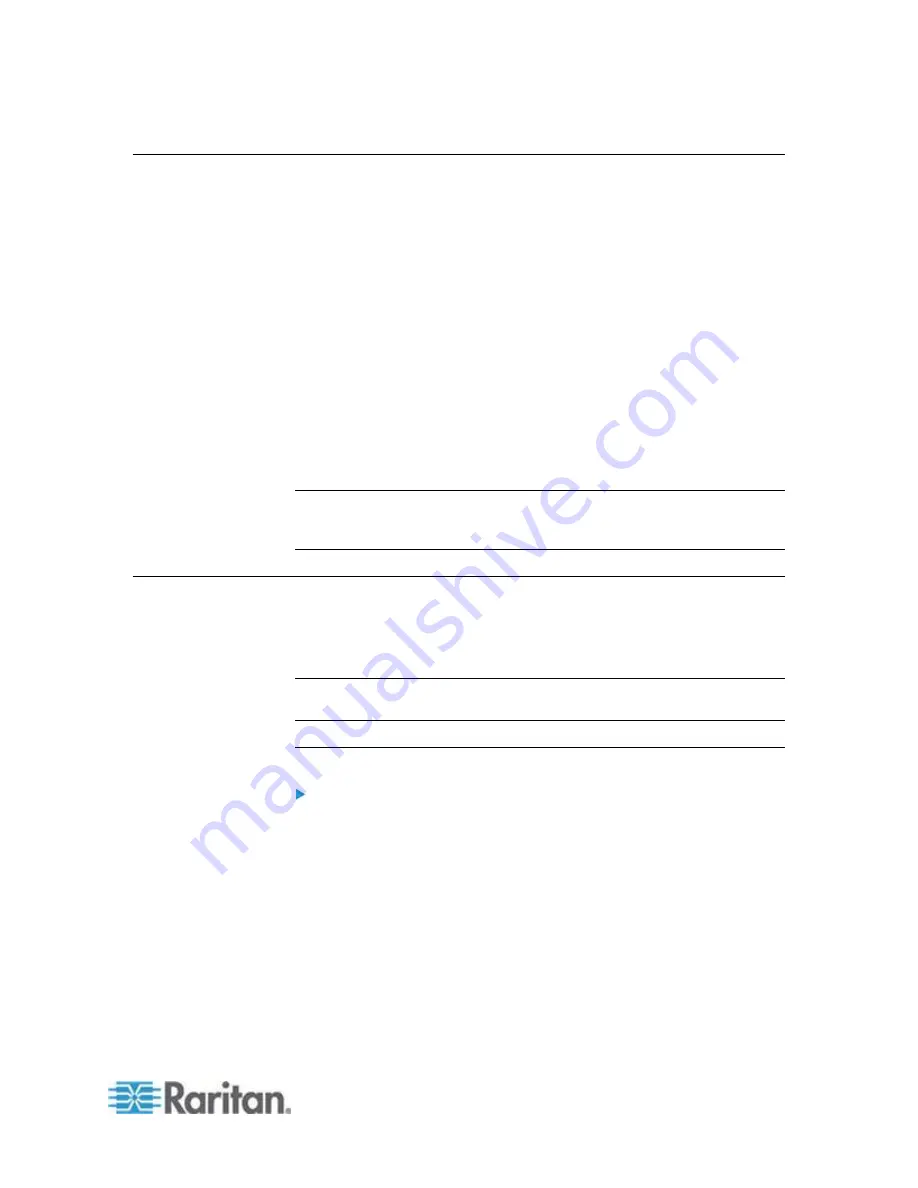
Chapter 11: Command Line Interface (CLI)
163
Accessing the KX II-101-V2 Using the CLI
Access the KX II-101-V2 using one of the following methods:
TELNET via IP connection
SSH (Secure Shell) via IP connection
Multi-function admin serial port via RS-232 serial interface with
provided cable and a terminal emulation program like HyperTerminal
Several SSH/TELNET clients are available and can be obtained from the
following locations:
PuTTy -
http://www.chiark.greenend.org.uk/~sgtatham/putty/
http://www.chiark.greenend.org.uk/~sgtatham/putty/
SSH Client from ssh.com -
www.ssh.com
Applet SSH Client -
www.netspace.org/ssh
OpenSSH Client -
www.openssh.org
Note: Accessing the CLI by SSH or TELNET requires you to set up
access in the Device Services page of the KX II-101-V2 Remote Client.
See
Device Services
(on page 100).
SSH Connection to the KX II-101-V2
Use any SSH client that supports SSHv2 to connect to the device. You
must enable SSH access from the Devices Services page. See
Device
Services
(on page 100).
Note: For security reasons, SSH V1 connections are not supported by
the KX II-101-V2.
SSH Access from a Windows PC
To open an SSH session from a Windows
®
PC:
1. Launch the SSH client software.
2. Enter the IP address of the KX II-101-V2 server. For example,
192.168.0.192.
3. Choose SSH, which uses the default configuration port 22.
4. Click Open.
5. The
login as:
prompt appears.






























