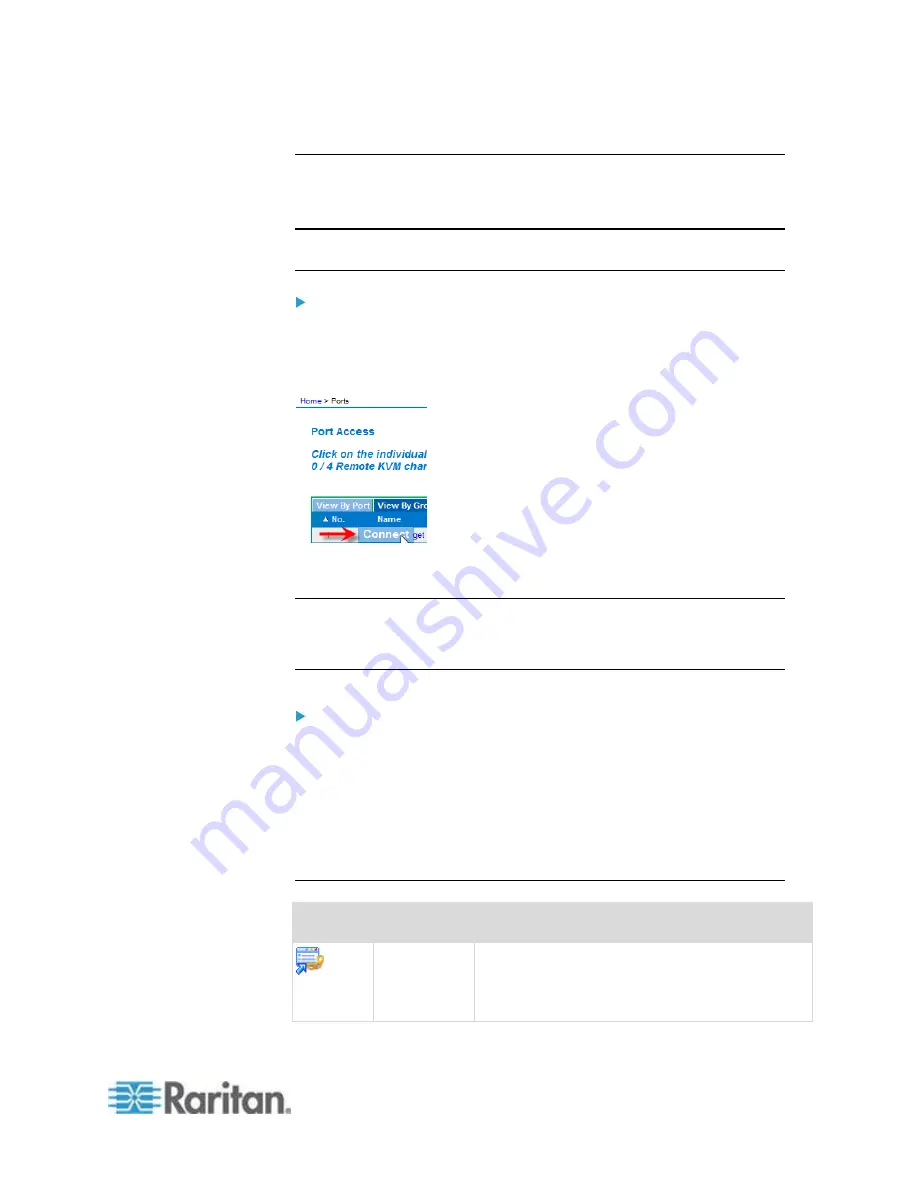
Chapter 3: Working with Target Servers
39
Connect to a Target Server
Once you have logged on to the KX II-101-V2 Remote Console, access
target servers via the Virtual KVM Client (KVC).
Note: The KX II-101-V2 only supports a connection to one target at a
time.
To connect to a target server:
1. On the Port Access page, click on the port name of the target server
you want to connect to. The Port Action menu opens.
2. Click Connect.
See Port Action Menu for details on additional available menu options.
Virtual KVM Client Java Requirements
Jave
™
1.7 is required to use the Java-based Virtual VKM Client (VKC).
Connecting to a KVM Target Server
To connect to a KVM target server:
1. From the KX II-101-V2 Remote Console, click the Port Access tab to
open it. The Port Access page opens.
2. Click the Port Name of the target you want to access. The Port
Action menu appears.
3. Click Connect. A Virtual KVM Client window opens to the target
server connected to that port.
Toolbar Buttons and Status Bar Icons
Button
Button name Description
Connection
Properties
Opens the Modify Connection Properties dialog
from which you can manually adjust bandwidth
options (such as connection speed, color depth,
smoothing, and so forth).






























