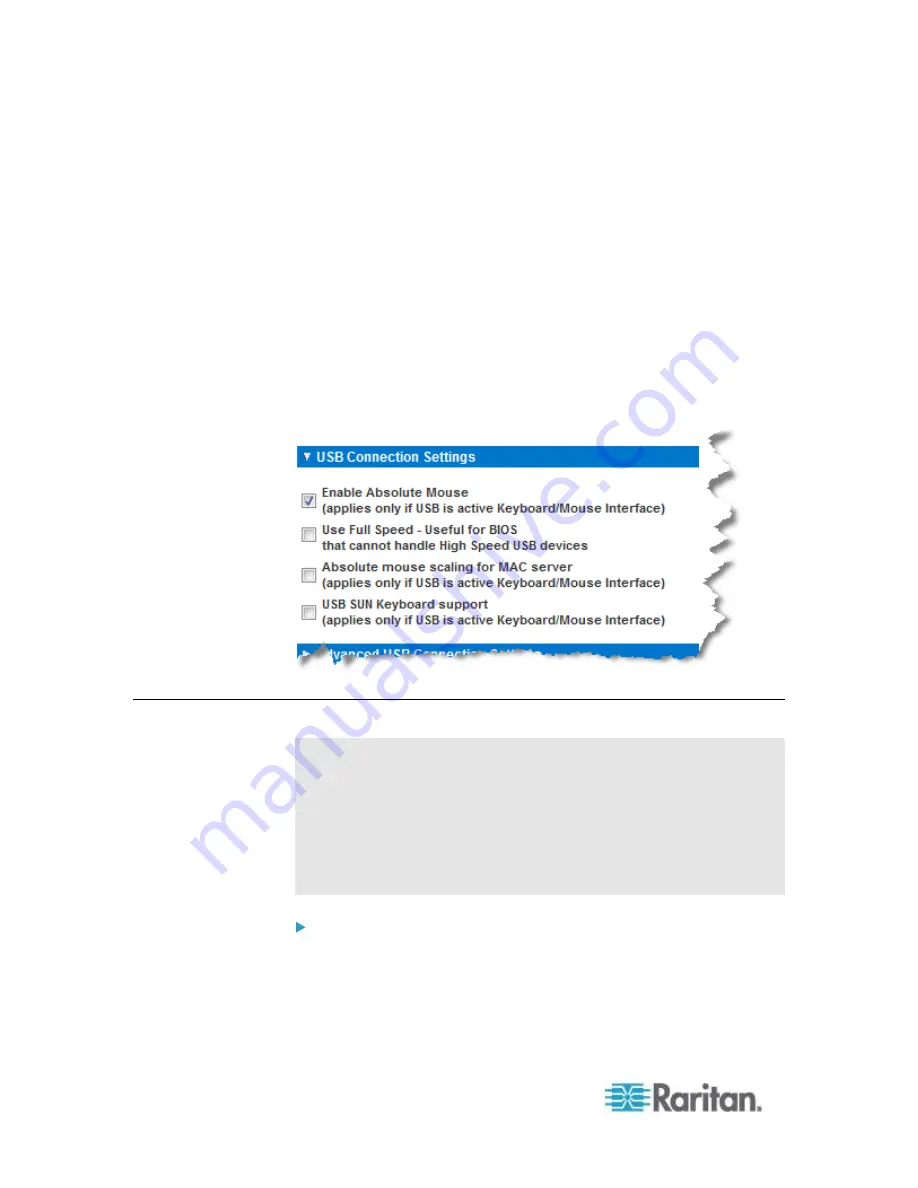
Chapter 7: Managing USB Connections
128
2. Click USB Connection Settings to expand the USB Connection
Settings section.
3. Select the USB connection settings you will be using:
Enable Absolute Mouse - Applies only if USB is active
Keyboard/Mouse Interface
Use Full Speed - Useful for BIOS that cannot accommodate High
Speed USB devices
Absolute mouse scaling for MAC server - Applies only if USB is
active Keyboard/Mouse Interface
USB Sun Keyboard support - Applies only if USB is active
Keyboard/Mouse Interface
4. Click OK.
Advanced USB Connection Settings
WARNING: It is possible, based on the selections you make in the
Advanced USB Connection Settings section, to cause configuration
problems between the KX II-101-V2 and the target server. Therefore,
Raritan strongly recommends that you refer to the Known USB
Profiles or to the User Defined KX II-101-V2 USB Profiles Connection
Configuration Table, which can be accessed by clicking its
corresponding link on the Advanced USB Connection Settings section
of the Port page .
To define advanced USB connections for the target server:
1. Click Device Settings > Port Configuration to open the Port
Configuration page. Click on the port you want to configure.
2. Click Advanced USB Connection Settings to expand the section.






























