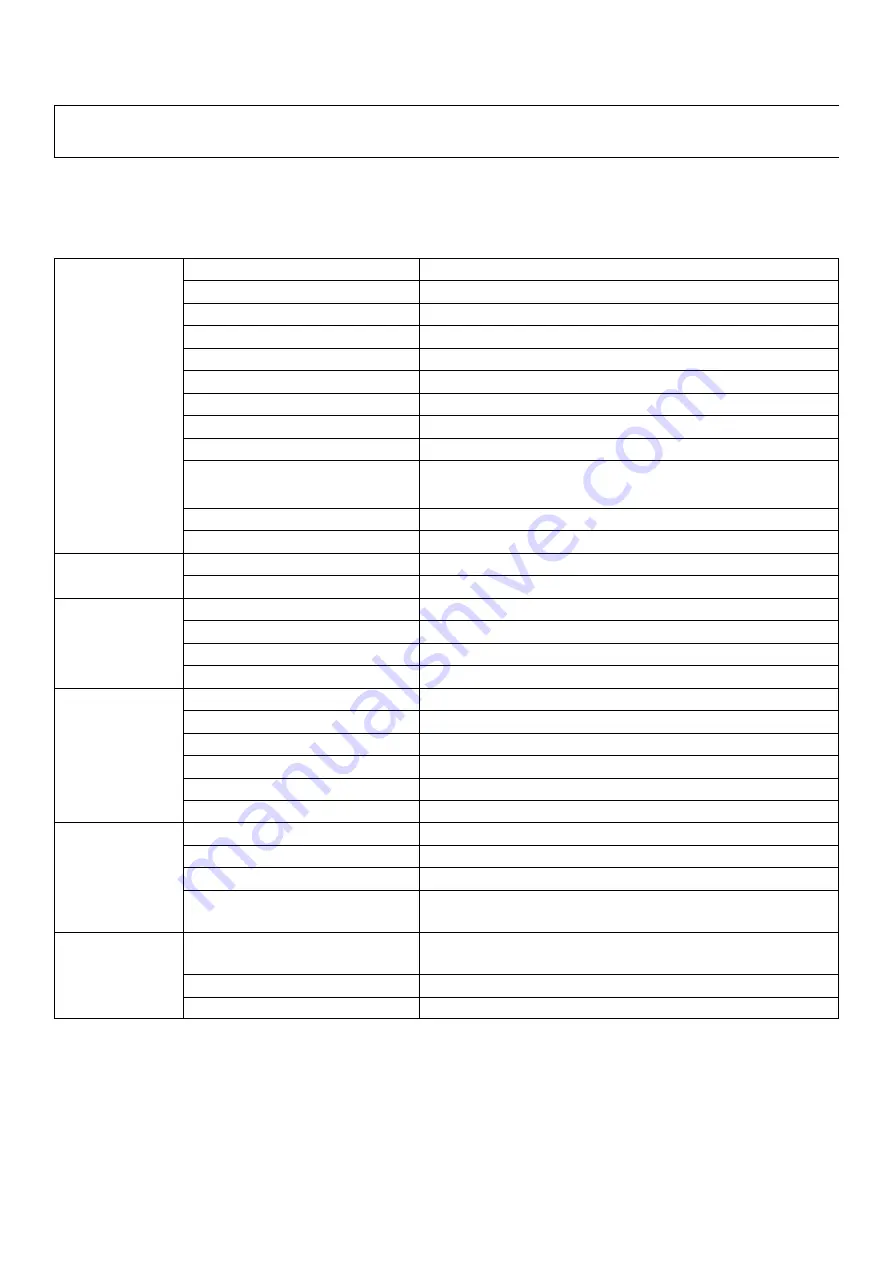
2
Subject to change without notice. Specifications without guarantee. / 08.01.2021
Technical Data
INPUT
Voltage Range
200
-
240VAC
Frequency Range
50/60Hz
Power Factor (typ.)
>0.9@230VAC
Total Harmonic Distortion
THD
≤ 15% (@
full load /230VAC)
Efficiency typ.
83% @ 230VAC full load
AC Current (typ)
0.17A @ 230VAC
Inrush Current (typ)
Cold start max. 2A@230VAC
Leakage Current
< 0.5mA/230VAC
OUTPUT
LED Channel
2
Selectable Current
250mA/300mA/350mA/400mA/450mA/500mA/600mA/
700mA/800mA/900mA/1000mA/1100mA/1200mA/1300mA/
1400mA/1500mA
DC Voltage range
8
-
48VDC
Rated Power
30W/CH, CH1+CH2=<30W
PROTECTION
Short Circuit
Yes, recovers automatically after fault condition is removed
Over Temperature
Yes, recovers automatically after fault condition is removed
CONTROL
Dimming Interface
ZigBee 3.0, TouchLink
Dimming Range
0.1%
-
100%
Dimming Methode
PWM, 1.5kHz
Dimming Curve
Logarithmic
ENVIRONMENT
Working Tempetrature
-
20°C
-
+ 45°C
Max. Case Temperature
85°C (Ta=45°C)
Working Humidity
10%
-
95% RH non
-
condensing
Storage Temperature
-
40°C
-
+80°C
Storage Humidity
10%
-
95% RH
IP Rating
IP20 (suitable for indoor LED lighting applications)
Safety & EMC
Safety Standards
ENEC EN61347
-
1, EN61347
-
2
-
13 approved
Withstand Voltage
I/P
-
O/P: 3.75KVAC
EMC Emission
EN55015, EN61000
-
3
-
2, EN61000
-
3
-
3
EMC Immunity
EN61547, EN61000
-
4
-
2,3,4,5,6,8,11, , surge immunity Line
-
Line 1KV
Others
MTBF
189400H, MIL
-
HDBK
-
217F @ 230VAC at full load and 25°C
ambient temperature
Dimension
170 x 53.4 x 28mm
Warranty
5 years


























