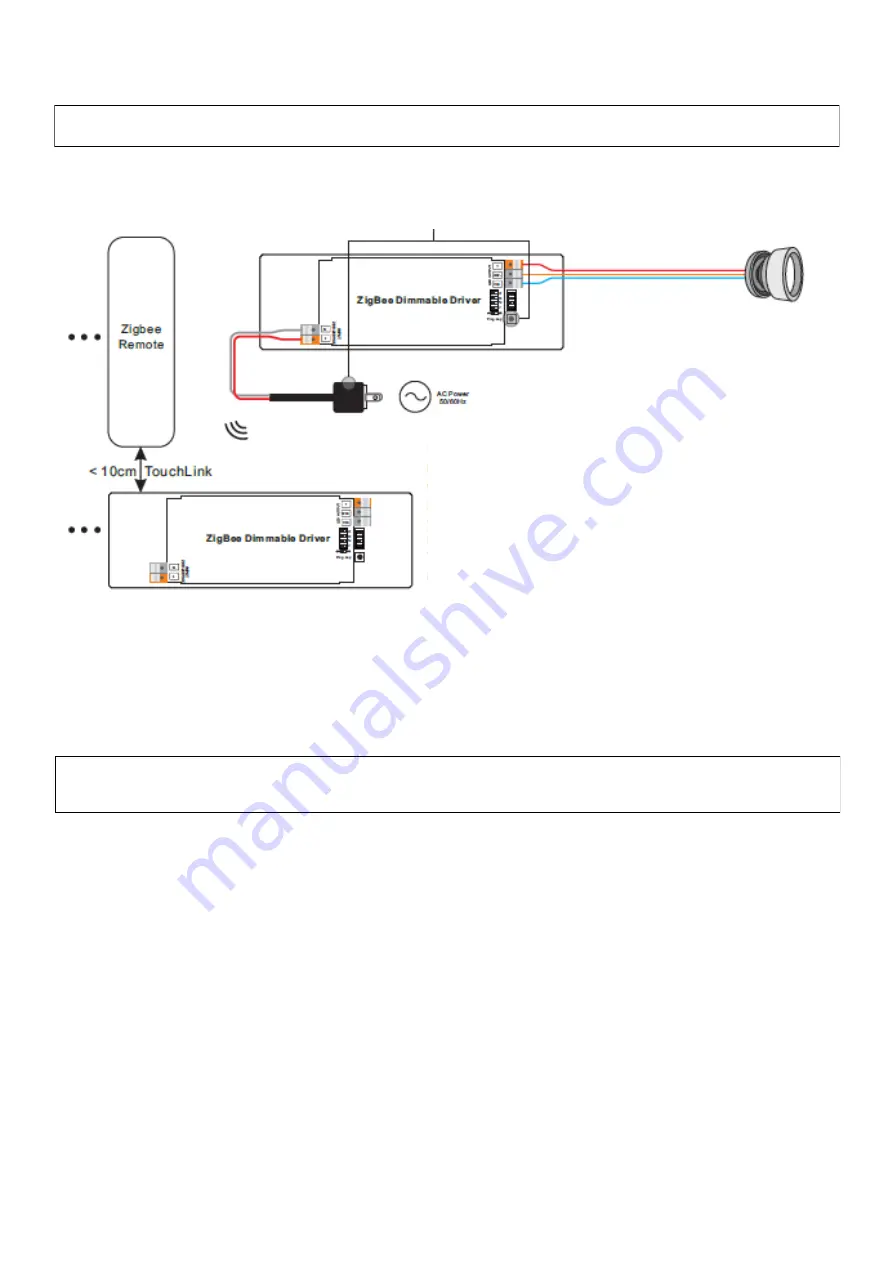
8
Subject to change without notice. Specifications without guarantee. / 08.01.2021
Create a ZigBee network & integrate other products to the network without a hub
ZigBee clusters supported by the unit
Input Clusters:
•
0 x 0000: Basic
•
0 x 0003: Identitfy
•
0 x 0004: Groups
•
0 x 0005: Scenes
•
0 x 0006: On/Off
•
0 x 0008: Level Control
•
0 x 0300: Color Control
•
0 x 0b05: Diagnostices
Output Clusters:
•
0 x 0019: OTA
OTA devices support firmware updates via OTA and automatically obtain new firmware from the ZigBee controller or hub
every 10 minutes.
1.
Press the Prog. button 3 times in quick succession (or disconnect the unit from the power supply 3 times and reconnect it).
You have 180s for the following actions.
2.
Set one or more other devices, a remote control or a
touch panel to the network connection mode (with the help
of the respective operating instructions).
3.
Connect the products and remote controls/panels added
to the network with TouchLink so that the products can be
operated with them (see the TouchLink remote control for
the procedure).
Info:
1. each unit can be operated / linked with a maximum of 30 remote controls.
2. each remote control can be linked to a maximum of 30 devices and control a maximum of 30 devices.


























