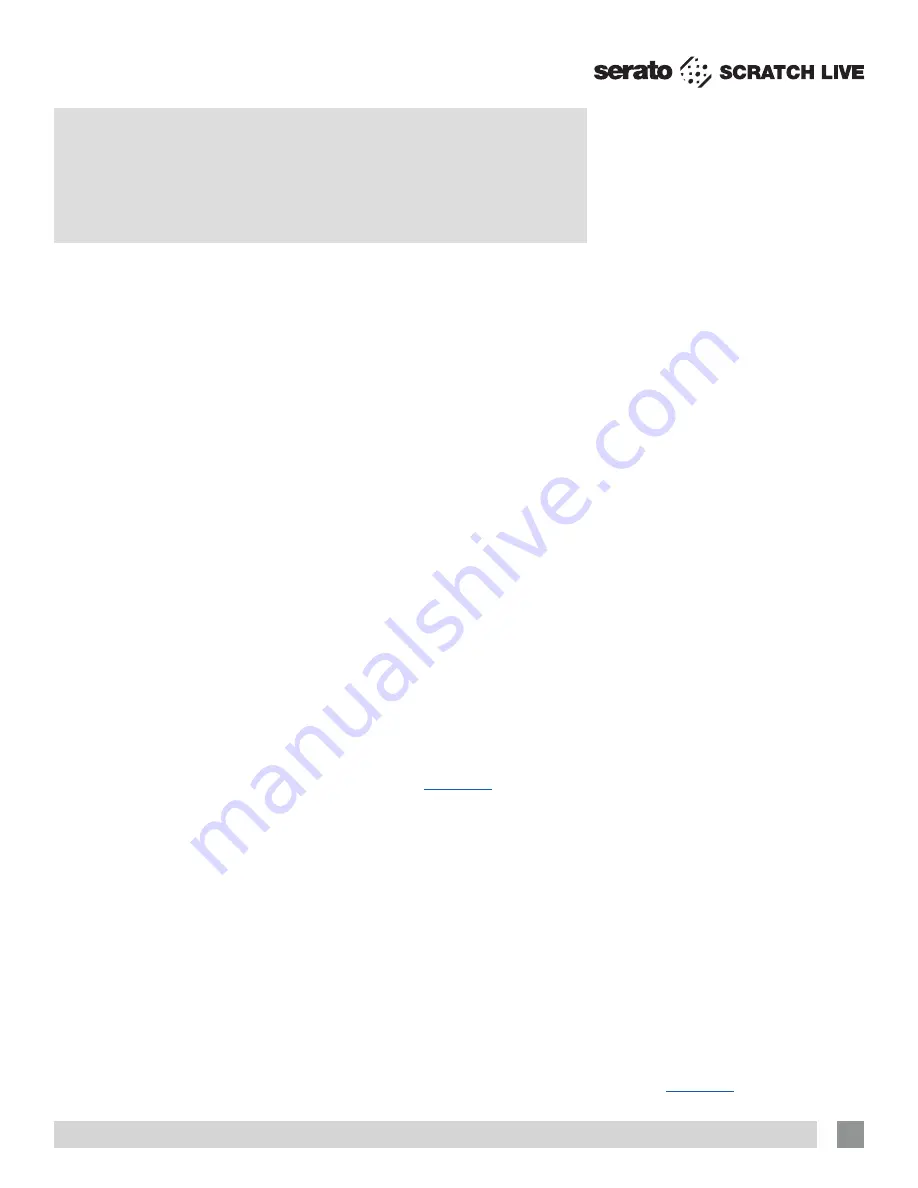
RANE SL4 FOR SERATO SCRATCH LIVE • OPERATOR’S MANUAL 2.4.4
37
making it illegible to Scratch Live. Use key
correction within Scratch Live instead.
See “Key Lock” on page 14.
I want to backup my library and crates
or move them to another machine, so
where are they stored?
Your database and crates are stored in
the folder Home\Music\_Serato_ on a
Mac, and My Documents\My Music\_
Serato_ in Windows XP, and Libraries\
Music\_Serato_ in Windows 7. If your
library contains tracks that are stored on
a drive other than your boot drive, a folder
called _Serato_ will be created in the root
of that drive, and a separate database will
be made in this folder. If it is a removable
drive, the tracks will only appear in your
library when the drive is connected.
See
“Scratch Live Backup” on page 28
.
I have pink files which don’t play
These are files which Scratch Live thinks
are missing. You can use the Relocate
Lost Files feature in the Offline player to
re-associate these with their new location.
To do this you can either: drag the file
itself from Finder/Windows explorer onto
the button to relocate an individual file,
drag an entire folder onto this button,
or press the button (this will search all
connected drives for all the missing files in
your library).
I have cue burn at the beginning of my
control record, does that mean I need
to replace it?
No, use the Vinyl Start Offset function (in
the Vinyl Control tab of the Setup screen)
to move the point at which tracks begin to
a position further into the vinyl.
See “Vinyl
Start Offset” on page 34.
What are the best cartridges to use
with Scratch Live?
We recommend the Ortofon|Serato S-120
cartridges for use with Scratch Live.
These employ revolutionary new cantilever
suspension, which delivers high output
volume, unrivaled tracking ability and low
record wear.
NOTE: To keep up with the latest tips,
visit the Official Scratch Live Forum
online at
serato.com
.
Troubleshooting and
Frequently Asked Questions
I can’t get the Scope View to show nice
clean circles
Check your needles and make sure
they are clean. If the circles look fuzzy,
try cleaning your control record. If the
Scope View shows a line instead of a
circle, Scratch Live is only receiving a
signal from one channel—check all your
cables, and the connection between your
cartridges and the tone arm. You can
order replacement control records from
your local distributor. You may also order
these in the online store at www.rane.com
if you are in the USA.
The first time I play a new track, it
takes a while to load
Scratch Live has to read the entire file and
create a file index (overview) the first time
it is loaded. This may take a few seconds
for longer files. After the first load, it
should load instantly.
See “Preparing
Your Files” on page 11.
I have a particular MP3 that won’t play /
plays badly / takes a long time to load /
crashes the program.
The file may be damaged, and may need
to be deleted from your library. Please go
to the forum at
serato.com
and notify the
support team that you have a bad file. By
reporting damaged or corrupt files, you
help the developers to improve Scratch
Live’s ability to play damaged MP3 files in
the future.
Scratch Live freaks out when I use the
master tempo (key correction) function
on my CD player
Scratch Live interprets the signal coming
out of the CD player, and uses this
information to control the playback of
the files on your computer. Any audio
processing performed on the signal before
it reaches the hardware interface, such
as key correction, will scramble the signal
The audio playback is dropping out /
clicking / popping
Scratch Live is not getting a clear signal
from the record, or your computer is not
able to process quickly enough. Go to
the Setup screen and check the scope
views. When the record is playing, the
circles should be round, and the value in
the bottom right corner should be close to
100%. If this is not the case, you need to
calibrate.
See “Calibrating Scratch Live”
on page 9.
Also try increasing the
USB Buffer Size
in Hardware Setup if your computer is
close to the minimum spec.
Clean your needles! This is the most
common cause of audio drop-out.
Because you are playing the same record
over and over, the needles will get dirty
more quickly than usual.
The threshold goes to the far right
when I click the estimate button
Make sure the needle is on the record
and the record is stopped when you click
estimate. If the slider goes hard right
and stays there, you most likely have an
grounding problem with your turntables/
mixer. If you cannot eliminate this
problem, use REL mode instead of ABS
mode.
Scratch Live makes a strange digital
noise, even when no track is playing
Scratch Live is interpreting background
noise as record movement. Go to the
Setup screen and move the threshold
slider (located left of the Estimate button)
to the right until the noise stops.
See
“Calibrating Scratch Live” on page
9.
The tracks are playing backwards!
The inputs (from the turntables or CD
players) are the wrong way around. Try
swapping red and white wires at one end.






















