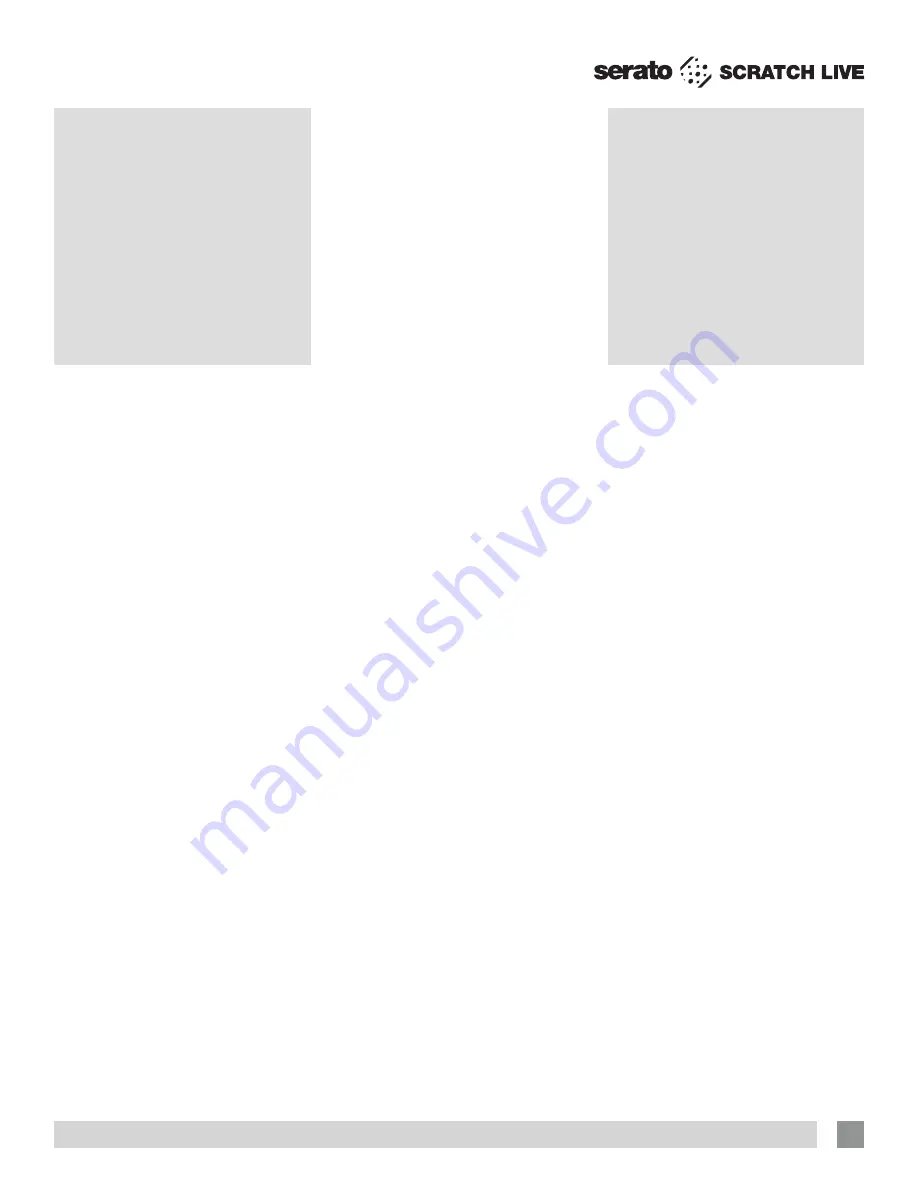
RANE SL4 FOR SERATO SCRATCH LIVE • OPERATOR’S MANUAL 2.4.4
31
Two
Computer
Connection
The SL4 allows two computers running
Scratch Live to connect to the mixer
simultaneously. This allows two DJs to
play at the same time and for easy DJ
handover.
Connect both computers to the two
USB ports on the SL4. In Scratch Live on
each computer, select a USB Source for
each Virtual Deck. For any Virtual Decks
on either computer that aren’t to be used,
set the USB Source to None.
NOTE: If you can’t select a particular
USB source for a Deck, make sure it is
not already set on another computer or
Virtual Deck.
Each USB Source can only be set to one
Virtual Deck on one computer at a time.
When two computers are connected, you
can use up to four USB sources in total.
DJ Handover
Swapping between two DJs both using
Scratch Live is easier than ever! With a
computer already connected to the SL4
and playing, do the following:
1.
Connect the second computer to the
unused USB port on the SL4.
2 a. Using four control sources
:
Select a USB Source for a Virtual Deck
that is not already being used on the
first computer. If the first DJ is using all
four USB sources, politely ask them to
free up at least one channel for you to
take over.
See “USB Sources & Analog
Inputs” on page 13
.
2 b. Using two control sources
:
Unassign the USB Source for the
non-playing Virtual Deck on Computer
A. Then have Computer B assign that
same USB Source to one of its Virtual
Decks.
See “USB Sources & Analog
Inputs” on page 13
.
3.
Play a track on this Deck and mix it in
when ready—you’ll now have audio from
both computers in the mix.
4.
Fade out the audio playing from the first
computer to the audio playing from the
second computer.
5.
When only audio from the second
computer is left in the mix, remove the
first computer.
6.
Assign USB sources for the remaining
Virtual Decks on the second computer
and continue DJing.
Additional
Setup
This section covers general preferences
and adjustments you can make to improve
the performance of Scratch Live. From the
top of the main screen, click on
SETUP
to
get to this area.














































