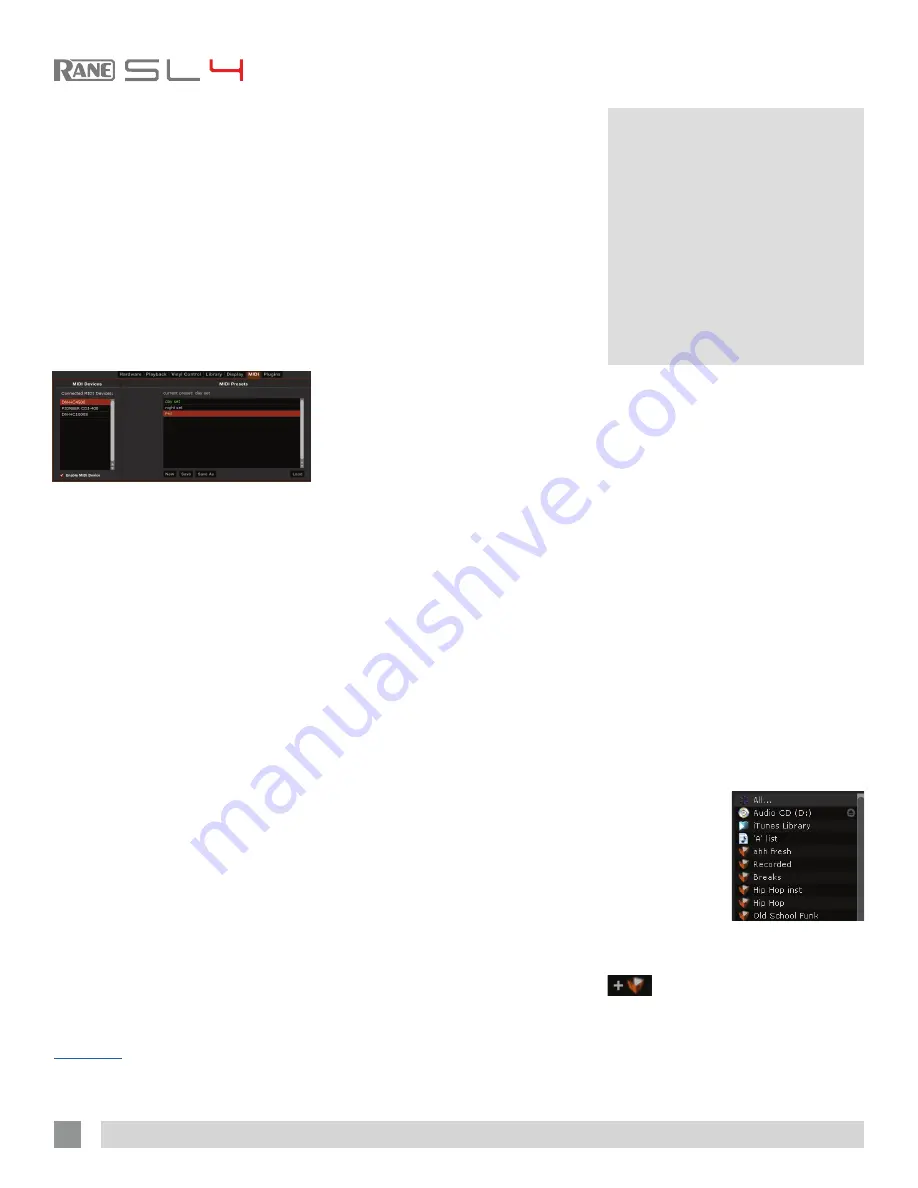
RANE SL4 FOR SERATO SCRATCH LIVE • OPERATOR’S MANUAL 2.4.4
24
Ctrl-Click Functionality
Some Scratch Live controls on the GUI
have additional functionality assigned
to ctrl-click. You can assign ctrl-click
functionality to a MIDI control, alongside
the normal functionality. For example, ctrl-
click on the INT mode pitch slider returns
pitch to zero. To assign this to MIDI
control, enter MIDI assign mode, ctrl-click
on the slider, and then assign one of the
pads to it. When you press the pad, pitch
goes to 0.
Presets
MIDI presets are accessible in the MIDI
panel of the Setup screen. By default,
the current MIDI assignments in Scratch
Live are automatically remembered and
loaded next time you start the program.
The Preset panel allows you to save and
recall several different MIDI setups. This
is useful if you are using several MIDI
devices or want to quickly switch MIDI
setups without having to reassign all your
controls.
Native Controller Support
This Scratch Live version currently has
native support for the following 3rd party
controllers:
• Denon DJ DN-HC1000S
• Denon DJ DN-HC4500
• Novation Dicer
• Vestax VFX-1
• Pioneer CDJ-350
• Pioneer CDJ-850
• Pioneer CDJ-2000
• Pioneer CDJ-900
• Pioneer CDJ-400
• Pioneer MEP-7000
These controllers are plug and play, and
can automatically control Scratch Live
with no MIDI assigment necessary. Visit
serato.com
for detailed documentation on
how to use these controllers.
MIDI Devices
Any connected MIDI device will be listed
within the MIDI Device List in the MIDI
panel of the Setup screen. You are able
to enable or disable any of these devices
using the “Enable MIDI Device” checkbox.
Technical Information
Scratch Live MIDI Control only supports:
• Note On/Off
• Standard 7-bit CC (Control Change)
• 14-bit CC
• RPN/NRPN (14-bit)
Scratch Live can support an unlimited
number of tracks – the only limitation
is the size of the hard drive of your
computer. A number of features are
included to help you to keep your music
organized and find songs quickly and
easily.
Grouping Tracks Into Crates
Scratch Live supports several ways of
organizing and sorting your file library.
iTunes users will notice that Scratch Live
can incorporate your existing iTunes
library and playlists.
Scratch Live uses digital “crates” for
quick access to your favorite collections.
There is no limit to the number of crates
you can create, and any given track can
be placed in multiple crates. For example,
you could organize your files into the
following crates, where any one track
would be filed in more than one crate:
• Hip Hop
• UK Hip Hop
• French Hip Hop
• Inst Hip Hop
• Old Hip Hop
• Hip Hop LPs
To make a new
crate, click the Add New Crate button in
the bottom left corner of the main screen
(
brown crate icon
). To rename a
crate, double click the crate name.
You can change the order of tracks
within a crate by sorting by the “#” column
and dragging them up or down.
Organizing
Your Music






























