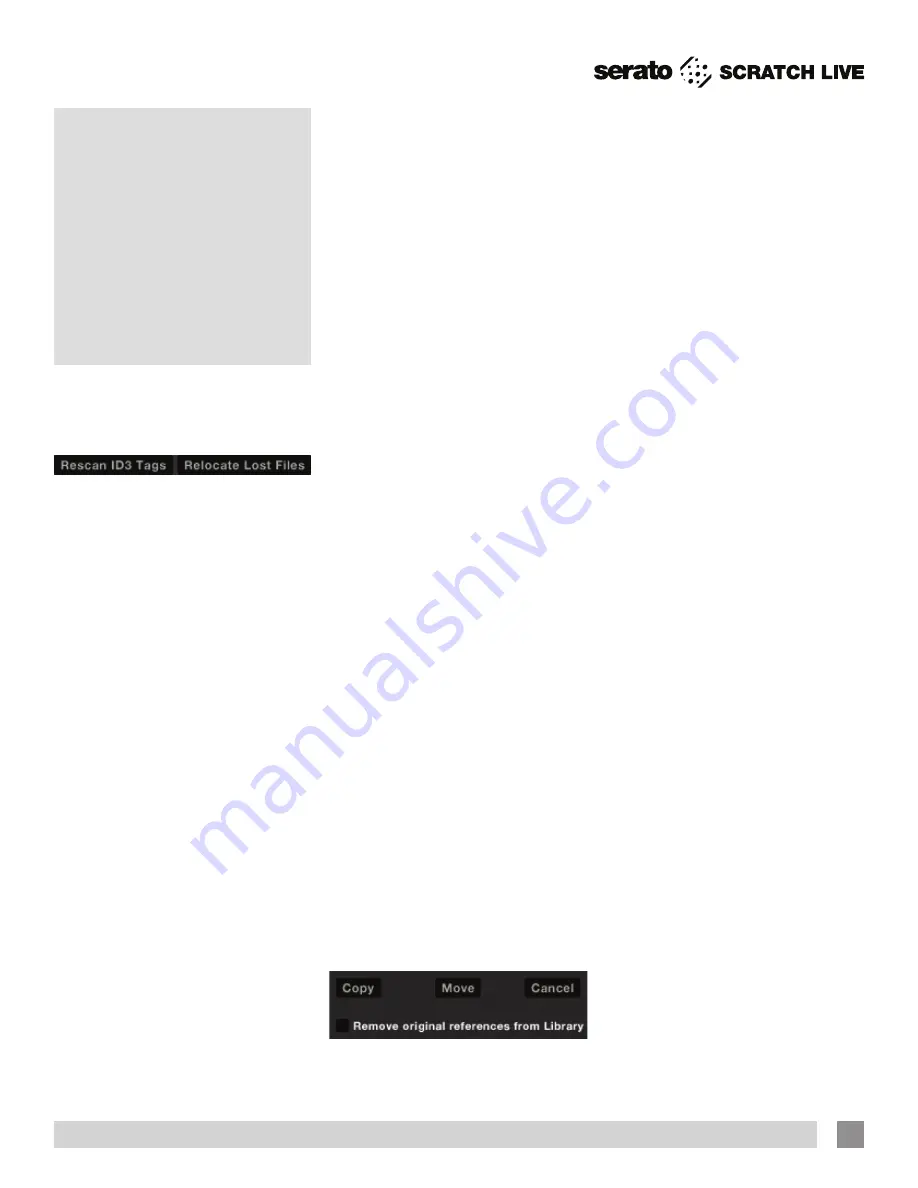
location. Your Scratch Live library will now
contain entries for both the originals and
copies.
Move
: Select this to move the selected
files and/or folders to the new location.
Your Scratch Live library and crates
will now reference the files in their new
location.
Cancel
: Cancel any changes.
Remove original references from
library
: Check this option when using
the copy feature to remove the original
references to these files in your Scratch
Live library and replace them with the
copies in the new location. The original
files will still be kept in their current
location, but will no longer referenced in
your Scratch Live library.
Copy & Move Crates
You can also copy or move your Crates
and Subcrates to another drive in the
same way. Open the Files panel and
select, drag and drop your Crates or
Subcrates to the new drive. You will be
presented with the same options as
mentioned above. To move between
drives, read the Scratch Live Support
Articles at serato.com.
Scratch Live Backup
Scratch Live stores your library database
and crates information in the Scratch Live
folder on your hard disk. This folder is
created on a drive when files are added
to Scratch Live. A copy of each Scratch
Live folder called ScratchLiveBackup is
created next to the folder it is backing up.
This folder is created when exiting Scratch
Live. You will be prompted to backup your
Scratch Live library on exit if there is no
backup for a drive or if the last backup is
more than one week old.
Backup will only keep ONE level backup
at a time; each time backup runs, it
overwrites the previous backup.
NOTE: Make sure you back up your
music separately. This backup function
only backs up the Scratch Live folder,
not your music files.
useful if you know the location of your
files, as it only scans the drag and drop
location, with faster relocation.
Deleting Crates and Tracks
To delete tracks from your Scratch Live
library, select the track and use the
keyboard shortcut ctrl-delete. Make
sure you have the
Protect library
option
unchecked in the Library tab of the Setup
screen.
• Deleting a track when you are in the
“
All...
” playlist removes it from your
library and any crates that the track may
be in.
• Deleting a track inside a crate removes it
from that crate but the file will remain in
your “
All...
” playlist.
• Deleting a track from a subcrate will
remove it from the subcrate and the
main crate but not the “
All...
” playlist.
• Crates that are deleted are sent to the
recycle bin/trash.
NOTE: To delete any files from your
library and your hard drive (sending
them to the recycle bin) use the
shortcut ctrl-shift-delete.
If you are using iTunes playlists, your files
cannot be deleted this way. You will need
to delete them from within iTunes.
Copy & Move Files & Folders
Scratch Live gives you the ability to
copy and move files, folders and crates
between drives or to a new location on the
same drive.
To copy or move your files and/or
folders, open the Files panel and select,
drag and drop them in the desired new
location. Scratch Live will then prompt
you with the following options:
Copy
: Select this to make a copy of
the selected files and folders in the new
File
Management
Located in the files pane are two buttons,
rescan ID3 tags and relocate lost files.
Use these tools for ongoing file and library
management.
Rescan ID3 Tags
Click this button to force Scratch Live to
re-read all file tags. Alternatively, you can
drag and drop files, folders, or drives onto
the rescan id3 tags button from the files
pane. This will only scan the files that you
drag and drop, resulting in much faster
processing.
TIP: Rescanning the tags is a handy
way to identify all the files that Scratch
Live can’t find (for example if the files
have been altered or moved). These
tracks will show up red in the main
track list, with an exclamation mark in
the status column. You can sort by the
status column to group all these tracks
together.
Relocate Lost Files
This feature finds music and folders on
your computer that you have either moved
or altered.
1.
Click the
Relocate Lost Files
button
to search all your drives (internal and
external) for files currently marked as not
found in your library.
2.
When this process is complete, your
Scratch Live library will be updated with
the new location of your files.
TIP: Drag and drop files, folders, or
drives onto the Relocate Lost Files
button from the Files pane. This is
RANE SIXTY-EIGHT MIXER FOR SERATO SCRATCH LIVE • OPERATOR’S MANUAL 2.4.4
39






























