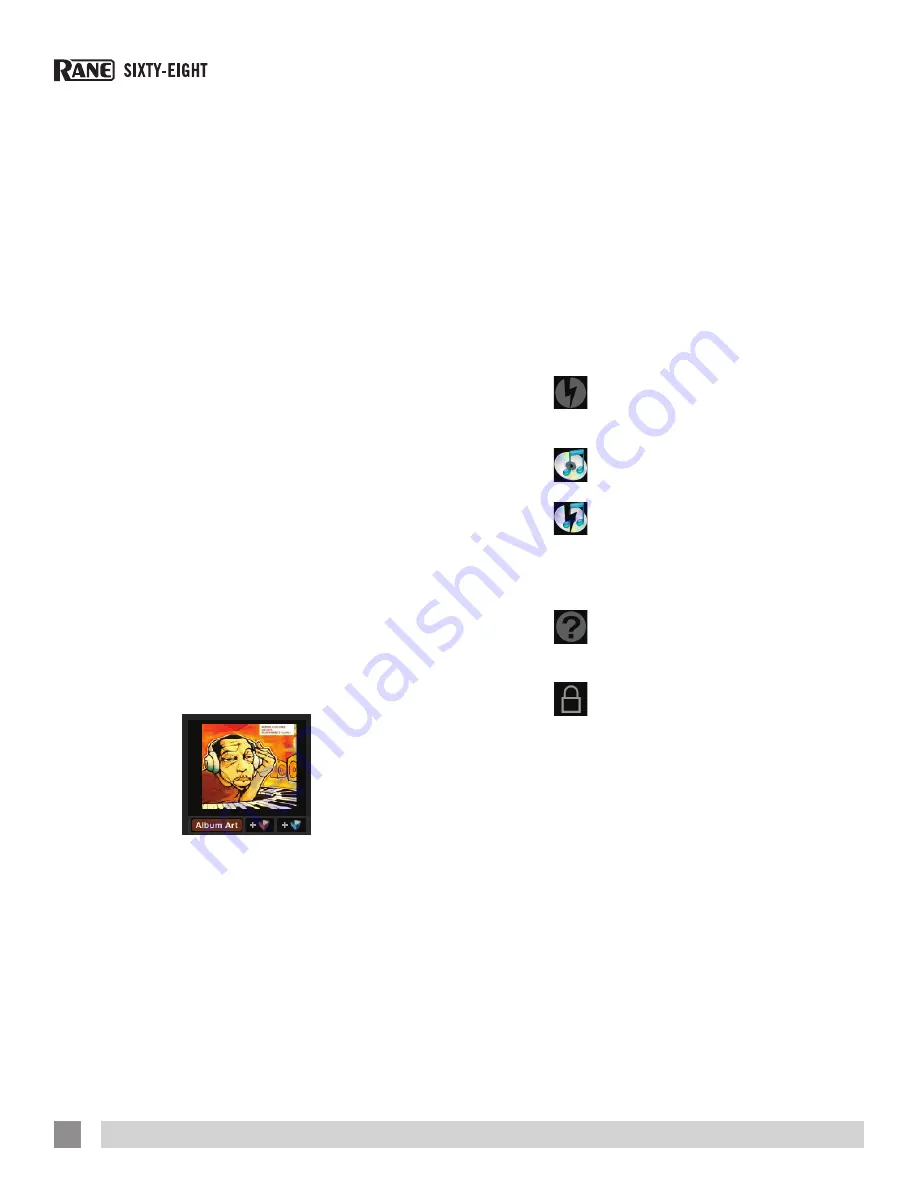
Editing ID3 tags
Much of the information associated
with each file can be edited from within
Scratch Live. Double click on the
attribute within the main library to edit
the attribute. Filename, length, size, bit
rate and sampling cannot be edited. This
information is saved in the file itself. Note
that the protect library option in setup
must be unchecked to allow edits.
for
details on auto-BPM See “Preparing
Your Files” on page 22.
TIP: Use the keyboard shortcut ctrl-e
to edit text. Hold down the ctrl key and
move with the arrow keys to change
to a different field while staying in edit
mode. When you have more than one
file selected, editing tags changes all
the files in your selection.
TIP: The second column in the library
is the label color for that file. Click it to
bring up a color palette, and customize
the Virtual Deck for that file.
Library Zoom
You can change the size of your library
text by using the shortcuts ctrl
+
and ctrl
–
.
Display Album Art
MP3 files can
contain album art
information. Click
the
Album Art
button at the very
bottom left of the
screen to open a
small window. This
window displays the album art of the track
currently selected in the library.
Album art can also be shown next to
the the track information display on each
Virtual Deck. Click on the Display tab in
the Setup screen to find this option.
See
“Show Album Art On Deck” on page
47.
Adding Album Art
You can add album art to a file by
dragging and dropping a jpeg or png file
onto the track in any of the album art
views, or onto the Album Art window. If
you do this while the track is loaded to a
Virtual Deck, the album artwork will not be
added until the track is ejected.
Status Icons
The leftmost column shows the status of
each track. The image to the left shows
five tracks with differing statuses.
• Scratch Live has detected some
corruption in the MP3 file. If
possible, re-encode the MP3.
• The track has been imported
from the iTunes library.
• The track has been imported
from the iTunes library, and
Scratch Live has detected some
corruption in the MP3 file. Solution: If
possible, re-encode the MP3.
• The track cannot be found. Most
likely the file has been renamed
or moved.
• Tracks that are read-only have a
locked icon.
More Info on Corrupt Files
If you have a corrupt file in your library,
hover your mouse over the status
icon for information on what type of
corruption was found.
See “Corrupt File
Descriptions and Diagnoses” on page
49.
RANE SIXTY-EIGHT MIXER FOR SERATO SCRATCH LIVE • OPERATOR’S MANUAL 2.4.4
38






























