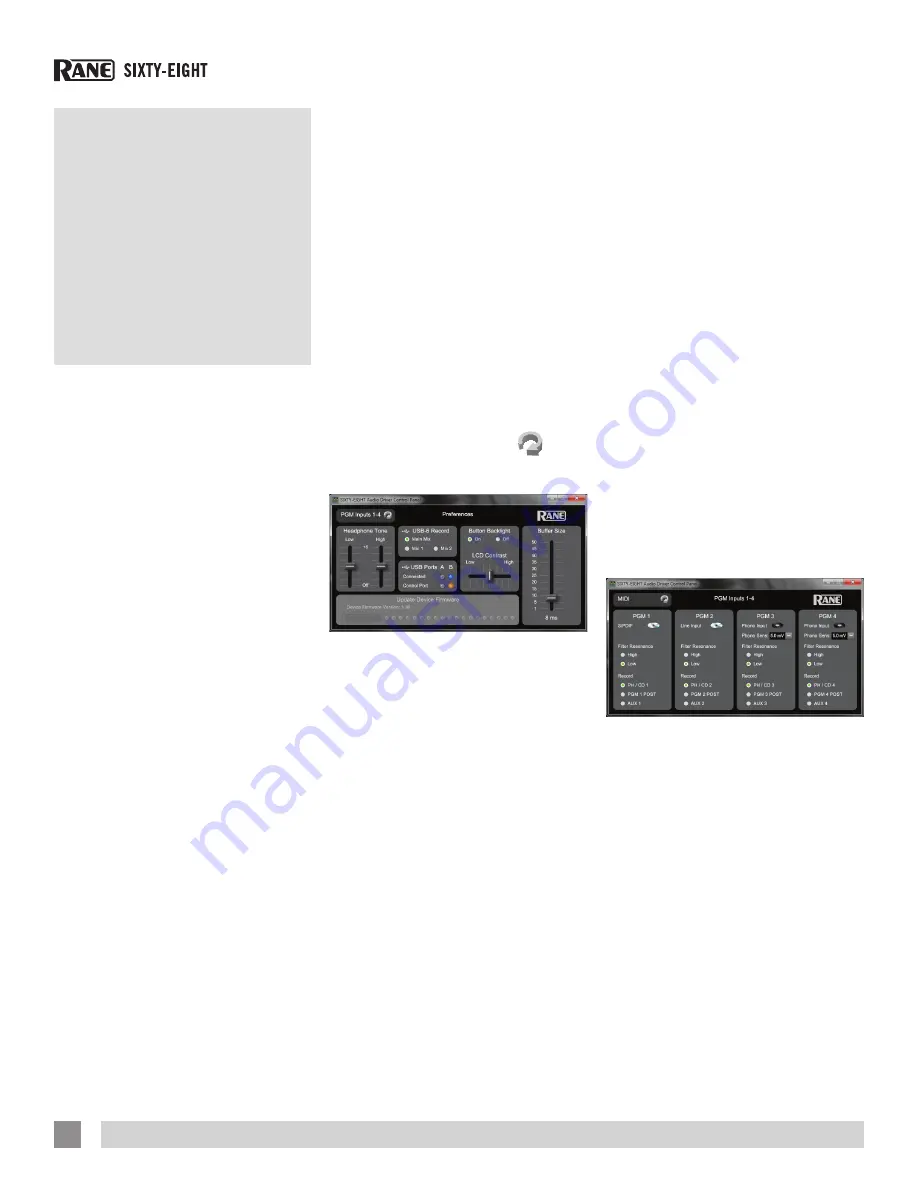
Core Audio
and ASIO
Drivers
The Scratch Live installer includes drivers
that allow you to use your Rane Sixty-
Eight with other audio applications. The
Core Audio (Mac) and ASIO (PC) drivers
can be installed when you install Scratch
Live. See the instructions in “Installing
Scratch Live” on page 12.
Once installed, you will have the option
to select the Sixty-Eight’s inputs and
outputs in the audio settings of other
applications when Scratch Live is not
open.
NOTE: These drivers only work with audio
applications that are compatible with
these audio standards.
ASIO (Windows)
The Sixty-Eight uses a low-latency, multi-
client, ASIO device driver to interface with
software applications other than Scratch
Live on Windows operating systems.
Multi-client ASIO allows different audio
software applications to simultaneously
stream audio to and from the Sixty-Eight.
If the same playback channel is selected
in more than one application, the driver
mixes the audio from the applications
before streaming it to the device.
The driver Control Panel may be
launched from the Windows Control
Panel. Select Start > Control Panel > Rane
Sixty-Eight.
Core Audio (Macintosh)
The Sixty-Eight uses a low-latency Core
Audio device driver to interface with
software applications other than Scratch
Live on Macintosh operating systems.
Core Audio allows different audio software
applications to simultaneously stream
audio to and from the Sixty-Eight.
To launch the Sixty-Eight driver Control
Panel, open the System Preferences
window. Locate the Sixty-Eight in the
“Other” section and click the Sixty-Eight
icon.
Driver Control Panel
The control Panel consists of three pages,
Preferences, PGM 1-4 and MIDI. To
move between the three pages, click the
Preferences, PGM 1-4 or MIDI
icon in
the upper left-hand corner of the control
panel.
The
Preferences
page controls the
following functions:
•
Headphone Tone
: These Low and
High tone controls affect the frequency
response of the headphone output
so that it may be matched to the
headphones in use.
•
USB-6 Record
: The three radio buttons
select Main Mix, Mic 1 or Mic 2 as the
record source for USB stereo record pair
6 (11-12).
•
Button Backlight
: The two radio
buttons allow the user to turn the
button backlight off or on. When off, the
buttons are not backlit.
•
LCD Contrast
: This control allows
adjustment of the LCD display contrast.
Contrast is the ratio of character to
backlight intensity.
•
Buffer Size
: The Buffer Size control
allows the USB driver buffer size to be
increased or decreased. The Sixty-Eight
drivers are designed to run very reliably
at latencies below 8 milliseconds.
However, computer performance
and available resources (number of
applications running) may adversely
affect the computer’s ability to stream
audio reliably. If pops and clicks are
heard in the USB audio, try increasing
the buffer size to eliminate them. With
ASIO, total round-trip latency is equal
to Buffer Size plus device latency. With
Core Audio, total round-trip latency
is equal to Buffer Size plus software
application buffer latency, plus device
latency. Device latency is 3.1 ms.
•
Firmware Update
: If the Sixty-Eight
firmware installed on your computer is
newer than the firmware in your Sixty-
Eight, the Update Device Firmware
panel is enabled. Pressing the Update
Firmware button will update the Sixty-
Eight firmware to the newer version
installed with your driver.
PGM Inputs 1-4
have one panel for each
channel strip on the mixer. Each PGM
panel controls the following functions:
•
Analog Input Source
: The analog input
for each channel may be set for Line-
level (CD), Phono-level or S/PDIF using
a dip switch on the rear of the mixer.
The control panel shows the input mode
selected on the mixer. The mode cannot
be changed from the control panel.
RANE SIXTY-EIGHT MIXER FOR SERATO SCRATCH LIVE • OPERATOR’S MANUAL 2.4.4
14





























