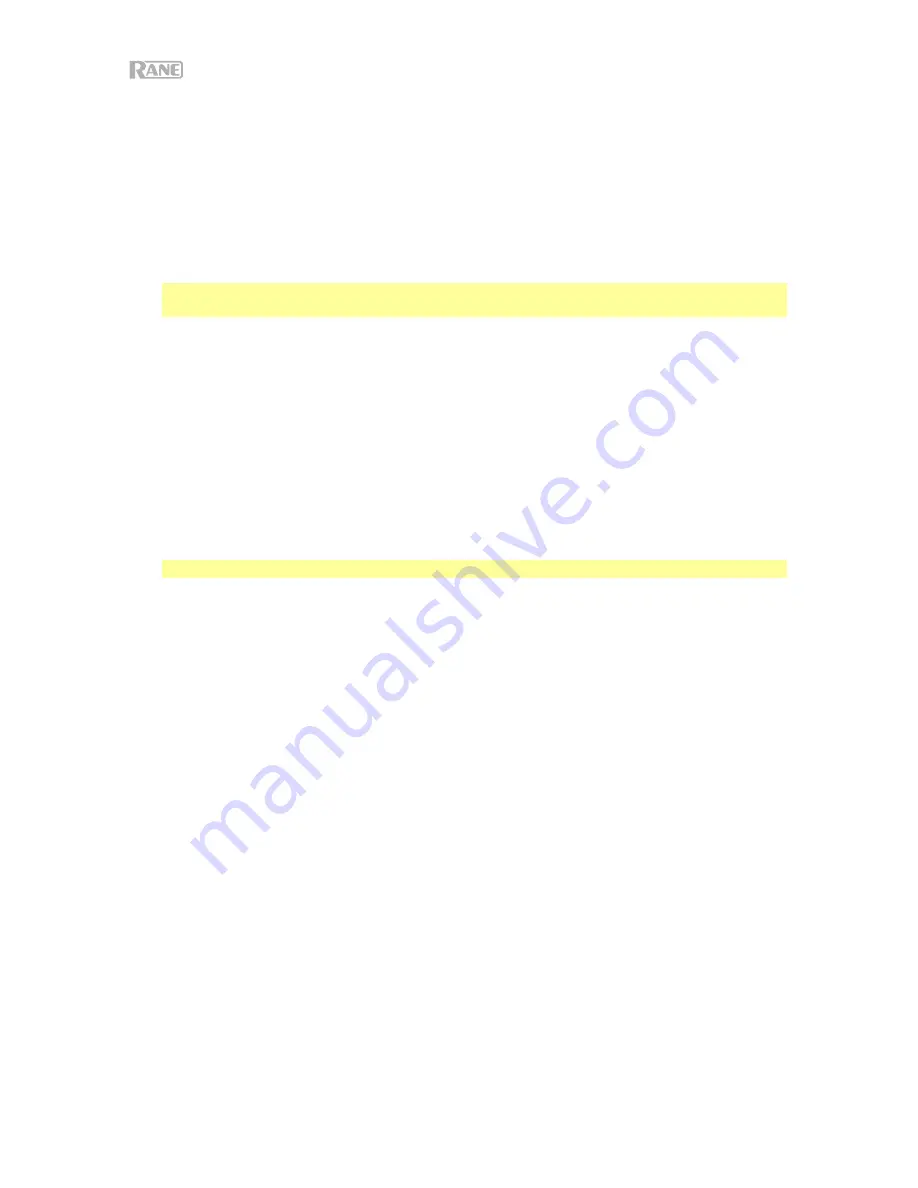
6
16.
Touch FX
: Press this button to activate or deactivate the X-Y touch-pad feature on the
touchscreen. You can use this feature to control various effect parameters. See
Operation
>
Effects
for more information.
17.
Effects Toggle
: Move this toggle switch away from you to activate the software effects and
Seventy-Two's Flex effects—the toggle will latch to that position. Pull the toggle back to the
center position to deactivate the effects.
Pull and hold this toggle toward you to activate the software effects and Seventy-Two effects
momentarily, and release the toggle to deactivate the effects—the toggle will return to the
center position.
Note:
The Effect Toggle switches can be removed and rotated 180° depending on your
preference.
18.
Parameter Knob
: Turn these knobs to adjust various effect parameters. Parameter knob focus
is indicated on the touchscreen with a white caret for each bank.
19.
FX 1
–
3
: Press each of these buttons to activate or deactivate their corresponding software
effect in a bank of three effects.
20.
Flex FX
: Press this button to activate or deactivate Seventy-Two’s internal effects.
21.
Depth
: Turn this knob to adjust the “wet-dry” mix of the internal Flex FX on that deck.
22.
Sampler Level
: Turn this knob to adjust the volume level of the software sampler.
23.
Sampler LP
/
HP
: Turn this knob to adjust the filter applied to the software sampler. Turn the
knob
counterclockwise to apply a low-pass filter. Turn the knob clockwise to apply a high-pass
filter. Set it to the center (“12:00”) position for a “flat” response (no filter).
24.
Sampler Effects:
Press this button to activate or deactivate effects for the software sampler.
Note:
Sampler
must be selected in the Effects routing menu. See
Effects
for more details.
25.
Cue Level
: Turn this knob to adjust the volume level of the cue channel.
26.
Cue Mix
: Turn to mix between the cue channel and program mix in the
headphone outputs
.
When all the way to the left, only the cue channel will be heard. When all the way to the right,
only the program mix will be heard.
27.
Split Cue
: When this button is lit in the
On
position, the headphone audio will be “split” such
that the cue channel are summed to mono and sent to the left headphone channel while the
program mix is summed to mono and sent to the right channel. When the button is dim in the
Off
position, the cue channel and program mix will be “blended” together. In both cases, use
the
Cue Mix
knob to control the blend of the two signals.
28.
Deck Cue
: Press this button to send this deck’s pre-fader signal to the cue channel for
monitoring. When engaged, the button will be lit. To cue multiple channels simultaneously,
press the Deck Cue buttons for both decks.
29.
Channel Fader
: Move this fader to adjust the volume level of the corresponding deck.
30.
Crossfader
: Move this fader to mix between the decks.
31.
Main
: Turn this knob to adjust the output volume of the
main outs
. The meters next to this knob
indicate the signal’s volume level (reduce it if it begins "clipping," reaching the
red
part of the
meter).
32.
Booth
: Turn this knob to adjust the output volume of the
Booth Outs
.
33.
Session Out
: Turn this knob to adjust the output volume of the
Session Outs
.
34.
Session In
: Turn this knob to adjust the input volume of the
Session Ins
.
35.
Session In Cue
: Press this button to send the signal from the
Session Ins
to the cue channel
for monitoring. When engaged, the button will be lit.
36.
Mic 1 Level
: Turn this knob to adjust the gain of the
Mic 1 Input
. The meter next to this knob
indicates the signal’s volume level (reduce it if it begins "clipping," reaching the
red
part of the
meter).
Summary of Contents for Seventy-Two
Page 4: ...4 Features Top Panel ...
Page 20: ...20 Características Panel superior ...
Page 36: ...36 Caractéristiques Panneau supérieur ...
Page 52: ...52 Caratteristiche Pannello superiore ...
Page 68: ...68 Funktionen Oberseite ...







































