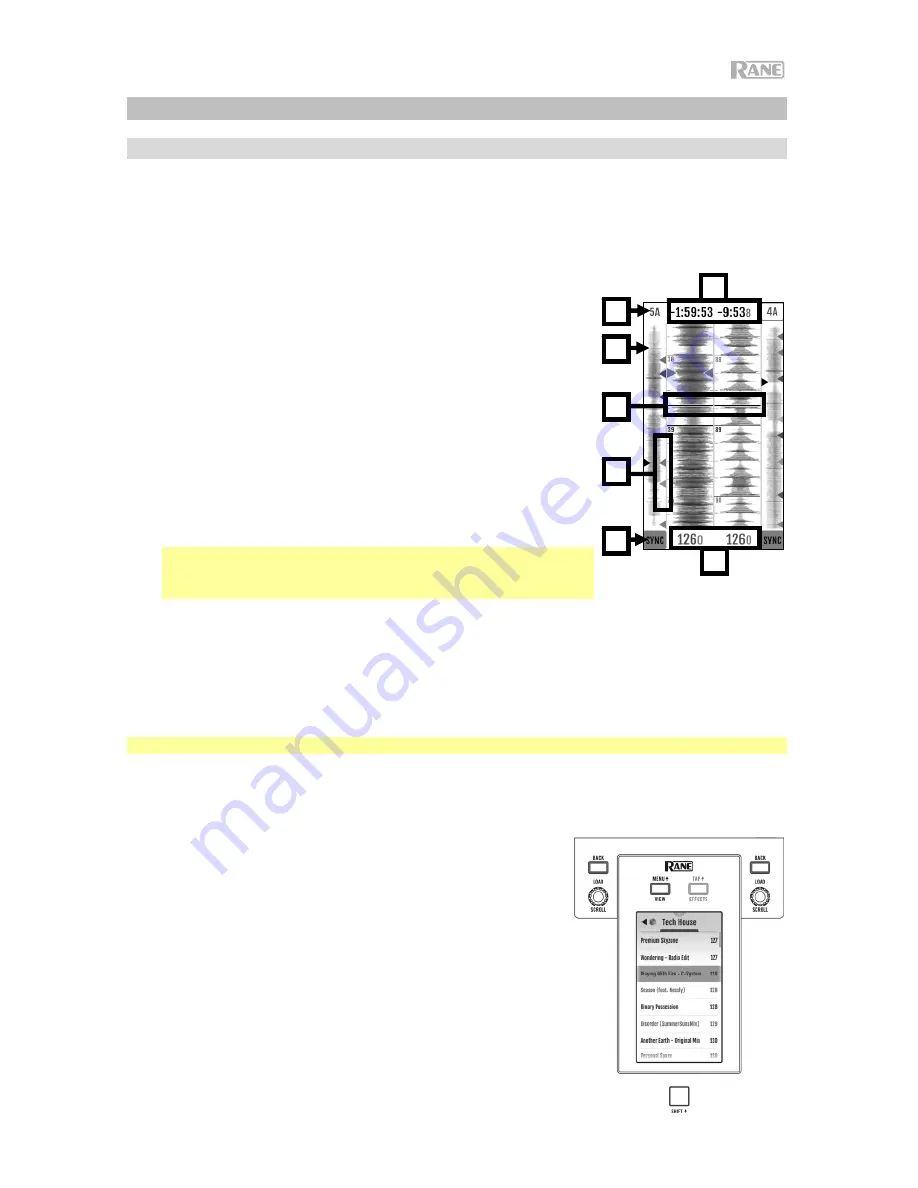
9
Operation
Touchscreen
To toggle between Waveform and Library views,
press the
View
/
Menu
button.
Waveform View
In Waveform view, track waveforms are displayed vertically, with
Channel 1 on the left side and Channel 2 on the right side. The large
waveform represents a section of the current track. The smaller
waveform represents the entire current track.
1.
Time:
Displays the time remaining of the current track.
2.
Key/Key Lock:
Hold
Shift
and tap this icon to toggle between
the Key and Key Lock views. When Key is selected, the key of the
current track will be displayed, and you can tap to enable or
disable Key Sync. When Key Lock is selected, a Key Lock icon
(or Serato Pitch 'n Time icon, if installed) will be displayed, and
you can tap to enable or disable Key Lock. When any option is
enabled, the field will be highlighted.
3.
Overview:
The smaller waveform represents an overview of the
entire current track. You can use your finger to "scrub" through
the track while it is playing.
Note:
If the
Disable Needle Search
option in Serato DJ Pro has
been enabled, you will need to hold
Shift
to scrub through the
track.
4.
Song Position:
Playhead position of the current track.
5.
Hot Cues:
Displays hot cues by color.
6.
Sync:
When Sync is enabled, the field will be highlighted and the
BPM
indicators will color blue. To enable or disable Sync, tap the
icon for either channel.
7.
BPM:
Beats Per Minute of the current track.
Note:
While in Waveform View, touch the
Load/Scroll
knob to quickly bring up Library View.
Library View
In Library View, the display shows the Serato library of the
connected computer. If Seventy-Two is connected to two
computers, the one to which both decks were last assigned will
be shown.
To change view modes,
swipe down on the pull-down menu
icon at the top of a tracklist view, then tap the icon for the desired
mode—
Simple View
or
Expanded View
.
To browse tracks,
turn the
Load
/
Scroll
knob.
To quickly scroll,
press
Shift
and turn the
Load
/
Scroll
knob.
To open a crate or load a track to a deck,
press the
Load
/
Scroll
knob.
To move back a level,
press
Back
, or press the
back arrow
located in the top-left region of the touchscreen.
3
1
4
6
5
7
2
Touchscreen with
Library Simple View
Summary of Contents for Seventy-Two
Page 4: ...4 Features Top Panel ...
Page 20: ...20 Características Panel superior ...
Page 36: ...36 Caractéristiques Panneau supérieur ...
Page 52: ...52 Caratteristiche Pannello superiore ...
Page 68: ...68 Funktionen Oberseite ...










































