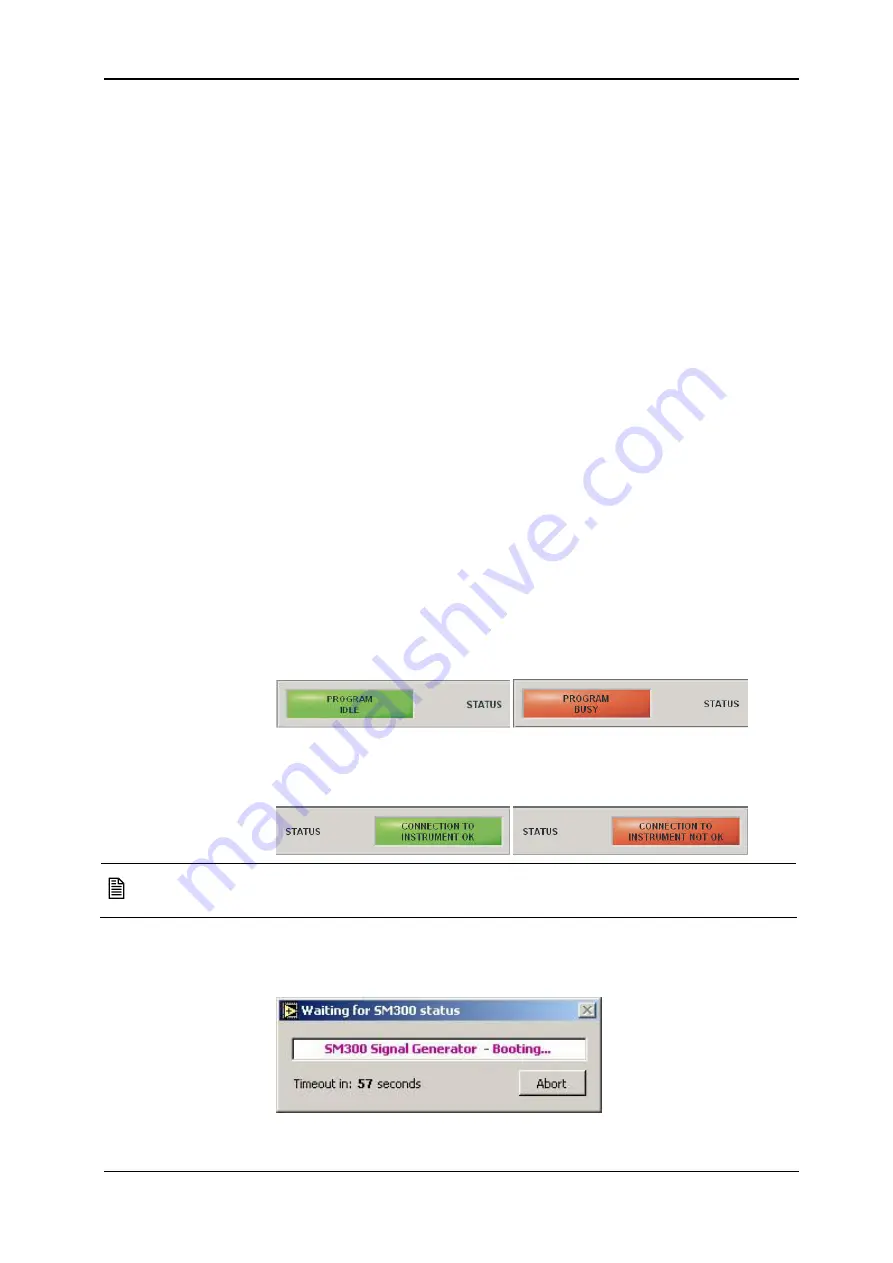
Module Registration Software
R&S SM300
Version 04
62
Service Manual SM300: 1147.1652.00
Instrument Part No SM300: 1147.1498.03
Control buttons
Select Instrument
Instrument type selector
Read from Instrument
Reads data from instrument (“Read back” field) and detects the current
instrument configuration (“To be written” field). (see “Page control”
above).
Load from File
Loads instrument data from the file (current instrument configuration will
not be detected).
Write to Instrument Wizard
The Series 300 wizard appears. It will guide you through the process of
storing data on the instrument (see “Series 300 wizard for modifying
instrument data” below).
Save to File
Loads data from the instrument and stores it to a file.
Clear
Sets all indicators and controls to their default values.
Create Instrument Certificate
Generates a one-page instrument certificate (see “Certificate generator”
below).
Exit Program
Ends application.
Status indicators
Program status indicator
Indicates the status of the application – as long as the colour red is
shown (i.e. PROGRAM BUSY), the application will not accept any further
input or button clicks from the user interface. The colour green (i.e.
PROGRAM IDLE) indicates that the application is ready to accept
commands from the user.
Connection status indicator
Indicates whether the instrument selected by the instrument selector (see
“Control buttons” above) is connected to the USB port.
Note
After an instrument is connected to a PC via the USB, up to four seconds
may elapse before the indicator responds.
Waiting for
instrument status
When the application reads from or writes to the instrument and if the
instrument is not in the appropriate status, the “Wait for instrument status”
window will be displayed.
















































