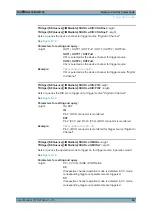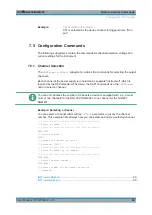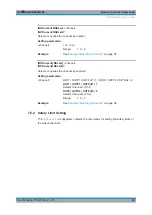Instrument Functions
R&S
®
NGL200/NGM200
84
User Manual 1178.8736.02 ─ 05
If the installation is successful, the option is displayed in the "Active" window.
To manually enter the key code, proceed as follows:
1. Select "Add" key to invoke the license key on-screen keyboard.
Figure 6-41: License key on-screen keyboard
2. Enter the key code (30-digit number) of the option in the entry box.
3. Confirm entries with the enter key
.
If the correct key code is entered, the R&S
NGL/NGM popup a message "Device-
key is installed" and the option is displayed in the "Active" window.
4. To remove the option, select "Remove" from the license dialog.
The R&S
NGL/NGM displays the license key on-screen keyboard. See
.
5. Enter the key code (30-digit number) of the option in the entry box.
6. Confirm entries with the enter key
.
If the correct key code is entered, the R&S
NGL/NGM popup a message "Device-
key is removed" and the option is displayed in the "Deactivation" window.
6.16.2
Appearance Settings
► Select the "Appearance" to set display and key brightness.
The R&S
NGL/NGM displays the appearance dialog.
General Instrument Settings