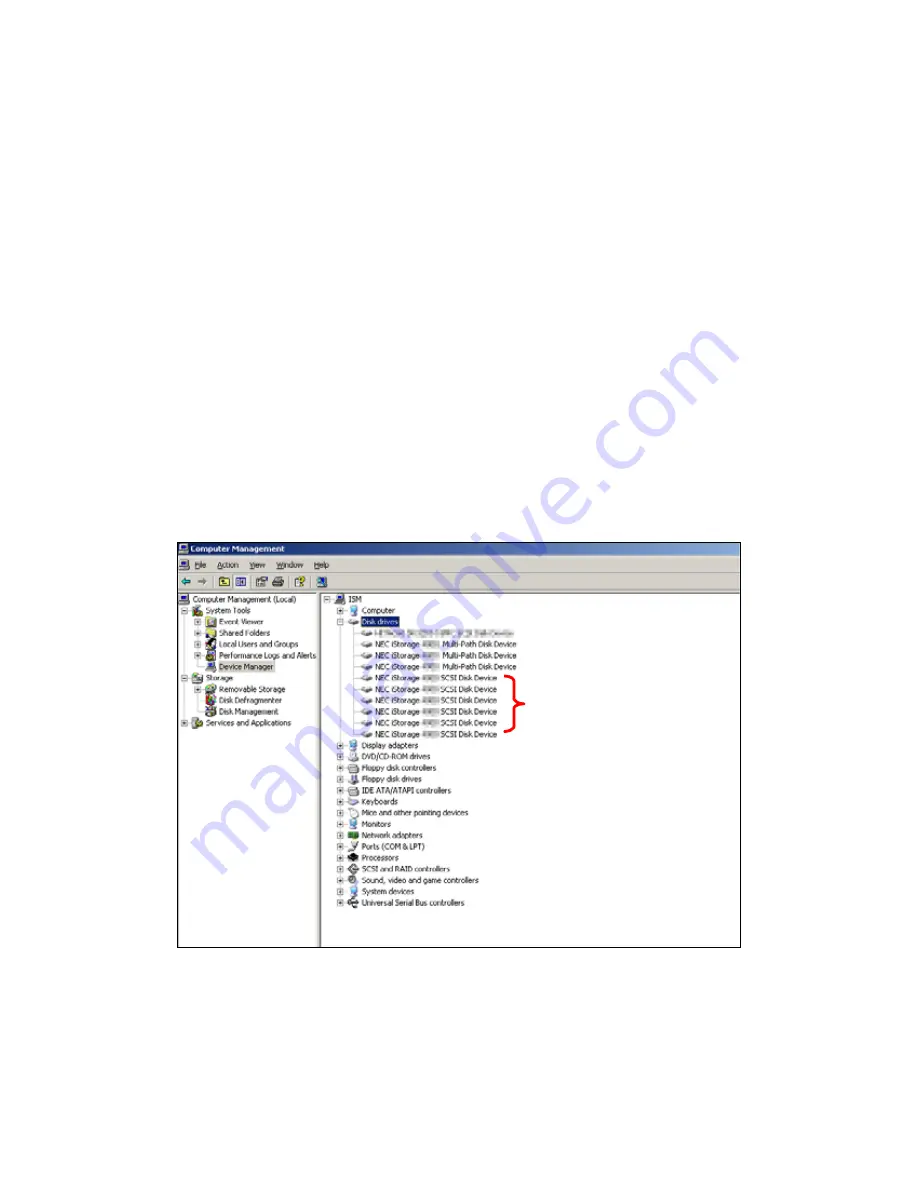
13. Connection Confirmation from Business Server
13.1 Connection Confirmation in a Windows Environment
(1) Confirmation procedure from Windows OS
After confirming that an FC cable is connected between the server and RAID Storage, restart the
server and perform confirmation tasks by following the procedure below.
1. Start
[Administrative
Tools]
→
[Computer Management]
→
[Device Manager].
2. Click “Disk drives” and check the number of logical disks (as many as the number of
logical disks assigned to the server times the number of access paths from the server to
each logical disk are displayed) and the respective disk drives (RAID Storage 1000 SCSI
Disk Device).
* If none are displayed, the logical disks in RAID Storage that are assigned to the server are
not being recognized by the OS. Check connections between the server and RAID Storage,
AccessControl settings, and the host bus adapter driver setup.
[Sample display]
When two logical disks are assigned to the server and there are two access paths for each
logical disk
Check the total
number of
devices
Figure 13.1.1 Device Manager
-
120
-
Summary of Contents for Xanadu
Page 16: ...Power Supply Controller xv...
Page 17: ...Battery xvi...
Page 18: ...Disk Enclosure xvii...
Page 19: ...Extended Battery Backup Unit Extended Battery Backup Unit Power Supply xviii...
Page 26: ...This page is intentionally left blank...
















































