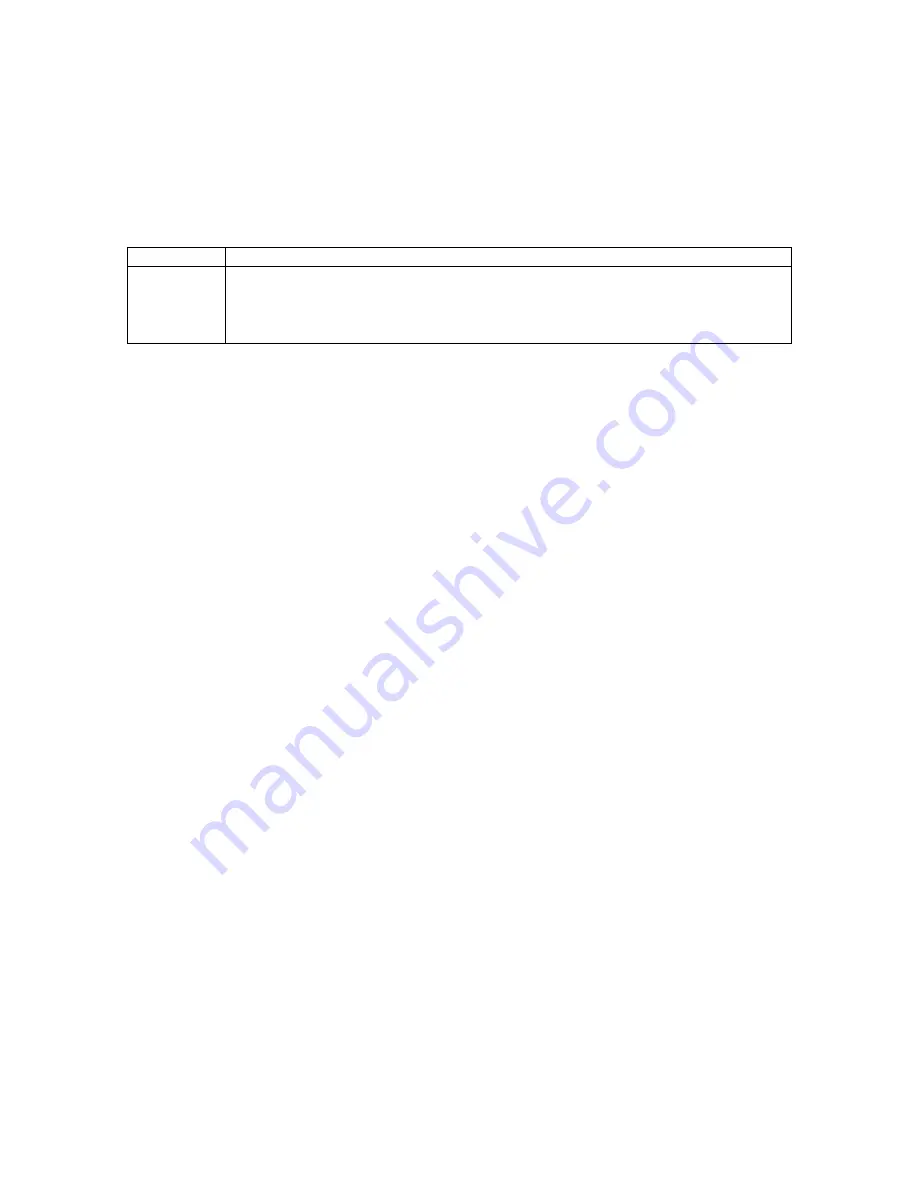
MicroRAE User’s Guide
34
9.4. Parameters Accessed Through ProRAE Studio II
Some parameters can be accessed through the menus in the MicroRAE, but some can
only be viewed and set in ProRAE Studio II.
9.4.1.1.
Alarm Mode
You can program the MicroRAE so that there are two ways to shut off an alarm:
Auto Reset
When the alarm condition is no longer present, the alarm stops and resets itself.
Latch
The latched setting only controls alarms for High Alarm, Low Alarm, STEL
Alarm, and TWA alarm. When an alarm is in “latched” mode, the alarm signal
remains on even when the alarm condition is no longer present Press [Y/+] to
acknowledge and reset alarm signals.
9.4.1.2.
Alarm Settings
You can enable/disable any combination of light (LEDs), buzzer, and vibration alarms.
Settings:
•
All Enabled
•
Lights Only
•
Vibration Only
•
Buzzer Only
•
Buzzer & Light
•
Buzzer & Vibration
•
Vibration & Light
•
All Disabled
9.4.1.3.
Clock Information
Set the date and time manually or check the checkbox to synchronize with your PC.
Date
Month (MM) and Day (DD) have two digits each, while the year (YYYY) uses four
digits.
Time
The time must be set using the 24-hour format, following hours, minutes, and seconds
(HH:MM:SS).
9.4.1.4.
Last Run Time (min)
This read-only parameter tells how long the MicroRAE ran during its last session.
9.4.1.5.
LCD Contrast (%)
The display’s contrast can be increased or decreased from its default setting. You may not need to
ever change the default setting, but sometimes you can optimize the display to suit extreme
temperature and ambient brightness/darkness conditions. Its midpoint is 50%.






























