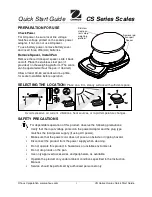- 3 -
TABLE OF CONTENTS
Connection Cables - Diagrams ................................................................ 7
Metrological Parameters Monitoring ......................................................... 9
User Manual Significance ........................................................................ 9
Balance User Training ............................................................................ 9
Place of Use and Assembling ................................................................. 10
Standard Delivery Components List ....................................................... 10
Maintenance Activities ......................................................................... 12
Powering the Device ............................................................................ 14
Connecting Additional Hardware ............................................................ 15
Information on the Balance .................................................................. 15
Keyboard – Buttons Function .................................................................... 15
Temperature Stabilization Period ........................................................... 16
Ambient Conditions State Indication ...................................................... 16
Temporary Measuring Unit ................................................................... 19
Internal Adjustment ............................................................................ 23
Adjustment Menu Settings .................................................................... 24
Manual Adjustment ............................................................................. 24
Internal Adjustment ............................................................................. 24
External Adjustment ............................................................................ 25
User Adjustment ................................................................................. 25
Adjustment Report Printout .................................................................. 25
Determining Printout Content ................................................................... 25
Adjustment Report .............................................................................. 25
Header, Footer, GLP Printouts ............................................................... 26
Summary of Contents for AS R2.PLUS
Page 6: ...6 1 GENERAL INFORMATION 1 1 DIMENSIONS AS PLUS series PS 200 2000 PS 1000 PS 2100 PS 10100...
Page 97: ...97...
Page 98: ...98...