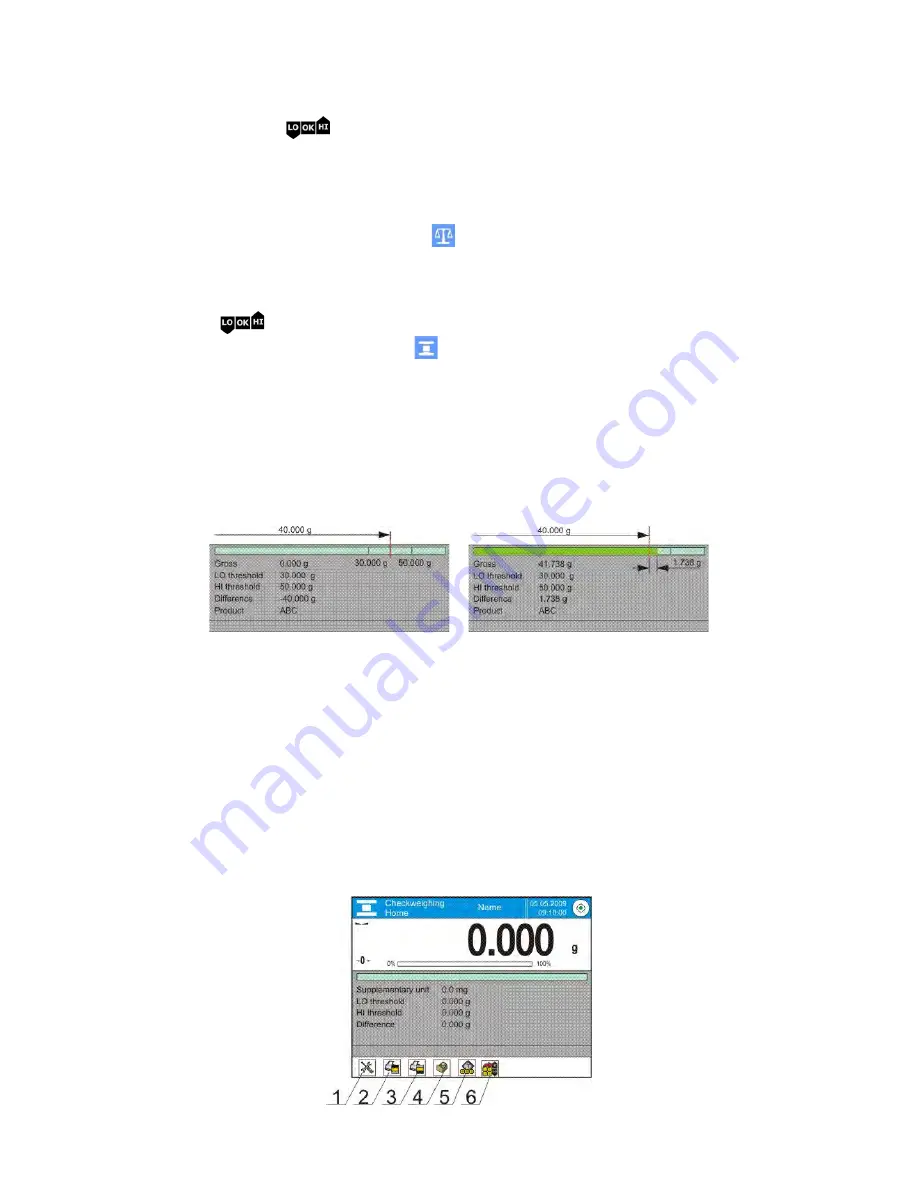
- 63 -
17.
CHECKWEIGHING
Working mode
<
Checkweighing >
enables controlling sample mass
using two threshold (Low and High). Usually it is accepted, that mass
indication is correct if it is included within the thresholds’ values.
Working mode activating procedure
•
while in the main window, press
soft key located in the upper bar of the
display, which opens a submenu <Working modes> with selection of
available working modes,
•
select <
Checkweighing> mode, the software automatically returns to
the main window and displays
pictogram in the upper bar.
The grey coloured workspace contains the following data:
o
Supplementary unit
o
Low threshold
o
High threshold
o
Difference – denoting the “distance” of current measurement result from
the center of Lo-Hi section
On selecting the checkweighing mode the display contains the
following quick access keys in the bottom bar:
1.
Setup – access to balance’s menu
2.
Print header – print of data declared in the header
3.
Print footer – print of data declared in the footer
4.
Database of products – selection of products from corresponding
database
5.
Set tare – field for setting numeric value of tare
6.
Checkweighing thresholds – for declaring the values of Low and High
threshold






























